Buttons to set the controller (p.28), Ap included (p.28), Power • controller – SPYPOINT TINY-W3 User Manual
Page 28: Blackbox-4g)
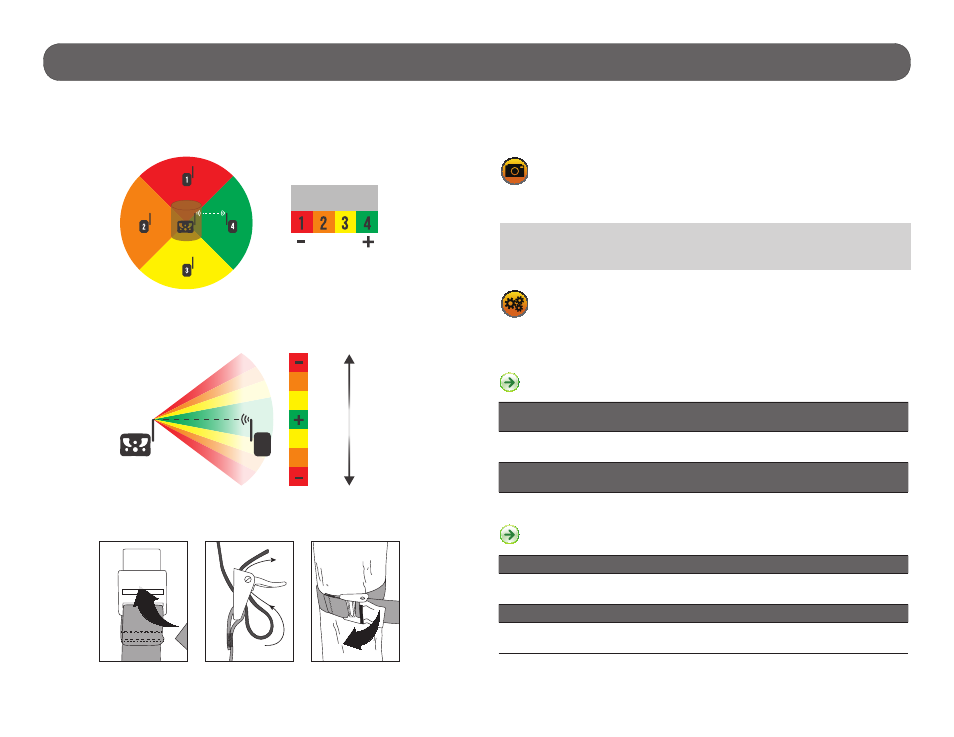
28
Power • Controller
(BLACKBOX-4G)
CONTROLLER AND CAMERA INSTALLATION
The strength of the wireless signal varies depending on the orientation of
the controller. We strongly recommend installing the controller on the same
side of the camera’s antenna (see figure below).
For best results, the antennas of the two devices must also point upwards
and their respective height should be approximately the same (see figure
below).
INSTALLATION WITH THE SUPPLIED STRAP
TREE
SIGNAL STRENGHT
SIGNAL
STRENGHT
1. Insérez l’extrémité de la courroie dans la fente
qui se trouve au dos du mécanisme.
2. Insérez la courroie dans la fente sous le levier
et faites-la ressortir en arrière.
3. Créer une tension sur la courroie en la tirant vers
la droite, puis rabattez vers la gauche le levier pour
maintenir la position.
MAIN MENU
Use the and buttons to navigate in the interface and to modify the
selection. Use the OK button to select and the BACK button to return to the
previous menu.
START BLACKBOX
Select this option when the controller and camera(s) have been
configured and synchronized. The controller is now ready to receive photos
from the synchronized camera(s).
SETTINGS
Allows the user to change the different settings of the controller. To
set the system to English, press the or buttons until "Language" is high-
lighted. Press OK, select "English" with the or buttons and confirm the
choice with OK. The system will then change the menus to English.
The settings menu is presented as an interactive menu. By selecting
certain options, it allows the display of other options.
Language:
(English/Français)
Allows the user to select a language for the controller menus.
Auto time:
(Yes/No)
The date and time are synchronized with the cellular network when avai-
lable and that the controller is set in CELLULAR mode.
When this option is disabled, the "Date" and "Time" options appear.
Date:
Allows the user to set the date as Year/Month/Day.
Time:
Allows the user to set the time as Hour/Minute/Second.
Note: When this option is selected, the controller screen turns off in order
to preserve battery life. To return to the main screen, turn off the control-
ler and turn it on again.
