Chapter 4: user programming – Sensaphone WEB600 Users manual User Manual
Page 27
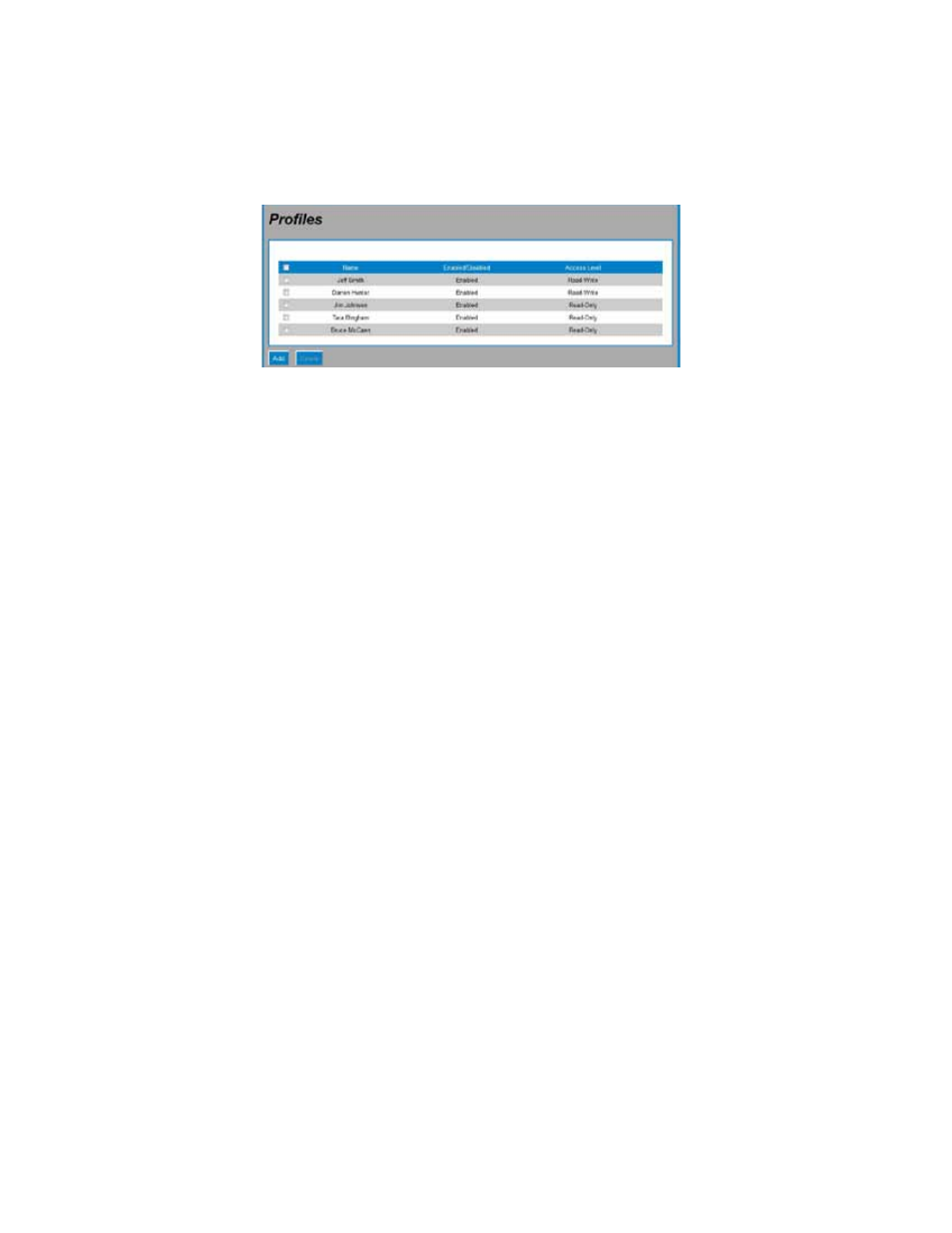
27
Chapter 4: User programming
ChapTer 4: user proGraMMInG
This chapter explains how to setup User accounts including Username, Password, Access Level,
Escalation Level, Schedules, and Contact methods. To begin, click on Profiles from the menu bar. The
following screen will appear:
User Programming Screen
The WEB600 allows you to have up to 8 User Profiles. Each Profile can have up to 4 contact meth-
ods; e-mail, SMS-Text Message, or SNMP trap. You can choose to have a secure system with separate
Usernames and Passwords for each user, or you can choose to make the device accessible with no secu-
rity (e.g. no login required). Note that to have a secure system using Usernames & Passwords you must
first create an Admin password on the Admin Setup screen. Click on the Add button to configure a new
User Profile. To Edit a User Profile click on any image in the list. To Delete a User Profile, click one or
more checkboxes and click the Delete button.
A description of each parameter is described below.
Enable/Disable: An Enabled User can login to the system and alarm messages will be delivered. A
Disabled User cannot login and no alarm messages will be delivered. This feature is useful to temporar-
ily suspend access or alarm delivery without deleting all of the User’s programming.
Name: Enter the User’s name in this field.
Username: Enter a Username for login purposes (optional)
Password: Enter a Password for login purposes (optional)
Access Level: If you are configuring a secure system then you must assign the User either Read Only
access or Read/Write access. Read Only access means that this user can only view the Summary page
and query the History logs. Read/Write access gives the user full programming privileges to the system
except for the Network and Admin screens.
Escalation Priority: This can be set to any number between 1 and 8. Profiles set to escalation level 1 will
immediately receive alarm messages. Those set to higher escalation levels will have their alarm messages
delayed by the time entered for the Escalation Delay on the System Setup screen. If the alarm condition
resets or corrects itself before the Escalation delay expires then no message(s) will be sent to those pro-
files with a higher escalation setting. This feature is useful for staggering alarm message delivery based
on the duration of the alarm condition.
