Time zone (mfc-8860dn only), Windows® time zone setting, Restoring the network settings to factory default – Brother DCP 8065DN User Manual
Page 42: Windows, Time zone setting
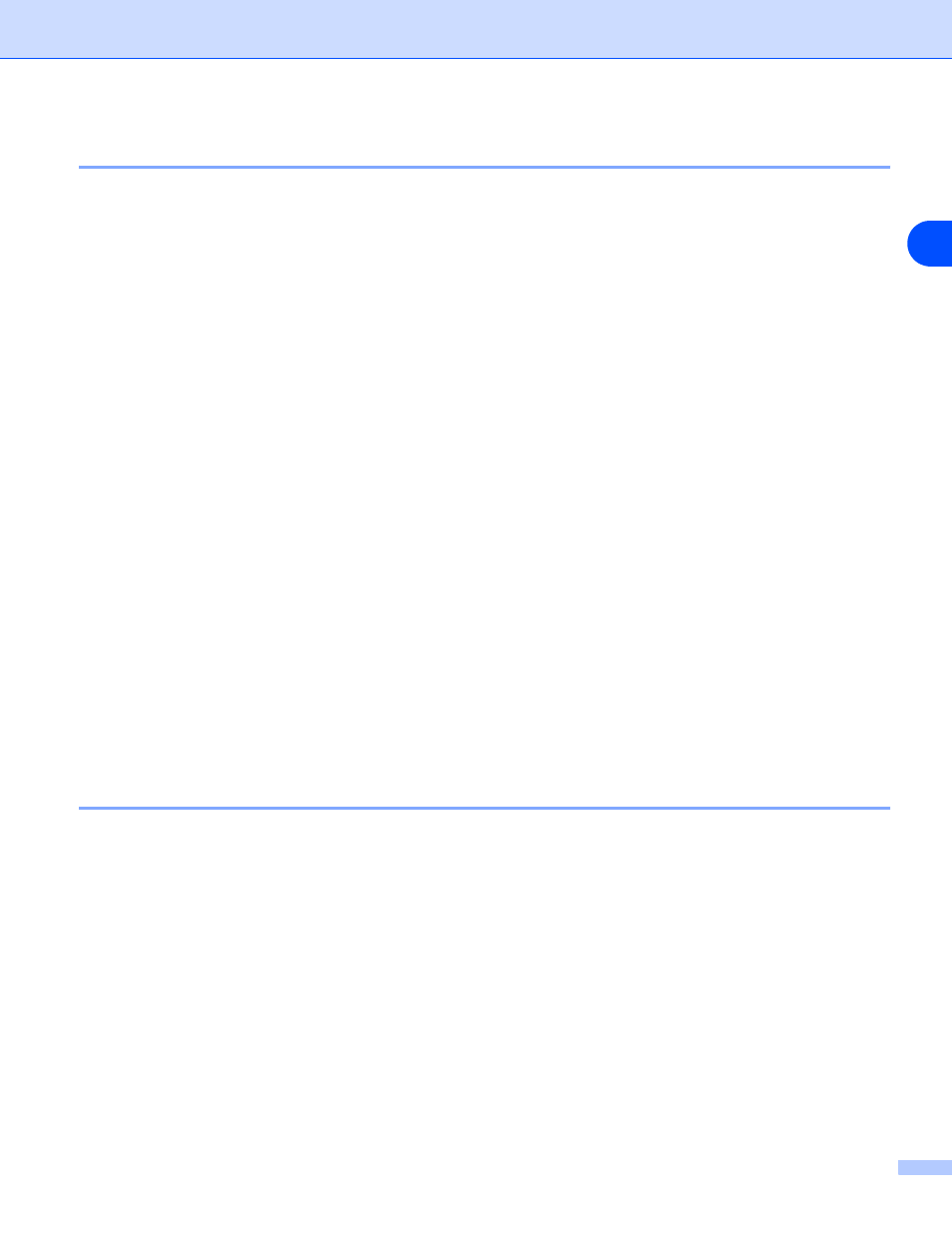
Control Panel Setup
30
3
Time Zone (MFC-8860DN only)
This field displays your country time zone. The time shown is the time difference between your country and
Greenwich Mean Time. For example, the Time Zone for Eastern Time in the USA and Canada is UTC-05:00.
1
Press Menu, 6, 7.
2
Press
▲
or
▼
to select the time.
3
Press OK to accept the selection.
4
Press Stop/Exit to exit the configuration menu.
Windows
®
Time Zone Setting
You can see the time difference for your country by using the Time Zone setting in Windows
®
.
1
For Windows Vista
®
:
Click the Start button, Control Panel, Date and Time, and then Change time zone.
For Windows
®
XP:
Click the Start button, Control Panel, Date and Time, and then select Time Zone.
For Windows
®
2000:
Click the Start button, Settings, Control Panel, Date/Time, and then select Time Zone.
2
Change the date and time. Verify your time zone setting from the pull-down menu (this menu displays
the time difference from GMT).
Restoring the network settings to factory default
If you wish to reset the print server back to its default factory settings (resetting all information such as the
password and IP address information), please follow these steps:
1
Make sure the machine is not operating, then disconnect all the cables from the machine (except power
cable).
2
(For MFC-8460N, MFC-8660DN, MFC-8670DN and MFC-8860DN) Press Menu, 6, 0.
(For DCP-8065DN) Press Menu, 4, 0.
3
Press 1 to select Reset.
4
Press 1 to select Yes.
5
The machine will re-start, re-connect cables once this is complete.
