Chapter 2 add contacts, 1 using scanner – Penpower WorldCard plus (Mac) v.3.2 User Manual
Page 8
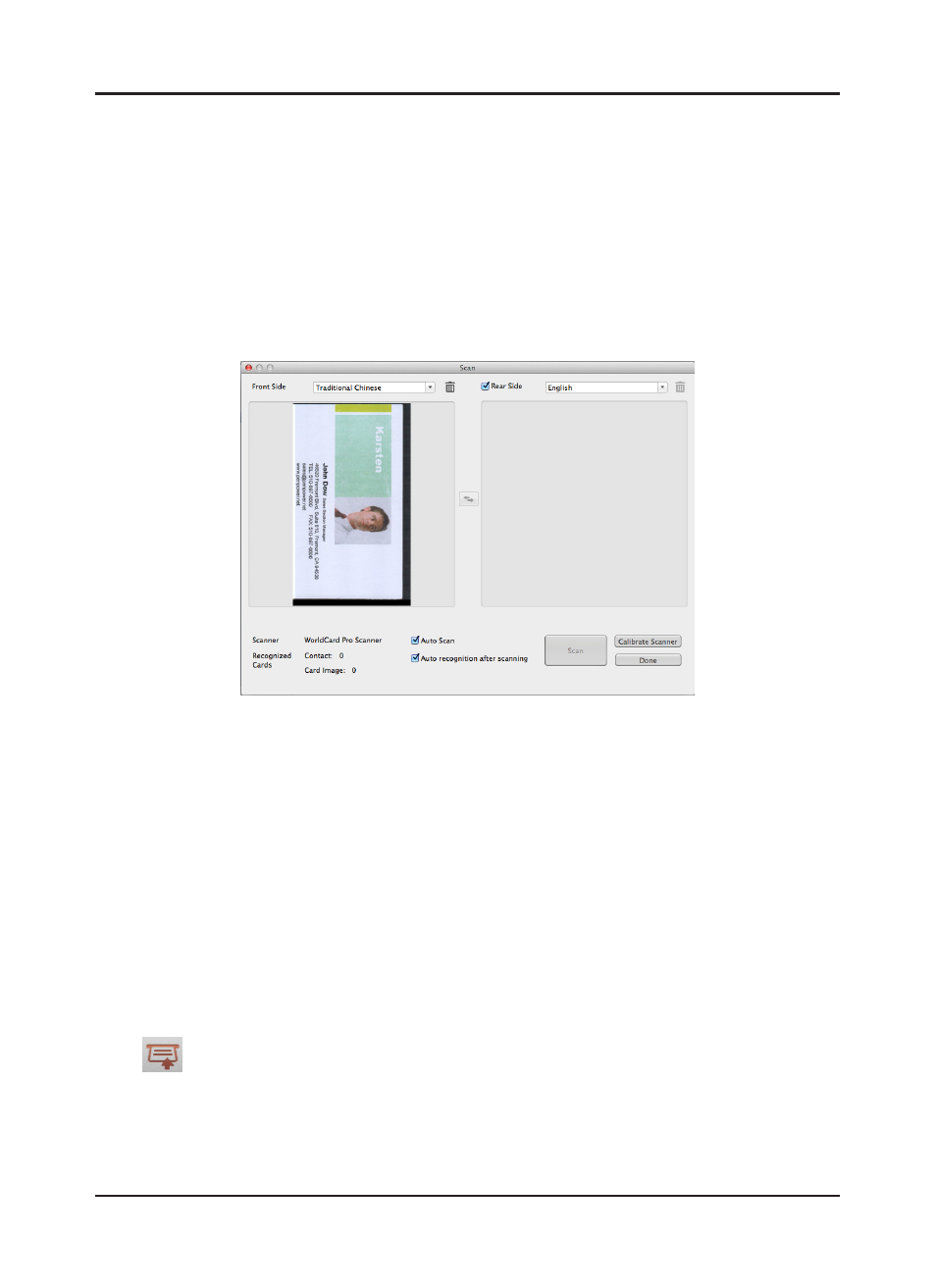
2-1
Chapter 2 Add Contacts
Chapter 2 Add Contacts
2.1 Using scanner
2.1.1 Scan the Card to Add Contacts
WorldCard Mac works with WorldCard scanner. About how to operate the scanner, please
refer to the following explanations.
Please plug the USB connector of the scanner into the USB port on the computer. Put the
card into the scanner with the text facing up, the light will continually blink during scanning.
When the light stops blinking, you can proceed to scan the back of the card. Or just click
[Skip Back] and continue to scan the next card.
Tip: Click [Preference]/ [Scan Option] to set the recognition language or other settings. For more
information, please refer to 7.1.4, [Scan Option].
2.1.2 Add Contacts via the Scan Wizard
You can scan the card via the Scan Wizard. WorldCard Mac will recognize the text on the
card to transform your cards into digital data.
Click
on the regular bar and select the front side recognition language of the card, if
you’d like to scan the back of the card, please check [Rear Side] and select the back side rec-
ognition language of the card. Start to scan the front side and then the back side of the card.
Click [Finish] and you will see the contacts you just scanned showing in the contact list.
