Regular toolbar, Contact information – Penpower WorldCard plus (Mac) v.3.2 User Manual
Page 29
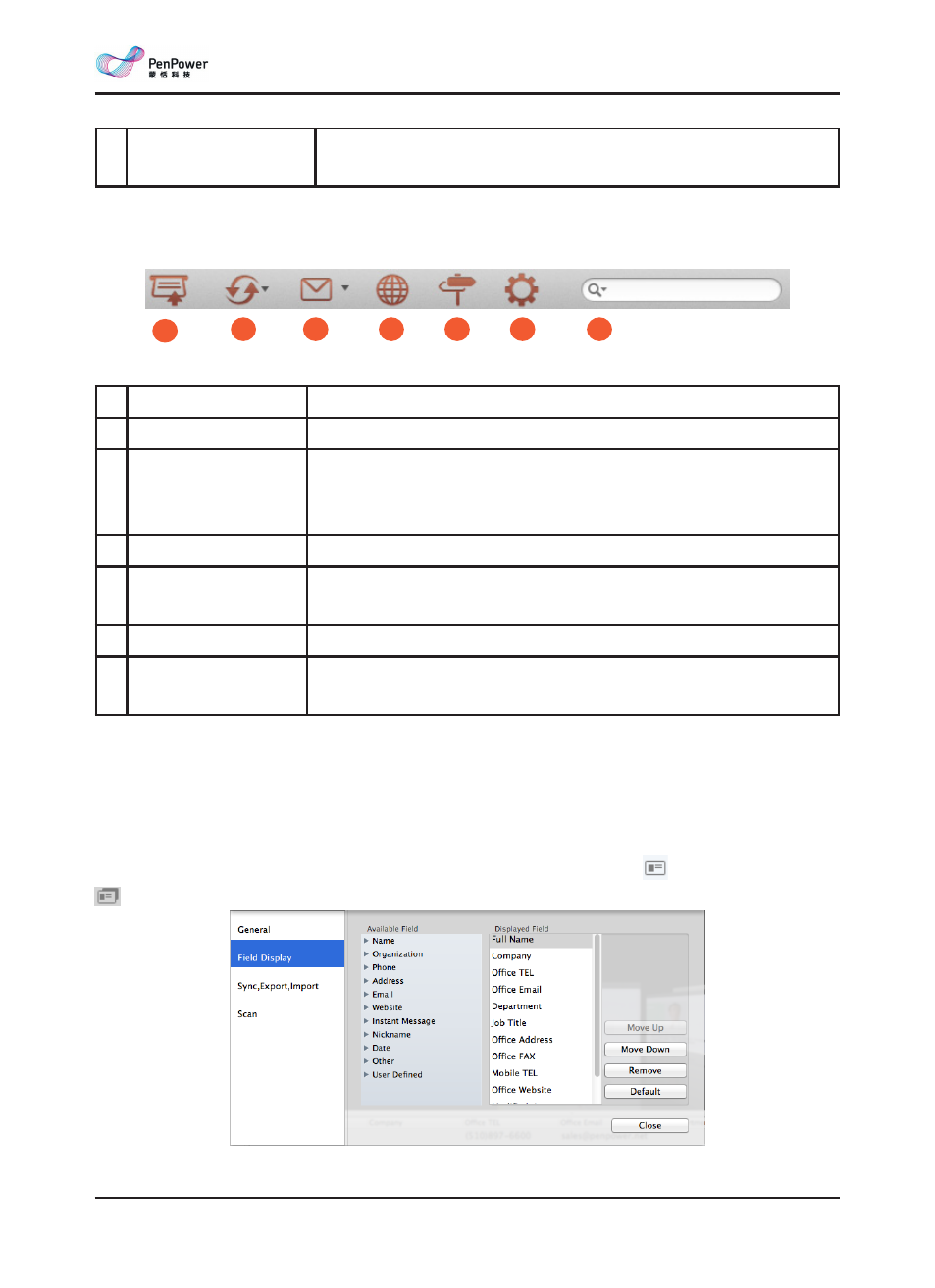
a-2
WorldCard Mac
7 Recycle Bin
Collect deleted data and you can return them from here. Refer
to 3.2.
2. Regular Toolbar
1 Scan Wizard
Scan the cards, refer to 2.1.2.
2 Sync/Import/Export Exchange contacts with much software, refer to chapter 5.
3 Send Email
Send Emails to contacts, WorldCard Mac will open the default
Email software and fill in the address or attach the contact
information as a file for you, refer to 6.1.
4 Website of contact
Refer to 6.2.
5 Map of contact
Open Google Map or Baidu Map to see the contact’s location,
refer to 6.2.
6 Settings
Scanner or account settings refer to 7.1.
7 Search contacts
Type keywords in the search field to find the contact, refer to
4.3.
3. Contact Information
The contact information displays in different columns; click the contact to edit the contact
information. If the contact has a card image, it shows the contact list below. Before the
Name field, there’s an icon to show you if the contact has one-sided or double-sided card
. You can change the field display in the [Settings]/ [Field Display].
1
2
3
4
5
6
7
