3 edit the card image – Penpower WorldCard plus (Mac) v.3.2 User Manual
Page 12
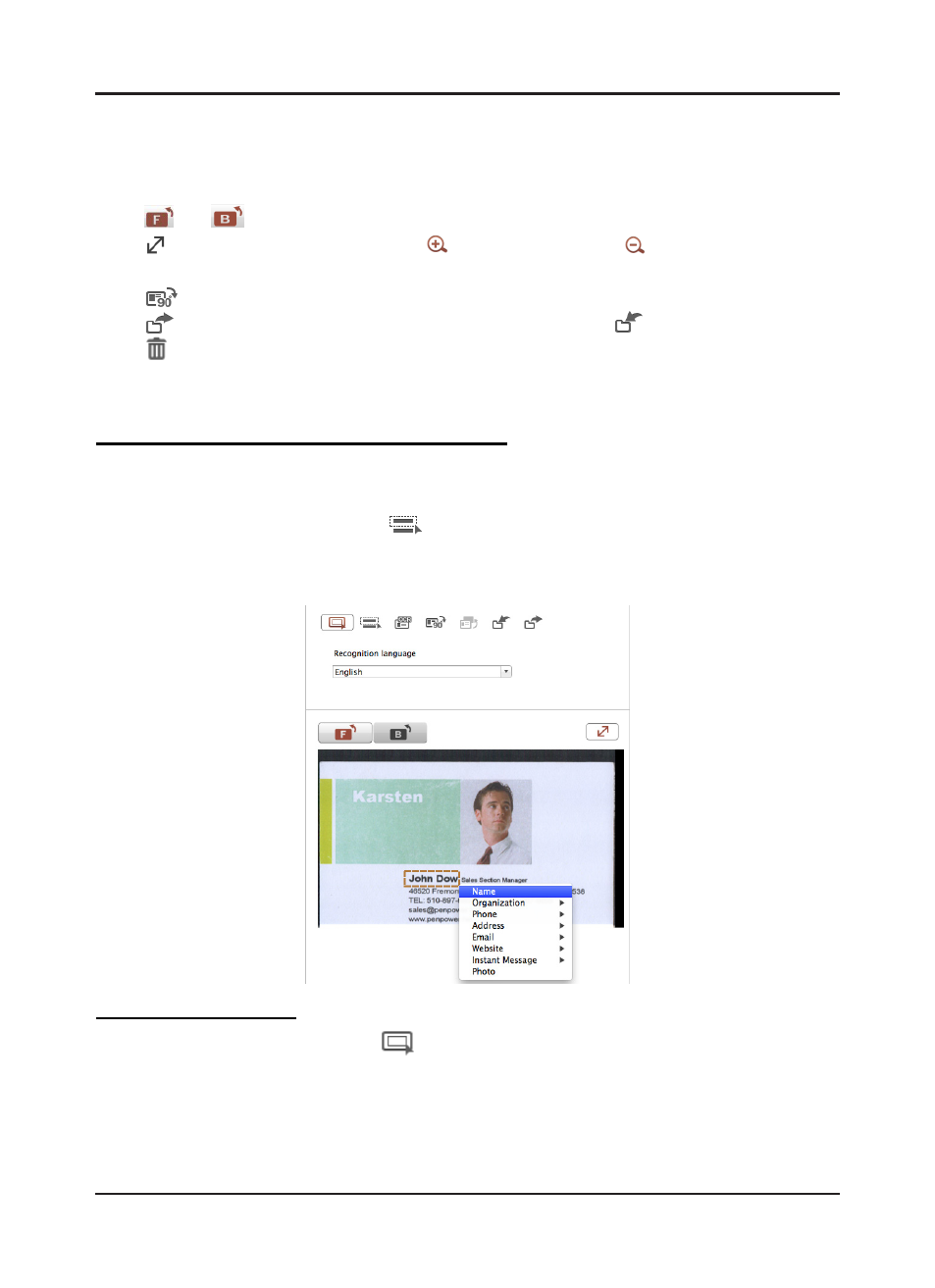
3-3
Chapter 3 Edit Contacts
3.1.3 Edit the Card Image
If the contact has a card image, you can see it in the right down corner of the edit page. You
can execute functions below:
Click
and
to view the front and back side of the card.
Click to expand the card image, click to zoom in and click to zoom out the card
image.
Click
to rotate the card image to 90 degrees.
Click
to save the card image. If there’s no card image, click
to add one.
Click to exchange front and back side of the card.
For more functions, please refer the explanations below:
Recognizing Partial Content of a Card Entry
In some cases, the information of a business card may not be completely recognized. You
may use the Partially Select and Recognize command of the Edit window. To select partially
select and recognize, click this icon
. After clicking the partially select and recognize,
you can use the mouse to select the specific area that contains the correct data. After select-
ing the area, select the appropriate field for the information which has been highlighted.
Reframing Command
The reframing manually command
allows you to select a specific area of a business
card to save. After the appropriate area is selected, a box will be drawn around the selected
data. If the data selected to be modified is correct, click [Yes] in the dialog box. The data
outside of the selection box will be cut off.
