2 export – Penpower WorldCard plus (Mac) v.3.2 User Manual
Page 19
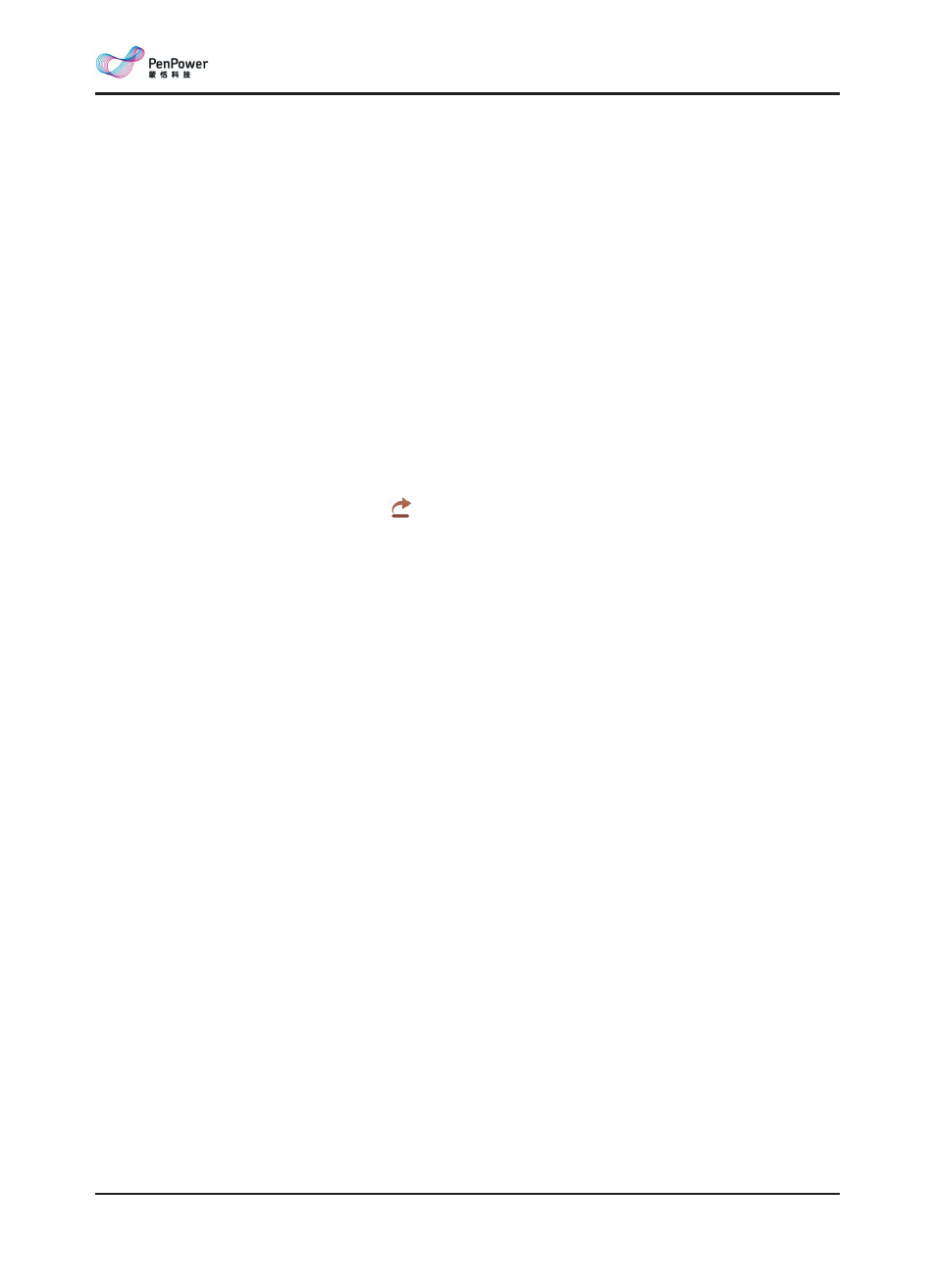
5-2
WorldCard Mac
5.2 Export
Export contacts of WorldCard Mac in different scopes and different file formats. Select
[WorldCard] data range, all of contacts in WorldCard Mac will be exported. Select [All
cards in the preview area] data range, contacts in the view you saw will be exported. Select
[Selected Record] data range, contacts you selected will be exported.
Execute [Management]/[Export], or on the regular bar and select one of the following
ways:
System Contacts: Choose [System Contacts] and [Data range], then you can see the ex-
ported contacts in the System Contact.
WorldCard Data Exchange File(*.wcxf): Select [WorldCard Data Exchange File] and the
data range, and specify the export file folder and you can see the files in the folder.
DBank Space: Select
[
DBank Space
]
and click [Next]. Choose the data range and log in
to the account and click [OK] to export the wcxf file. You can find the exported contacts in
your DBank Space.
Image File(.jpg): Select [Image File] and the data range, and specify the export file folder
and you can see the images in the folder.
CSV File(.csv): Select [CSV File] and the data range, and specify the export file folder and
encoding format. You can see the files in the folder.
vCard File (*.vcf):
Select
[
vCard File
]
and the data range and select. Specify the export
database path. You can see the contacts you exported in the database path.
Note: vCard v3.0 provides two encode format to support the export process: Google Contacts and
Mac Contacts vCard(Unicode) and MS Outlook vCard(ANSI).
vCard File (*.vcf):
Select vCard File and click [Next]. Select the file you want to import
and click [OK] to start the import process. You can find the imported contacts in the
groups, [All Contacts] or [Unfiled].
Note: The format that WorldCard supports are vCard v2.1/3.0.
