Penpower WorldCard plus (Mac) v.3.2 User Manual
Page 31
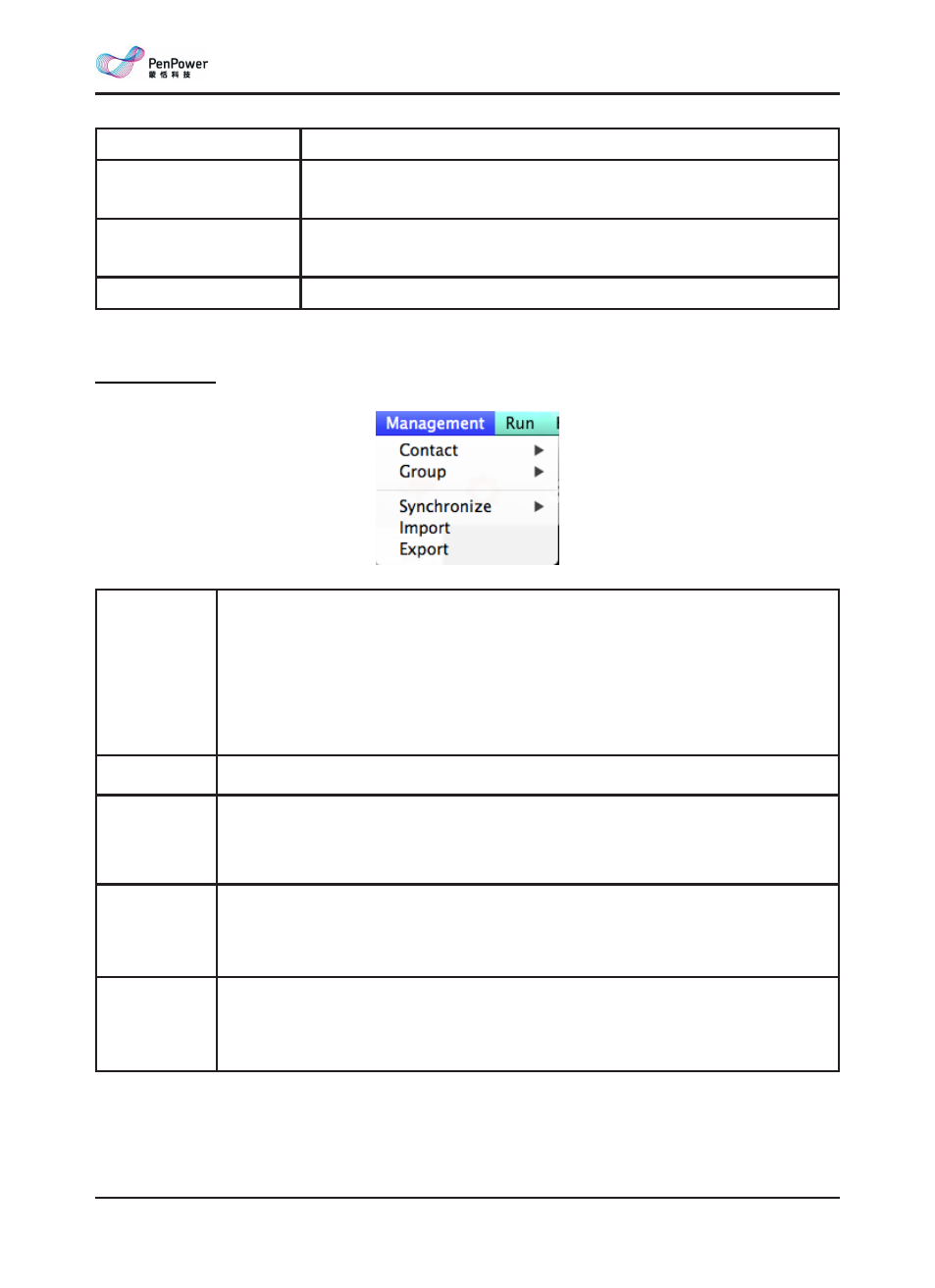
a-4
WorldCard Mac
Open existing database Open an existing database.
Save Database As
Save the database to another one on different management
purpose.
Default
Show you the latest three databases you accessed to let you
quickly switch to another database.
Close
Close WorldCard Mac.
Management
Contact
Add contacts via [Manually], [from the same company], [eSignature]
or marked contacts as edited. You can also delete contacts or merge two
contacts with single-sided card images into one entry, including merging
contact information and images. Separate a contact with a double-sided
card into two separate entries. Click [Setting group] to set the group for the
contact.
Group
Add groups, delete groups and rename groups.
Synchronize WorldCard Mac can synchronize with System Contacts, Gmail
Contacts. Select the contacts in WorldCard Mac to synchronize with the
correspondent software.
Import
Import [System Contacts], [WorldCard Data Exchange File], [Image
Files], [DBank] or [vCard Files] contact data into WorldCard Mac to
manage contacts.
Export
Export [System Contacts], [WorldCard Data Exchange File], [Image
Files], [CSV Files], [DBank] or [vCard Files] from WorldCard Mac
contacts.
