Penpower WorldCard plus (Mac) v.3.2 User Manual
Page 26
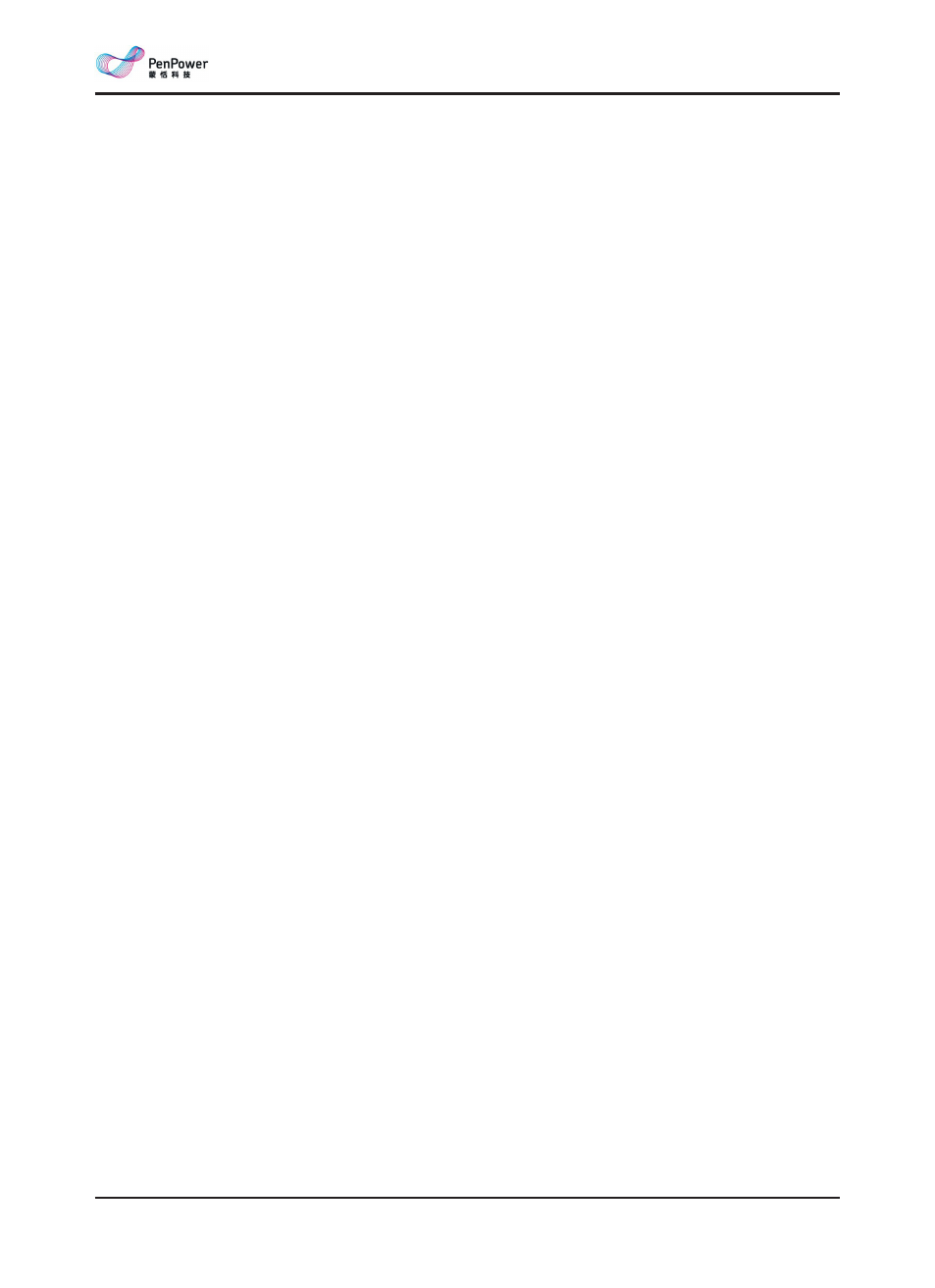
7-4
WorldCard Mac
7.2.2 Open Existing Database
1. Execute [Database]/ [Open existing database].
2. Find your database file (*.wrp format) and click [Open].
3. If it needs a password to access it, please enter the password to open the database.
Tip: There are databases you accessed before list in the drop-down menu of database.
7.2.3 Save Database as a New File
For more convenient to manage contacts, you can save the database as a new file in a
different folder to distinguish from the original one.
1. Execute [Database]/ [Save database as].
2. Select a folder.
3. Click [Save].
7.2.4 Rename Database
1. Open the database you’d like to rename and click [Database]/ [Rename database].
2. Enter a new database name.
3. Click [OK] to change the database name.
7.2.5 Set Password or Change Password
1. Open the database you’d like to change its password setting, click [Database]/ [Set
password/Change password].
2. Select [Cancel password] or [Open password] to change the password setting.
3. Click [OK] to change the password setting.
7.2.6 Create a Restore Point
To prevent the loss when the application encounters an error during the operation, we
suggest you to manually set the restore point to backup the database. If the application
encounters an error, you can restore the database from the backup database file.
1. Execute [Database]/ [Create a restore point].
2. Enter a restore point name.
3. Click [Backup] and then you can find the backup file in the [Backup File] folder.
