Using the numeric keyboard – Opticon H21 User Manual
Page 42
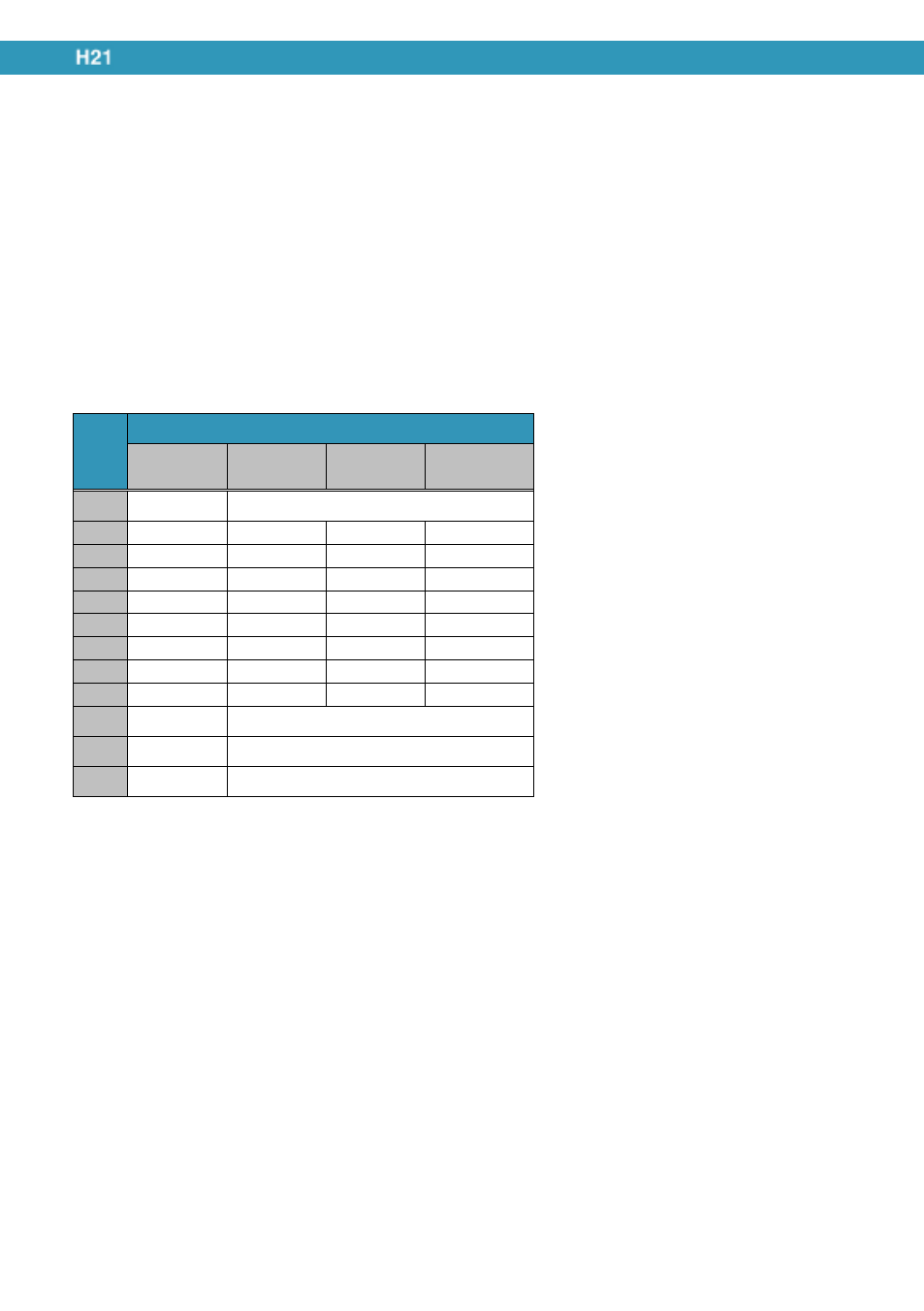
42
2.11.2.
Using the Numeric Keyboard
The numeric keyboard has 20 keys and is optimized to enter numbers, but it can also be used to
enter text and symbols. There are 4 different input modes that can be selected with the use of the
FN key.
Press FN followed by 1 to select Numeric mode (or keyboard mode)
Press FN followed by 2 to select Initial Capital mode.
Press FN followed by 3 to select Lowercase mode.
Press FN followed by 4 to select Uppercase mode.
When the keyboard is in a mode other than numeric mode, you can enter characters by pressing a
number key repeatedly until desired character appears. If the next letter you want is located on the
same key, wait until the cursor appears and blinks more than twice then enter the letter. For
corresponding letters/numbers/symbols of each key, please see the table below.
Numeric mode.
This mode is selected when the input mode is set to either keyboard mode, Letter/block recognizer
mode or transcriber mode. Simply press the key with the desired number on it to enter the number
you want. Press FN followed by 1 to select Numeric mode (or keyboard mode)
Initial capital mode.
This mode can be used to capitalize the first letter of every sentence you enter by using the keypad.
Press FN followed by 2 to select Initial Capital mode.
Lowercase mode.
This mode can be used to input lowercase characters. Press FN followed by 3 to select Lowercase
mode.
Uppercase mode.
This mode can be used to input uppercase characters. Press FN followed by 4 to select Uppercase
mode.
Keys Input Mode
(Numeric)
keyboard
Lowercase Initial
capital
Uppercase
1
1
. , ? ! ' @ ` - _ ( ) : ; & / \ % # * 1
2
2
abc2
ABC2
ABC2
3
3
def3
DEF3
DEF3
4
4
ghi4
GHI4
GHI4
5
5
jkl5
JKL5
JKL5
6
6
mno6
MNO6
MNO6
7
7
pqrs7
PQRS7
PQRS7
8
8
tuv8
TUV8
TUV8
9
9
wxyz9
WXYZ9
WXYZ9
*
*
Caps lock / Shift
0
0
+ 0
#
#
Space
