Omnitron Systems Technology miConverter GX User Manual
Omnitron Systems Technology Communication
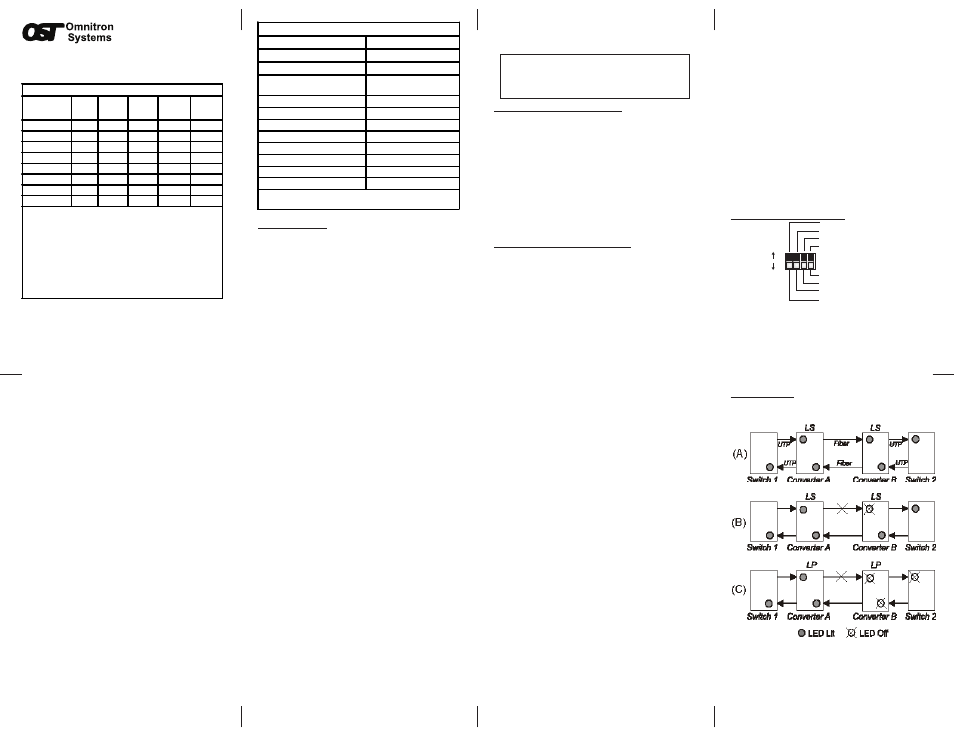
Page 2
Page 3
Page 6
Page 4
Page 5
Page 7
Page 8
“Man” and the UTP DIP-switches to the settings of the
connected devices.
2. Connect the UTP port to a 1000BASE-T Ethernet
device using a Category 5 cable (or better).
3. Connect the fiber optic port to a 1000BASE-X Gigabit
Ethernet device using a single-mode or multimode
fiber cable (as appropriate). When connecting dual
fiber models, the miConverter Gx transmitter (Tx) must
attach to the receiver side of its link partner; the receiver
(Rx) must attach to the transmitter. When connecting
single-fiber (SF) models, the Tx wavelength on one end
has to match the Rx wavelength on the other. Based
on this guideline, the SF media converter models must
be used in pairs, such as the 1210-2-x matched with
the 1211-2-x.
4. Mount the miConverter Gx using the included Velcro
®
strips or optional wall-mounting bracket kit (P/N 1091-0).
5. Connect the appropriate power supply.
DIP-SWITCH SETTINGS:
DESCRIPTION:
The miConverter
™
Gx converts between 1000BASE-T
copper and 1000BASE-X Gigabit Ethernet fiber.
The fiber optic port supports Auto-negotiation and
Manual configuration via DIP-switches. The UTP port
automatically detects and advertises the Duplex and
Pause abilities of connected Gigabit fiber optic and
UTP devices.
The 1000BASE-X fiber port supports ST and SC fiber
connectors. Single-fiber and dual fiber models are listed
in the table on the first page of this manual.
WARNING!
Before inserting the Power Adapter, verify
that the power on the unit is appropriate
for your AC line voltage source.
POWER ADAPTER NOTICE:
This product should only be used with Omnitron supplied
Power Supply model numbers 9113-PS, 9115-PS,
9116-PS-3, 9116-PS-4, 9116-PS-5 or 9116-PS-8.
When powering the
miConverter Gx
using the USB
Power Adapter cable (P/N 9130-2), the cable must be
connected to a Full-Powered USB Type-A port (5V,
500mA).
Note: Not all USB Type-A ports are Full-Powered
USB ports. The Full-Powered USB Type-A ports are
usually the USB ports found on computer cases
or on self-powered (powered by an AC adapter)
USB hubs.
INSTALLATION PROCEDURE:
1. Configure the appropriate miConverter Gx DIP-
switch settings. If connecting to a fiber optic device
that is set to auto-negotiation mode, set the fiber optic
Auto-negotiation/Manual “AN/Man” DIP-switch to
“AN.” If connecting to a fiber optic device that is set
to manual mode, set the fiber optic “AN/Man” switch to
miConverter
™
Gx Media Converter
User Manual
Optional Accessories
Wall-Mounting Hardware Kit
1091-0
USB Power Adapter Cable
9130-2
US Domestic AC Power Supply
9113-PS
Universal AC Power Supply
(requires AC power cord)
9115-PS
Europe AC Power Supply
9116-PS-3
UK AC Power Supply
9116-PS-4
Australia AC Power Supply
9116-PS-5
Japanese AC Power Supply
9116-PS-8
Europe Connector Clip*
9116-3
UK Connector Clip*
9116-4
Australia Connector Clip*
9116-5
Japanese Connector Clip*
9116-8
*All spare Connector Clips are interchangeable with AC
Power Adapters 9116-PS-3, 9116-PS-4, 9116-PS-5 and 9116-PS-8
miConverter GX Models
Fiber Type
Dual Fiber [DF] or
Single-Fiber [SF]
Distance
ST
Connector
SC
Connector
Tx
Wavelength
[nm]
Rx
Wavelength
[nm]
MM / DF
220m 1200-0-x 1202-0-x
850
850
SM / DF
12km -
1203-1-x
1310
1310
SM / DF
34km -
1203-2-x
1310
1310
SM / DF
80km -
1203-3-x
1550
1550
SM / SF
20km -
1210-1-x
1310
1550
SM / SF
20km -
1211-1-x
1550
1310
SM / SF
40km -
1210-2-x
1310
1550
SM / SF
40km -
1211-2-x
1550
1310
When ordering power options, replace (-x) in the model number with
the suffix number that corresponds to the selected power supply.
Example: 1203-2-6 = SM/DF/34km with a USB Power Adapter Cable.
-1 US Power Supply - 120Volt / 60Hz
-2 Universal Power Supply (requires AC power cord) - 100-240Volt / 50-60Hz
-3 Europe Power Supply - 100-240Volt / 50-60Hz
-4 UK Power Supply - 100-240Volt / 50-60Hz
-5 Australia Power Supply - 100-240Volt / 50-60Hz
-6 USB Power Adapter Cable
-8 US/JPN Power Supply - 100-240Volt / 50-60Hz
For power supplies -3, -4, -5 and -8, country/region specific clips are used to provide the
necessary power connection.
Copyright © 2013 by Omnitron Systems Technology, Inc.
All Rights Reserved
Copyright © 2013 by Omnitron Systems Technology, Inc.
All Rights Reserved
Copyright © 2013 by Omnitron Systems Technology, Inc.
All Rights Reserved
Copyright © 2013 by Omnitron Systems Technology, Inc.
All Rights Reserved
Copyright © 2013 by Omnitron Systems Technology, Inc.
All Rights Reserved
Copyright © 2013 by Omnitron Systems Technology, Inc.
All Rights Reserved
Copyright © 2013 by Omnitron Systems Technology, Inc.
All Rights Reserved
Fiber Optic Auto/Manual “AN/Man” DIP-switch:
Setting this DIP-switch to the Auto-negotiation “AN”
(factory default) setting enables the fiber optic port of
the
miConverter Gx
to negotiate the Duplex and Pause
modes with the connected fiber optic and UTP devices.
The
miConverter Gx
UTP port negotiates with the
connected UTP device based on the modes detected
by the fiber optic port. Both the
miConverter Gx
and
the connected fiber optic device must have their fiber
optic auto-negotiation enabled for this process to work.
Setting this DIP-switch to the Manual “Man” setting
disables the fiber optic port’s ability to detect the
Duplex and Pause modes of the connected fiber
optic device. In this setting, the UTP port of the
miConverter Gx
negotiates with the connected UTP
device based on the modes configured by the UTP
DIP-switches. This setting allows the
miConverter
Gx
to connect to Gigabit fiber devices that are not
capable of auto-negotiation.
Note: In auto-negotiation mode, connecting the
fiber optic cables before connecting the UTP cables
causes the fiber optic LED to blink steadily (0.5Hz).
The blinking LED turns solid when the UTP link is on
and blinks quickly (10Hz) when activity is detected.
Note: The UTP “FDX/HDX”, “Pause/No”, and
“LS/LP” DIP-switches have no affect when the fiber
optic port is set to auto-negotiation.
UTP Full/Half Duplex “FDX/HDX” DIP-switch:
Setting this DIP-switch to “FDX” (factory default) allows
the UTP port to negotiate to Full-Duplex. Setting
this DIP-Switch to “HDX” forces the UTP port to
negotiate only to Half-Duplex. These settings must be
configured to match the settings of the connected fiber
optic and UTP devices.
UTP Pause Enable/Disable “Pause/No” DIP-switch:
Setting this DIP-switch to “Pause” (factory default) allows
the UTP port to negotiate to Symmetrical Pause.
Setting this DIP-switch to “No” disables Pause. These
settings must be configured to match the settings of the
connected fiber optic and UTP devices.
Link Segment/Link Propagate “LS/LP” DIP-switch:
Setting this DIP-switch to “LS” (factory default) allows
the generation and detection of link presence to occur
at each point-to-point segment. In this configuration,
the loss of a receive link on either port has no affect on
the other port’s ability to transmit a link. For example, if
there is a loss of a receive link on the fiber optic port, the
UTP port continues to maintain its link [Link Mode A & B].
Setting this DIP-switch to “LP” allows the link state
to propagate from one port to the other port. In this
configuration, the loss of a receive link on either port
causes the transmit link of the opposite port to be
turned off. For example, a loss of a receive link on the
fiber optic port causes the UTP port to drop its link due
to the propagated fiber optic link state [Link Mode C].
This setting allows the loss of a link to be detected by
SNMP or other managed network devices to which the
miConverter Gx is connected.
Note: Only the first loss of a receive link detected by
the miConverter Gx turns off the other port’s transmit
link. An additional loss of a receive link on the
other port has no affect on the miConverter Gx. The
miConverter Gx returns to normal operation when the
first loss of a receive link is restored.
Copyright © 2013 by Omnitron Systems Technology, Inc.
All Rights Reserved
Page 1
Link Propagate “LP”
UTP No Pause “No”
F/O Auto-negotiate “AN”
UTP Half-Duplex “HDX”
UTP Pause Enabled “Pause”
F/O Manual Negotiate “Man”
UTP Full-Duplex “FDX”
Link Segment “LS”
UP
DOWN
LINK MODES:
