Operating the hpu locally or remotely, Operating the hpu locally or remotely 33 – MTS Multi-Pump Control Manager User Manual
Page 33
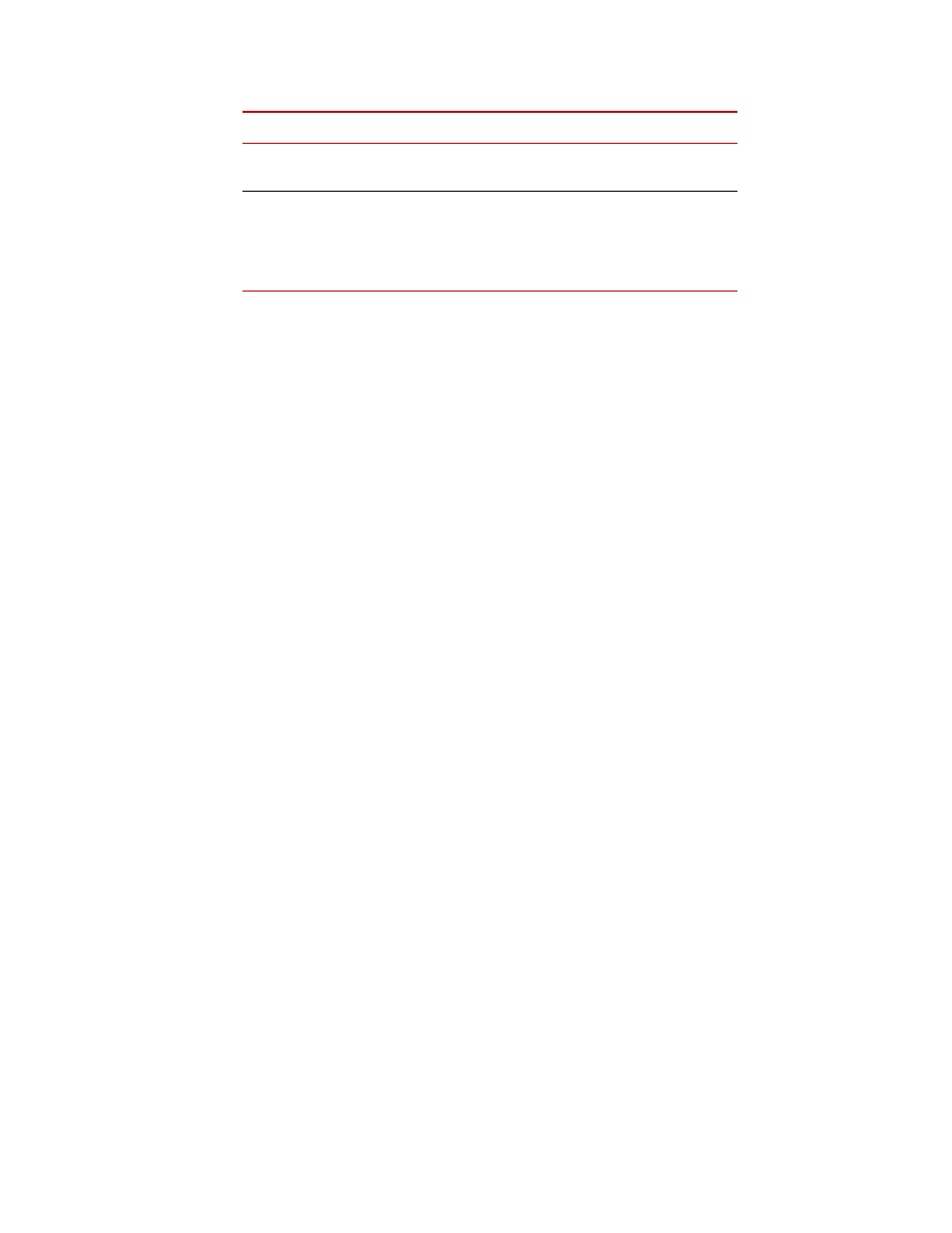
Operating the HPU Locally or Remotely
Multi-Pump Control Manager
Operation
33
Operating the HPU Locally or Remotely
The HPU can be operated locally using the controls on the user interface panel or
remotely using your Supervisor HMI.
Note
The BCI safety relay needs to be in the "go" state or not tripped. If the
BCI does not have power and the HPU is connected to the BCI then the
HPU cannot be run locally.
Local operation
1. Make a general inspection of the HPU. Ensure that all cooling water valves
are open. Ensure the Emergency Stop button is released.
2. If not already displayed, press the Status button to display the Status screen.
3. Verify that Unit does not have any faults or alarms. If a fault or alarm exists
press the Reset button to attempt to reset. If unit does not reset consult HPU
manual for further information.
If not already displayed, press the Main button to display the Main screen.
4. Verify that the Remote Operation button is gray. If the button is green,
press the button to change it to gray (indicating local mode).
5. Verify that at least one pump is enabled. Enable additional pumps as
necessary.
6. Press Run to start the pumps. The pumps start sequentially to reduce inrush
current amplitude. Each pump starts in low pressure mode.
7. Check the HPU for leaks and unusual sounds. Stop the HPU immediately if
leaks or unusual sounds are noted. Determine the cause and fix the problem
before restarting the HPU.
8. Press High Pressure to turn on high hydraulic pressure.
Note
If the HPU generates an interlock during operation (such as low fluid
level or high temperature), the HPU will stop. Once the cause has been
corrected, press the Reset button before restarting.
9. Run the HPU for about 30 minutes or until the hydraulic fluid is up to
operating temperature [typically
43°C to 49°C (110°F to 120°F)
] before
using your test system.
10. When in high pressure mode, press the High Pressure button to return to
low pressure mode.
11. To stop the HPU, press the Stop button.
3
Clicking this field brings up a numeric keypad that lets you enter
the flow demand requirement for the associated channel.
4
Total Flow Demand indicator. This displays the total demand as
defined by the Flow Demand entries (item 3) plus the flow
demand available from the System screen, This indicator turns
yellow if the flow demand exceeds total capacity. Refer to
Item
Description
