Setup, Setup 18 – MTS Multi-Pump Control Manager User Manual
Page 18
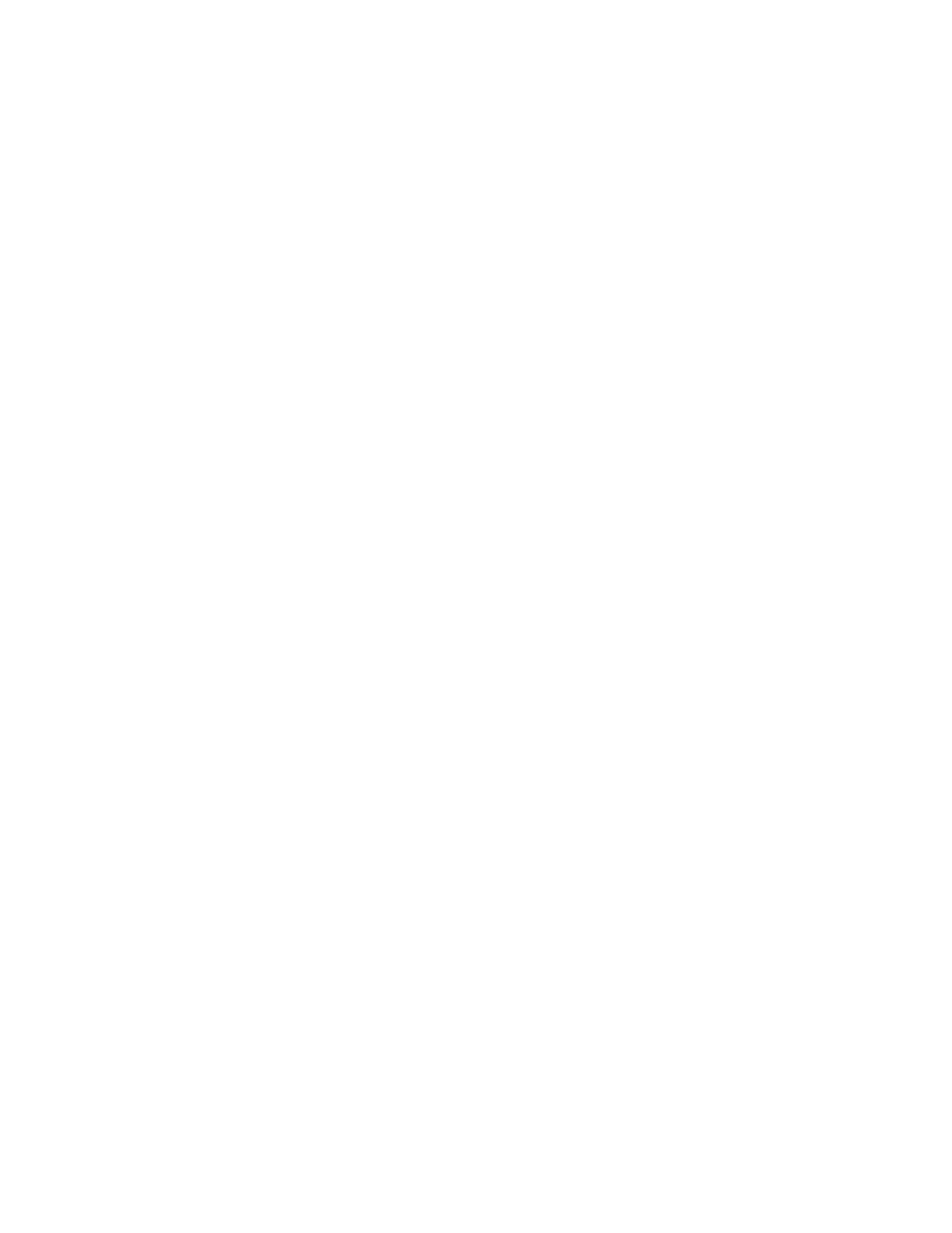
Multi-Pump Control Manager
18
Setup
Operation
Note
Perform the following steps on the MPCM Supervisor.
7. If not already displayed, press the Unit button to display the Unit screen.
8. Verify that each HPU in the system is in Remote Ethernet mode and does
not have a Comm alarm.
Note
Each HPU in the system will have to be configured on the Supervisor
Setup Screen. See Setup section for more information.
Setup
1. From Supervisor HMI, enter MPCM Supervisor software if not already
displayed.
2. Select desired language and press Main Display.
3. From the Main screen press Setup to go to the Supervisor Setup screen
4. For each HPU Platform in the system, select the model of the HPU.
A.
Press down on the type of HPU, and toggle up or down using the up or
down arrows until the correct model is displayed.
B.
Press OK to select model.
5. Set System Transducers by pressing each associated button to toggle
between Sensor Present and Sensor Not Present
6. Set System Units by pressing each associated button to toggle between
Metric and English Units.
7. Set System Design Pressure by pressing on associated value button and
toggling up or down using the up or down arrows until the correct System
Design Pressure is displayed. Press OK to select System Design Pressure.
8. If flow meters are present on each HPU and the associated System
Transducer button for HPU Flow Sensors has been toggled to Present, ROD
settings will appear. Adjust each setting following the steps below.
A.
Press the associated value button to display the keypad.
B.
With the keypad displayed, use the number keys to set the desired flow
level.
C.
Press Enter to set the value and return to the Setup screen.
9. Press the Status button to display the Status screen.
A.
Enter a name in the chain for each External E-Stop chain present that
has indicate compatibility.
B.
To display the keypad, press the pushbutton for the associated chain.
C.
Enter in the name for the external e-stop chain.
D.
Press Enter to accept the name and return to the Status screen
