MTS Multi-Pump Control Manager User Manual
Page 22
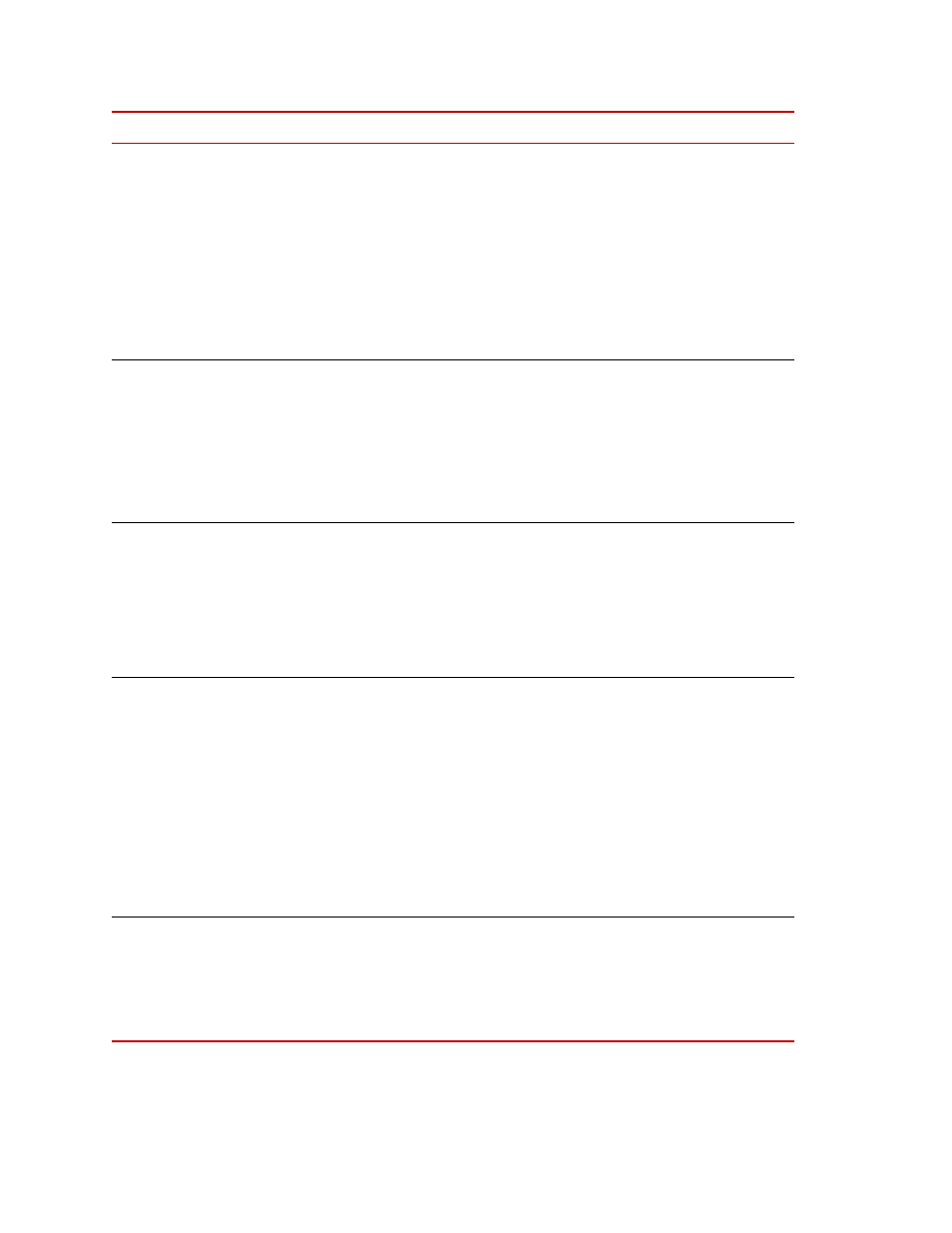
Multi-Pump Control Manager
22
System
Operation
4
Module indicators
Color scheme for the module icons is:
•
Dashed outline - not present
•
Gray with black border - present but not enabled
•
Gray with green border - present and enabled
•
Green flashing - running in low pressure
•
Green solid - running in high pressure
•
Red - module fault: sequence or overload
5
Run/Pressure switch
Run
O/I: The O (red) switch stops all HPUs. The I
(green) switch starts all enabled HPU modules in low
pressure. In Auto, Run starts present modules with
lowest hours to meet flow demand.
Pressure
I/II: The I (yellow) switch will cause all HPU
modules running in high pressure to return to low
pressure. The
II (green) switch changes all HPU modules
running in low pressure to high pressure.
6, 7
System background
HPU background
Gray - no faults or alarms
Red - fault
Yellow - alarm
Note that all HPU alarms will cause a system alarm, but
not all HPU faults will cause a system fault. Refer to the
HPU manual for additional information.
8
Auto
Push button/Indicator. Change between manual mode and
auto mode. Auto mode will start the modules with the
lowest hours first until the demand is satisfied.
Auto - gray: Indicates the system is in manual mode.
Auto- green: Indicates the system is in auto mode.
When using the auto mode, you need to set the flow
demand. Push the associated value pushbutton below the
Flow Demand title to display the keypad. With the
keypad displayed, use the number keys to set the desired
flow level and then press Enter to set the value and return
to the Main screen.
9
ROD (Run On Demand)
(optional)
Pushbutton/Indicator. Used to automatically control
pump operation as system demand changes. The ROD
button is only shown when in auto mode.
ROD - gray: Indicates Run On Demand is not enabled.
ROD- green: Indicates Run On Demand is enabled.
Item
Name
Description
