Planting setup, Custom crop, Crop selection screen – Kinze ISOBUS Electronics Package (3000 Series) Rev. 5/14 User Manual
Page 19: Custom crop crop selection screen, Isobus m0246, Crop selection screen planting setup, Corn, Rev. 5/14, Interplant only
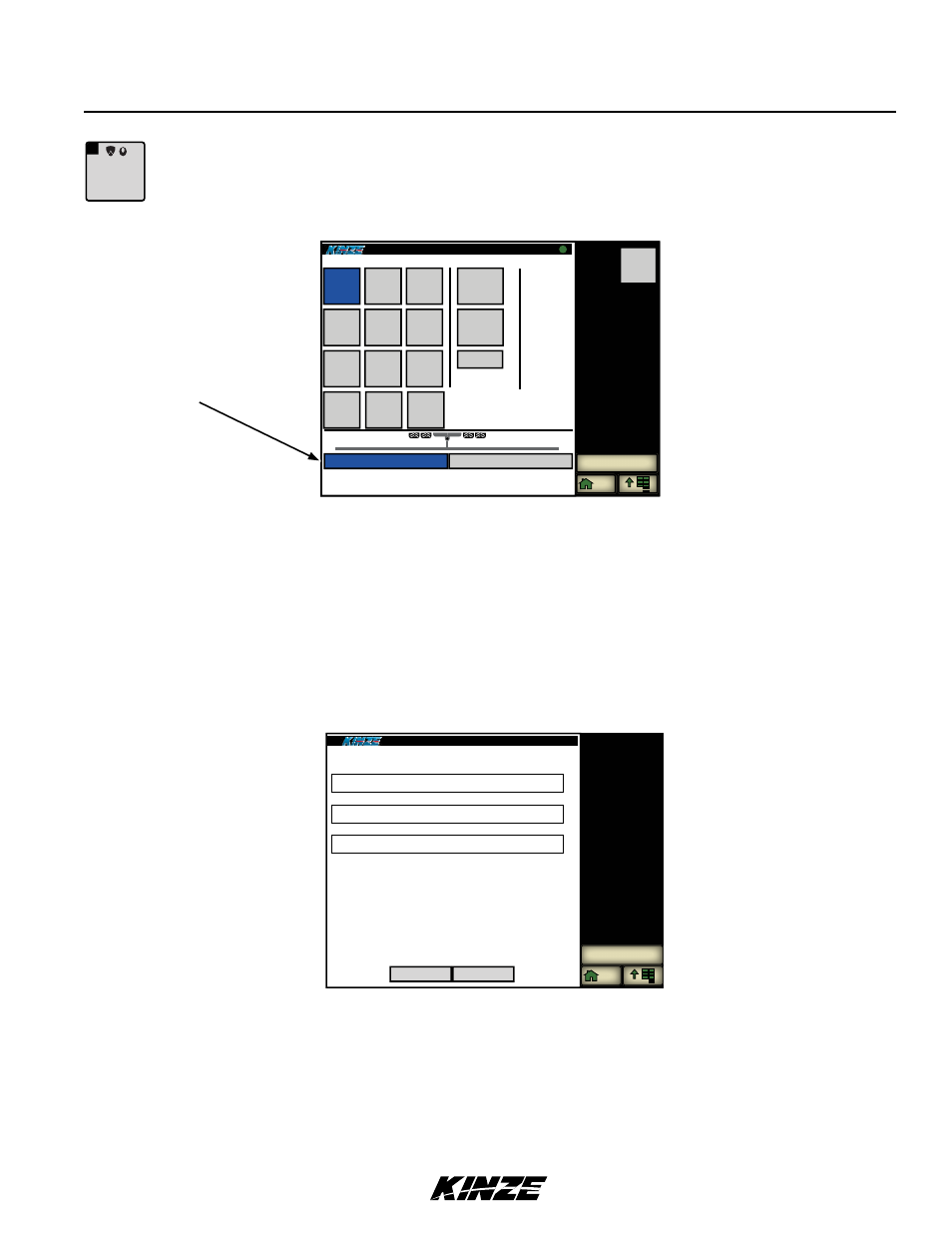
TM
ISOBUS
M0246
Rev. 5/14
13
The start of Field Operations begins at the Home screen. First press the Crop Button to go to Crop Selection Screen.
1. First, select a Crop. If crop desired is not available, select Custom Crop Button and select Edit to create a new
crop. See Custom Crop for more information. When crop is entered, if Air Seed Delivery and EdgeVac is installed,
the following message will appear:
NOTE: Make sure all seed disks are installed in all meters.
2. Once this is verified, select DONE. By setting the crop, you are setting the seeds per revolution and seed sensor
sensitivity.
3. Select 15" or 30" row spacing (interplant only).
3:00 PM
CORN
CORN
24 cell
MILO
SOYBEAN
SOYBEAN
120
cell
SUGAR
BEETS
EDIBLE
BEAN
large
SUN
FLOWERS
CUSTOM
2
CUSTOM
1
EDIT
1. Select crop
15”
30”
2. Select row spacing
CROP
Prev
TC
EDIBLE
BEAN
small
COTTON
hill
drop
COTTON
COTTON
small
G
CORN
CUSTOM CROP
3:00 PM
CANCEL
DONE
Custom 1
CROP NAME ABBREVIATION
10
CELLS PER REVOLUTION
BLUE
COLOR
CUSTOM CROP
1. Specify custom crop data
TC
1. Enter custom crop data in the following fields: Crop Name Abbreviation, Cells Per Revolution, and Color. Tap on the
box below the title to access the screen keyboard and enter the information. Select Done to save data and return to
Crop Selection screen. Select Cancel to discard data and return to Crop Selection screen.
The new crop entered will now be available for selection on Crop Selection Screen.
INTERPLANT ONLY
CROP SELECTION SCREEN
Planting Setup
