EZWatch EZ-TRACK-DOME User Manual
Page 8
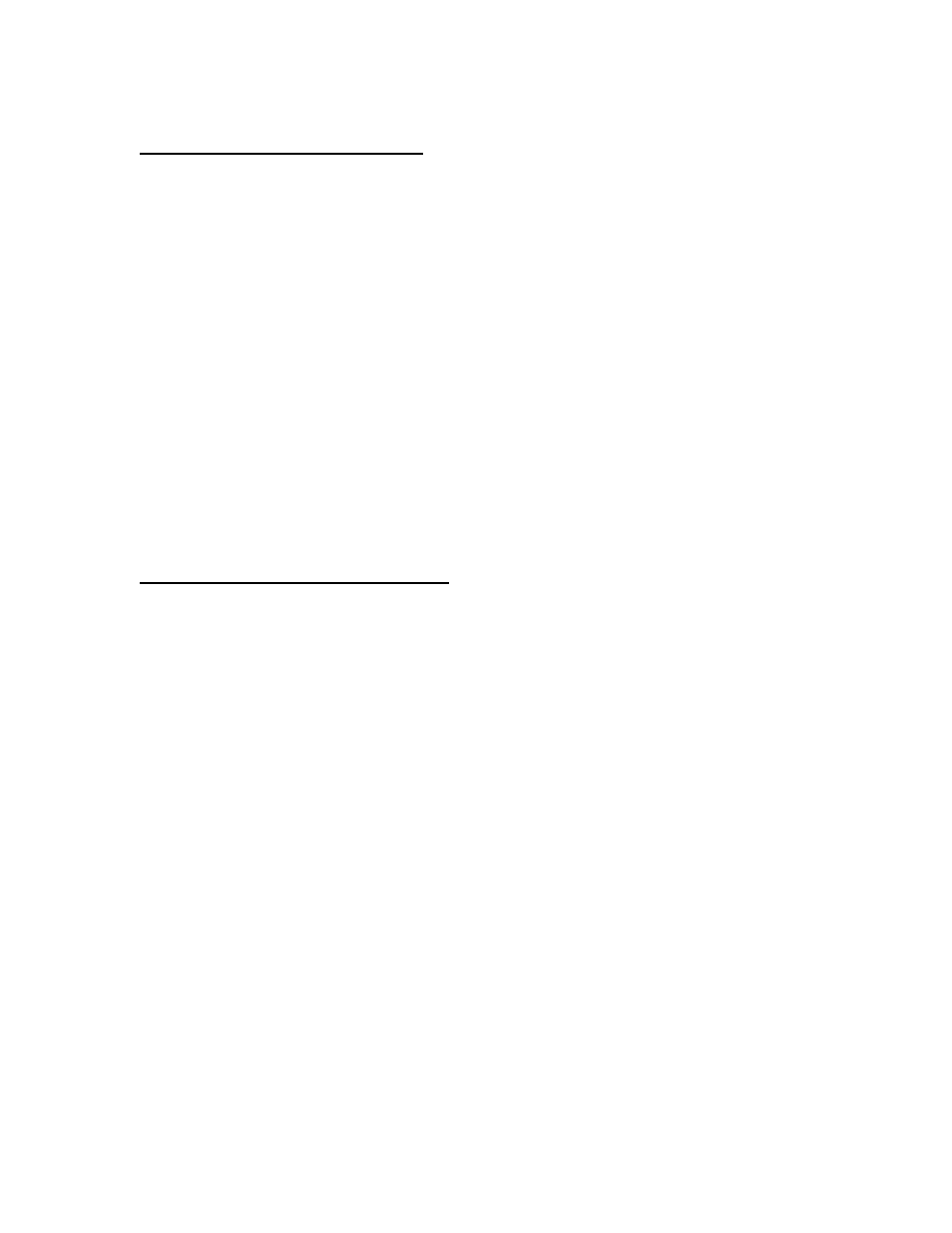
Dome Settings 1 -> Zones Submenu
A zone is an area of the camera’s rotation with a custom label. Zones do not control
camera functionality or capabilities, and exist only as a labeled area to organize locations
the camera has labeled. The system may have up to 8 zones, and zones are assigned by
left and right limits.
Zone Number allows you to select which zone to edit.
Edit Zone Label allows you to enter the label/name that will appear on the camera screen
while the camera is facing a location in that zone.
Edit Zone allows you to set the left and right limits for the zone.
Zone Enabled allows you to turn the label on and off for individual zones without turning
the labels off for all zones (That feature can be done under Display Setup, earlier in this
guide).
Clear Zone will remove a zone from memory.
Dome Settings 1 -> Clear Set Submenu
The clear set submenu is used to remove items from the camera memory, and most
importantly, to reset the camera back to its factory default settings. It has four selections.
Clear Zones allows you to remove every single zone from the camera simultaneously.
Clear Presets allows you to remove every single preset from the camera simultaneously.
This can also be done by setting Preset 83.
Clear Patterns allows you to remove every single pattern from the camera
simultaneously.
Restore Factory Defaults allows you to completely reset the camera. This setting removes
every single zone, preset, pattern, label, and everything else from the camera memory
while simultaneously resetting every single menu option back to the default.
