Remote power on/off, Fader wing paging, Sneaking channel faders – ETC Eos Family v1.9.0 User Manual
Page 7: Eos family v1.9
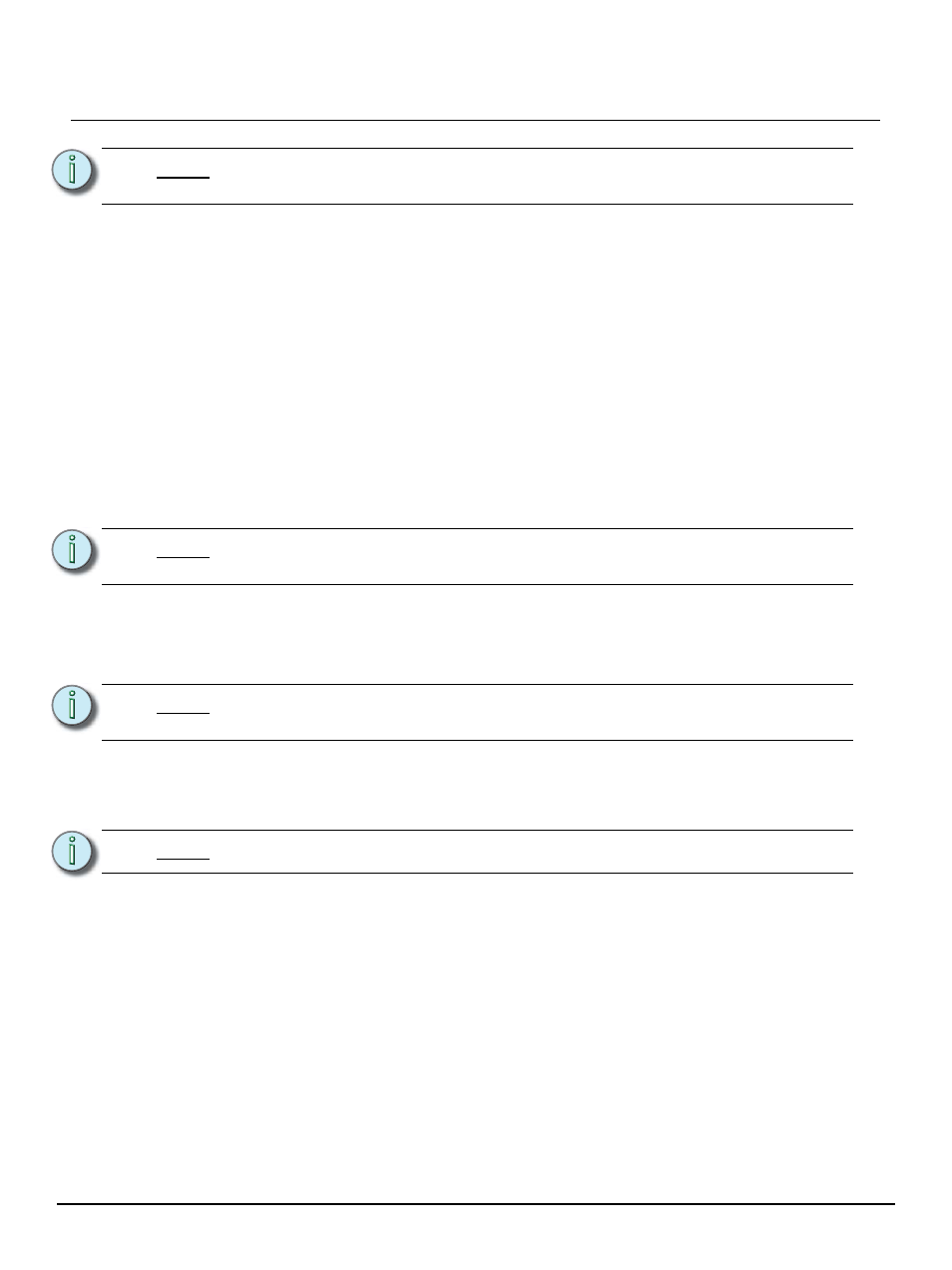
E T C S u p p l e m e n t
Eos Family v1.9
Eos Family v1.9 Operations Manual Supplement
Page 7
Electronic Theatre Controls, Inc.
In the ECU, go to Setting>General>Automatically Update Software to enable. Once enabled,
the devices can be remotely updated with the next version of software. Devices will receive the
software update from the Primary. When you install software on the Primary, the software will first
be copied to its hard drive.
With the devices synchronized with the Primary, install the new version of software onto the
Primary. All devices will lose their connection with the Primary at that time. When the Primary
comes back online after installing the software, all the connected devices will be forced to update
their software before they can reconnect with the Primary.
Remote Power On/Off
In a multi-console system, it is possible to power on and off devices remotely. Remote Power On
and Remote Power Off must be enabled on each device before it can receive the power on and off
commands. In the ECU go to Settings>Network>Enable Remote Power Off and Enable Remote
Power On. The default setting for both is “Disabled”.
The Remote Power commands are sent from the browser. The command for Power On is sent from
Browser>Network>Power On MultiConsole System, and the command for Power Off is from
Browser>Network>Power Off MultiConsole System.
Fader Wing Paging
The fader wings will now page in increments of 10.
Holding down the [Fader Control] button while a fader wing is attached will cause the last button
on the wing to toggle between Channel and Fader modes.
Sneaking Channel Faders
On Ion and Element, holding down [Sneak] while moving channel faders will allow them to be
moved without asserting control.
N o t e :
All devices must be upgraded to version 1.9 before remote software installation is
available.
N o t e :
Remote Power On is only available for RVIs and RPUs, not on Eos, Ion, or
Element. Remote Power Off will work for RVIs, RPUs, Eos, Ion, and Element.
N o t e :
Only devices that synchronize with the Primary will be available for Remote Power
On and Off.
N o t e :
On a 2x10 fader wing, you can only access the first 19 pages of faders.
