Environmental Express AutoBlock III User Manual
Page 27
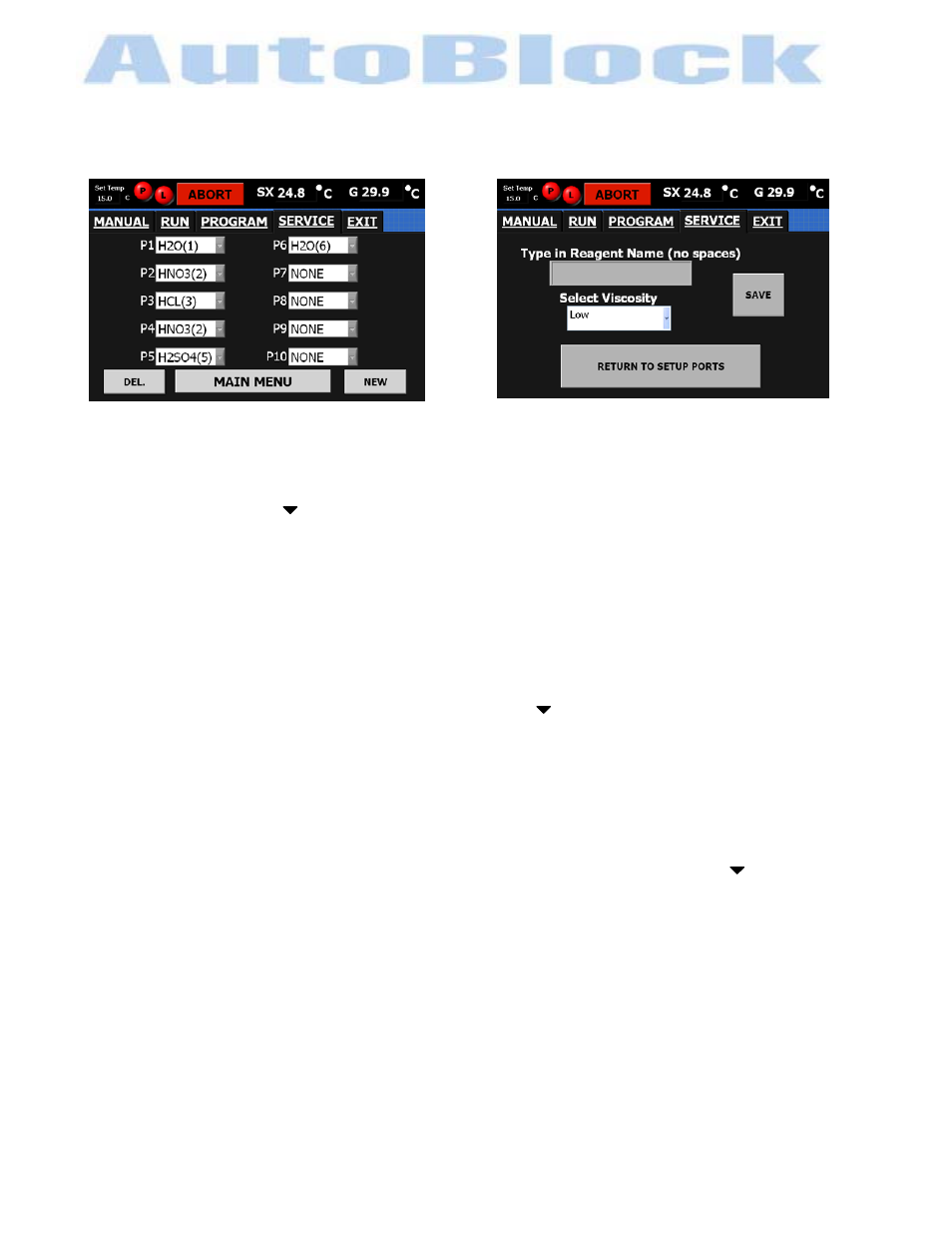
SERVICE TAB
reagent setup screen
reagent new screen
Setup Reagents
continued
•
Selecting a different reagent on a port:
-After selecting SETUP REAGENTS button from the SERVICE TAB use the pull down menu on the p
by pressing the arrow button.
-Select the reagent from the list.
• To add a reagent to the pull down menu, you are able to add your own.
Select
the
New button from the screen. A new screen will appear, input information needed.
Reagent
With the keyboard activated, press reagent area and type in Reagent Name(port#)
No spaces allowed
Example: HCL(3)
Reagent Name:HCL used on Port #3
Viscosity
Select the pull down menu by pressing the arrow button, choose Low, Medium, High.
SAVE the input information.
-A pop up message will appear: “NEW REAGENT ADDED.” Press Continue
-Select RETURN TO SETUP PORTS button to return to the setup screen
• To deleted a reagent on the pull down menu.
Select
the
DEL button from the screen. A new screen will appear, input information needed.
Reagent
Select Reagent to be Deleted from the pull down menu by pressing the arrow button
Choose Reagent Name, the viscosity associated with the reagent will appear in the Viscosity
of Reagent box
DELETE the reagent information
-A pop up message will appear: “REAGENT DELETED.” Press Continue
-Select RETURN TO SETUP PORTS button to return to the setup screen
• To change a reagent information on the pull down menu. (name change or viscosity rate)
You will need to add a new reagent & delete the old reagent
Select Main Menu button to return to the SERVICE TAB. By selecting the Main Menu button, the new port
selection has been saved.
ort
ENVIRONMENTAL EXPRESS
For technical support call 1-800-745-8218 or send email to [email protected]
5588SERVICE rev4
27
9/15/09
