Elkhart Brass Cobra 7200 EXM Monitor User Manual
Page 26
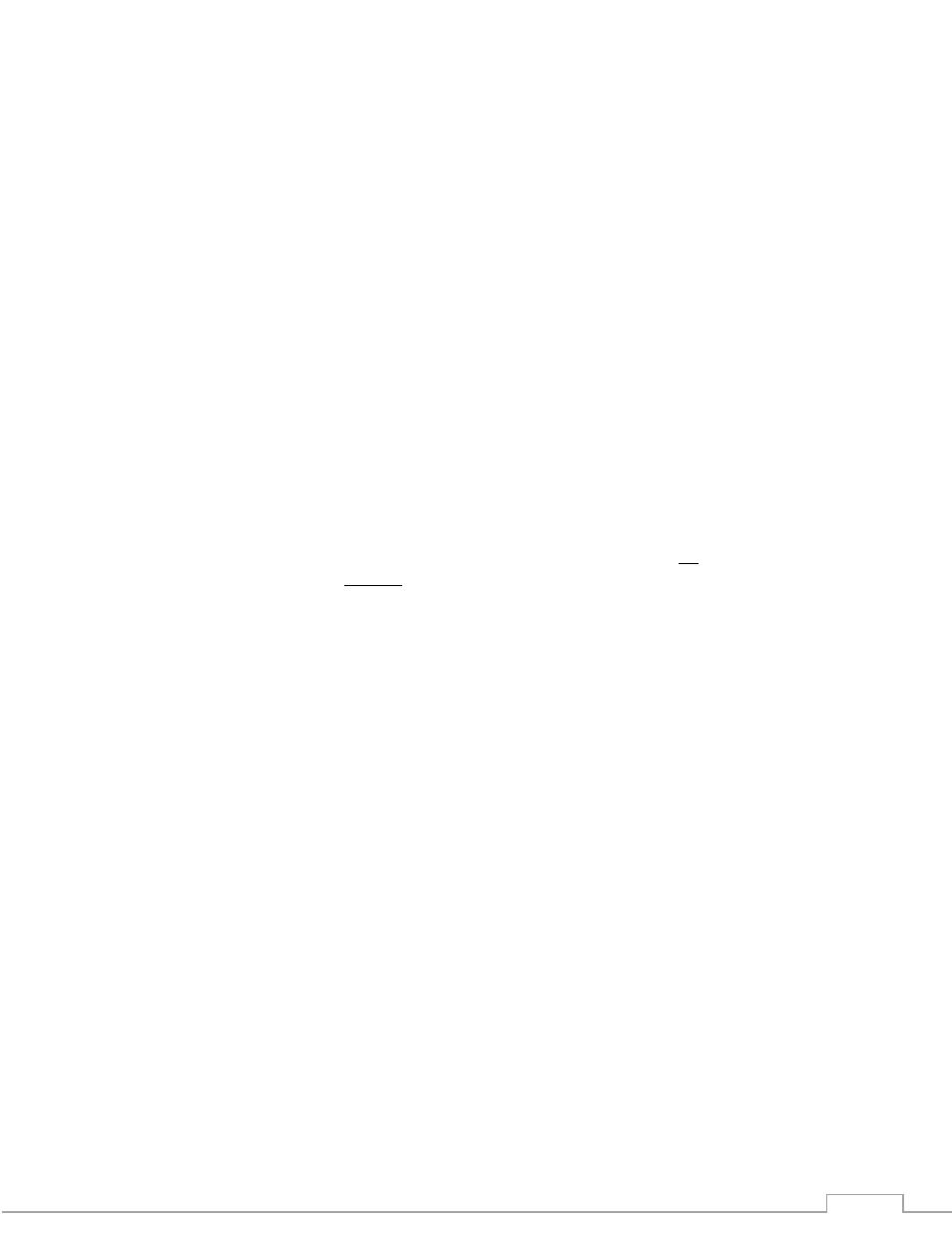
26
H. Motor Speed
The speed of both the horizontal and vertical motors can be changed from something different than
that set during configuration of the EXM system. The monitor’s horizontal and vertical motors can be
set to either Fast or Slow in one of four combinations.
Put the EXM system into the Setup Mode (reference Part B of the Operating Instructions section)
Press the OSCILLATE button to cycle through the various motor speed combinations
o
The horizontal, vertical, and nozzle LED’s on the monitor are used to show which motor
speed combination the monitor will be set at after Setup Mode is exited
o
All Yellow LED’s “OFF” places both motors in fast mode
o
One Yellow LED only “ON” indicates horizontal motor fast and vertical motor slow mode
o
Two Yellow LED’s only “ON” indicates horizontal motor slow and vertical motor fast mode
o
Three Yellow LED’s “ON” places both motors in slow mode
When the system is brought out of Setup Mode, the motor speeds will be changed to the
combination selected
I. Clear All Function
The Clear All Function allows the user to remove any Travel Limits, Keep-Out Zones, or Stow Positions
set while in Setup Mode. When the Clear All Function is used, it will remove all of the previously listed
operations. The Clear All Function will not affect calibration points, Motor Speed, or Preset valve
positions.
Put the EXM system into Setup Mode (reference Part B of the Operating Instructions section)
Press the OPEN and CLOSE buttons simultaneously
All set Travel Limits, Keep-Out Zones, and Stow Positions will be removed from the system
J. Oscillation
The oscillation function is used to move the monitor back and forth inside a boxed area or straight
horizontal or vertical line specified by the user.
Move the monitor to one corner of the intended boxed area (For a straight horizontal or vertical
line, move monitor to the first line endpoint).
Press the OSCILLATE button
Move the monitor to the opposite corner of the intended boxed area (For a straight horizontal or
vertical line, move monitor to the opposite endpoint of the line.)
Press the OSCILALTE button a second time
The monitor should begin moving up and down, and left and right within the boxed area. (If
setting a horizontal or vertical line, monitor should begin oscillating horizontally or vertically
only.)
If there is no monitor movement for 30 seconds while setting up the oscillation limits, the monitor
will automatically exit oscillate setup
