2 managing licenses, 3 administrator login, Managing licenses administrator login – CounterPath Bria Professional 2.5 Administrator Guide User Manual
Page 9
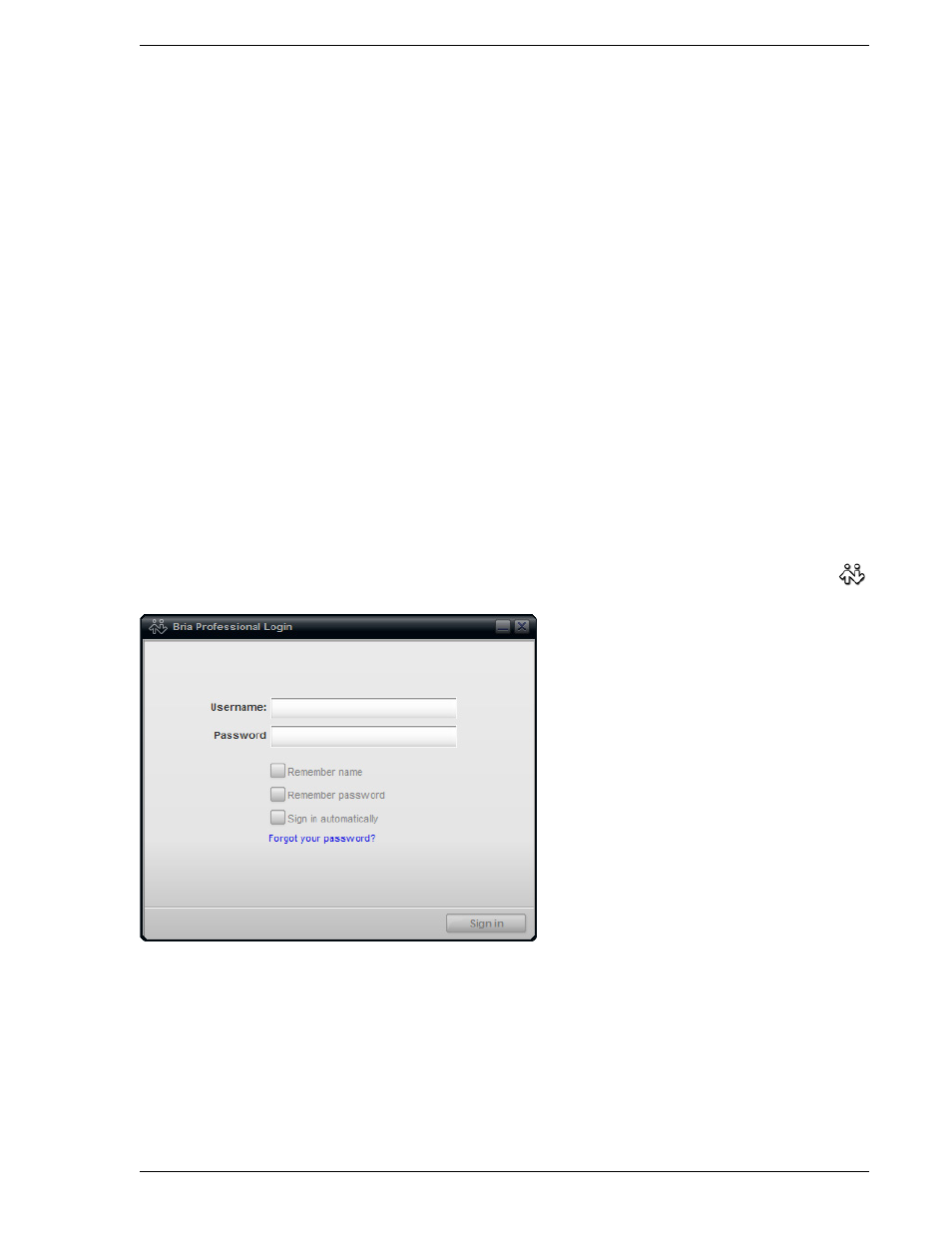
Bria Professional Administrator Guide
5
Video Cameras
Calls made with Bria Professional will work without a video camera, but one is necessary to allow users to see
each others’ images. Bria Professional will work with most USB video cameras.
2.2 Managing Licenses
When you obtain Bria Professional, you purchase a license with a specified number of seats. Each time a user
enters the license key, the license count is drawn down on the CounterPath license database. When the count is
drawn down to 0, then the next time the key is entered, an error message appears for that user. You can either
increase your license count or revoke unused seats. To revoke seats, contact CounterPath.
Currently, a license count can be shared by users on the same computer if the users are using the Windows
administrator or regular user accounts. However, a user who uses this computer with the Windows guest
account and starts Bria Professional will automatically draw down the license count (assuming that a license
key has already been entered).
Therefore, if you seem to have drawn down more license counts than expected, the problem may be that one or
more guests have used seats. You can request that CounterPath revoke these licenses in order to reinstate the
number of seats actually in use.
2.3 Administrator Login
Start Bria Professional as you would any other program: Use the Windows Start menu or double-click the
desktop icon. The Login window appears.
Assuming that you are accessing Bria Professional prior to deploying it to your employees or users, you will
have to bypass the login for an initial install as follows:
1.
On the Login window, enter a user name and password.
•
If you are never going to implement provisioning: Enter “default_user” and the user name and leave the
password blank.
