8 preferences - diagnostics, Preferences – diagnostics, 8 preferences – diagnostics – CounterPath Bria Professional 2.5 Administrator Guide User Manual
Page 40
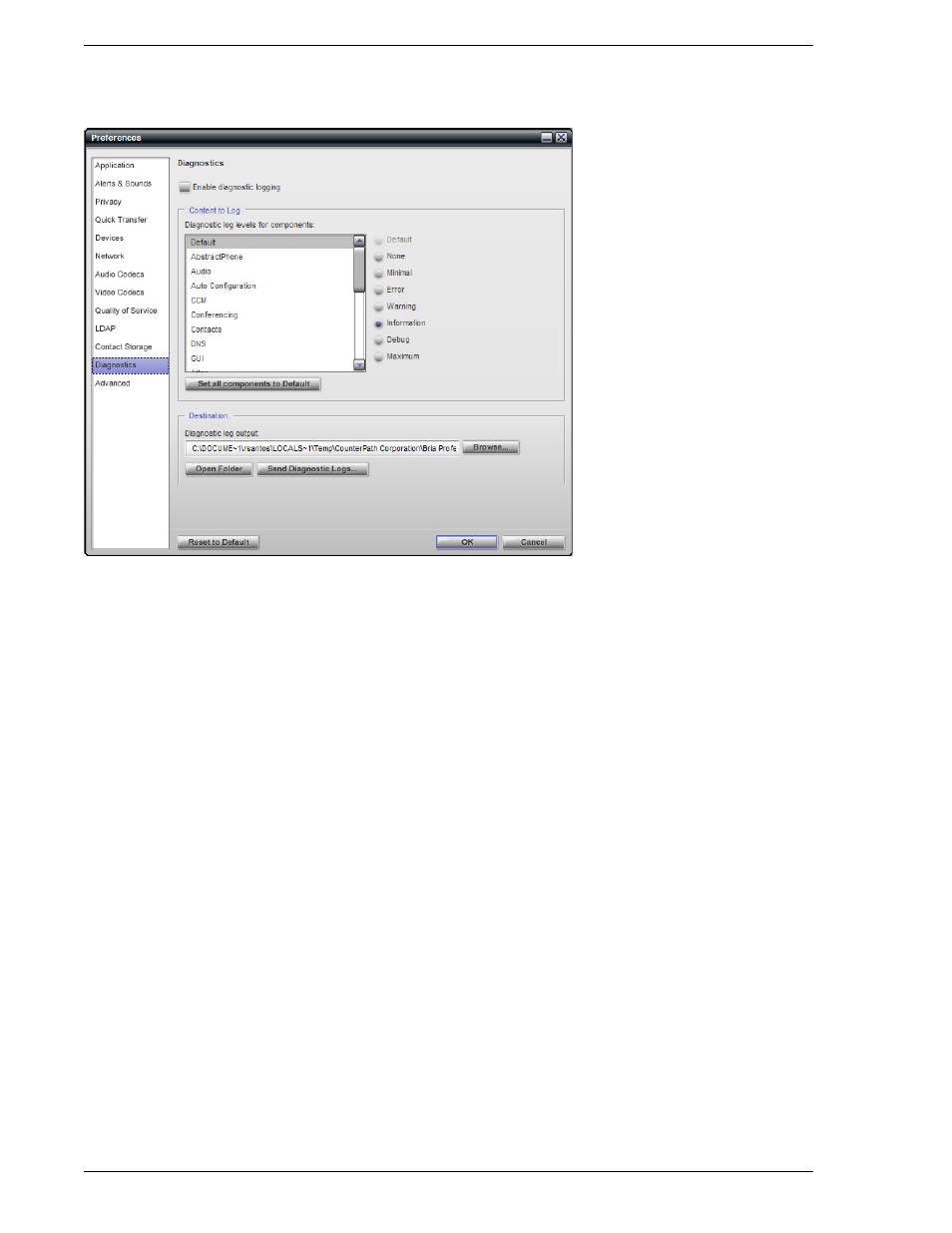
CounterPath Corporation
36
4.8 Preferences – Diagnostics
This panel lets the user enable logging to files. Logging uses computer resources, so you should make sure your
users only enable it when you or a customer support representative instruct them to do so.
Configuring
You should configure the folder where logging files will be saved. You should also make sure the logging is
initially disabled.
Activity on Bria Professional will be logged to.csv files in the specified folder. A new set of files is started each
time the user logs on. In order not to create large files when logging (which may create computer problems),
make sure your users do not remain logged on indefinitely when logging. They should occasionally exit and
restart Bria Professional.
You can delete log files from the specified folder as you would any other data file.
Sending Files to Customer Support
If requested by a customer support representative, you can:
•
Open the logging folder and then open a log file using a text editor.
•
Email the logs in the specified folder to customer support: Click Send logs to customer support. A dialog
box appears showing all the logs. Select files and click Open; the selected files are sent and the dialog box
closes.
