Configuring the file transfer server – CounterPath Bria Professional 2.5 Administrator Guide User Manual
Page 24
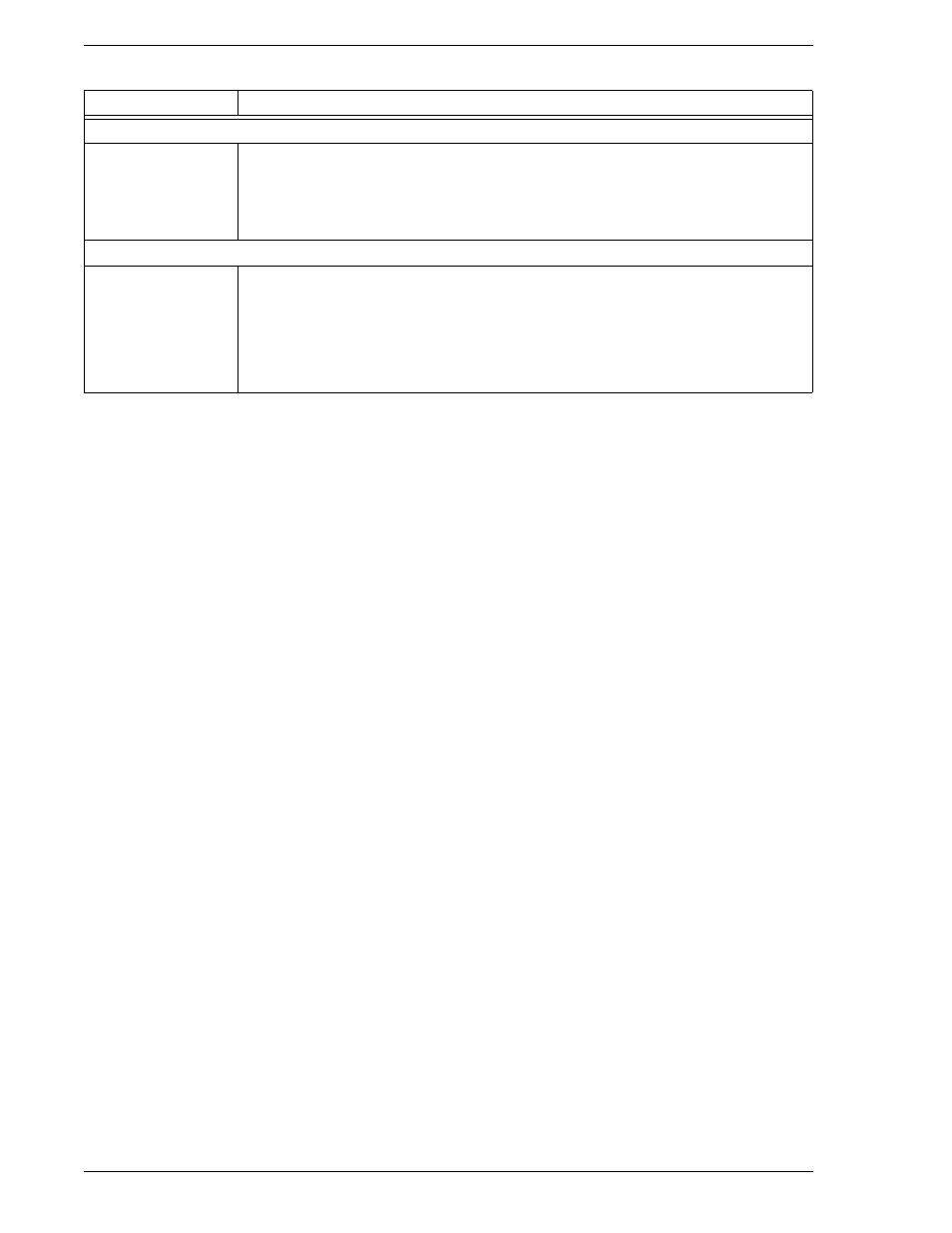
CounterPath Corporation
20
Configuring the File Transfer Server
If you are supporting file transfer via content indirection over a SIP account, you must set up a server. You do
not need to set up any servers for file transfer over an XMPP account; that kind of file tranfser is handled peer-
to-peer.
It is recommended that the file transfer server be within your enterprise firewall.
File transfer via content indirection is performed over HTTP or HTTPS. You must:
•
Configure the HTTP server to allow PUT. If you enable WebDAV on an HTTP server, then PUT is
automatically enabled.
•
Create the root folder on the HTTP server.
•
Set the File transfer server field on the Topology panel.
Range of Ports on Local Computer
Range of ports used on
local computer
The appropriate setting depends on your computer setup:
• Checked: If your computer is behind a restrictive firewall that only allows specific port ranges to
be used. Enter the range of ports to use for your SIP account. (You must also open those ports on
your firewall; refer to applicable firewall documentation for information.)
• Unchecked: If your computer is not behind a restrictive firewall.
File Transfer
File transfer server
Optional. If you are supporting file transfer via content indirection on a SIP account, specifies the
URL of the file transfer server where files your users send will be stored before they are retrieved by
the recipient.
For example, http://AcmeCorp/FileTransfer, where AcmeCorp is the server and FileTransfer is the
root folder.
You must set up this server if you want to send files. See below. You do not need to set it up in order
to receive files.
Table 4: SIP Account Properties – Topology
Field
Description
