5 how bria professional selects an account, How bria professional selects an account – CounterPath Bria Professional 2.5 Administrator Guide User Manual
Page 14
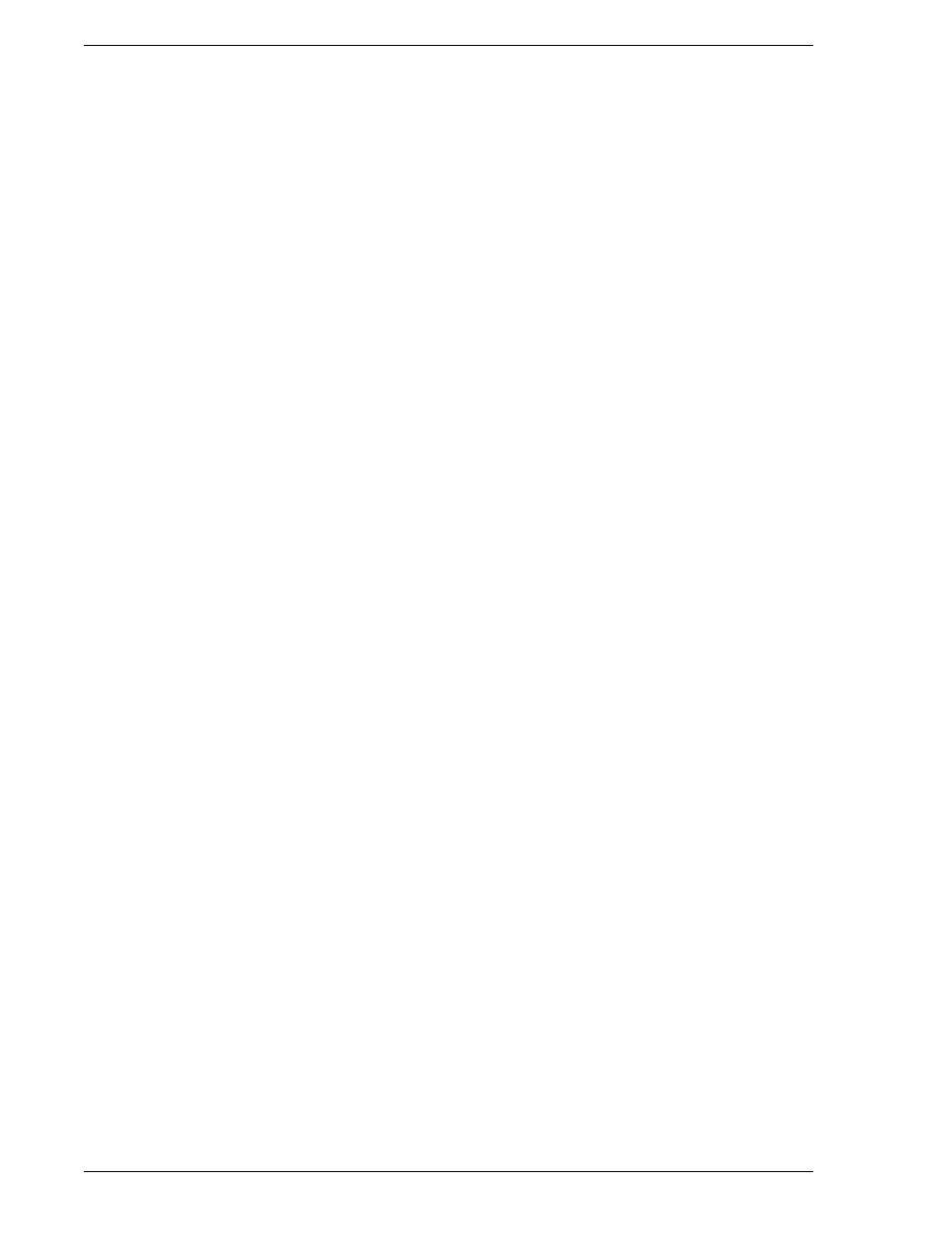
CounterPath Corporation
10
2.5 How Bria Professional Selects an Account
Bria Professional determines which account to use for the various activities: phone calls, instant messages,
presence subscriptions, and file transfers. If you have set up more than one SIP account and/or more than one
XMPP account, read this section to make sure you set the default account to obtain the desired behavior.
Incoming Phone Calls
The account that an incoming phone call comes in on is controlled by the other party. However, an account must
be enabled in order for a phone call to be received on it.
Outgoing Phone Calls
The account to use is selected as follows:
•
If the user selects a specific account when placing the call, that account is used.
•
If not, the phone number SIP address is run through the dial plan process; see “How Dial Plans Are Used”
on page 43.
•
If that does not select an account, use the domain specified in the SIP address.
•
If no domain is specified, use the first enabled SIP account.
Presence Subscriptions and Outgoing Instant Messages
When the user creates a contact, Bria Professional associates each SIP address and each XMPP address with a
specific account. That associated account is then used for presence subscription requests to that contact (these
requests are typically initiated as soon as the contact is created) and for instant message sessions that are
initiated by the user. The account to use is selected as follows:
•
Match the domain of the contact’s address to the domain portion of an account of the same type (i.e., match
a SIP address to a SIP account). For example, sip:[email protected] will match the “domainA.com”
SIP account in the account list.
•
If no match is made, use the first “useable” account in the account list. An account is useable if it is enabled
and of the correct type (SIP or XMPP) and it is set up for presence (if a SIP account; XMPP accounts are
always set up for presence).
The user can change this initial selection for any contact by displaying the Contact Profile and clicking the
Advance button. However, if you have set up the default accounts appropriately, the user should not have to
change this selection.
If a user has problems with presence for a particular contact, view this Advanced dialog and make sure the
Account is set correctly.
•
If there is no presence subscription (Account specifies “Unavailable”), then select an appropriate account.
•
If an account is selected but presence information is not being received, try selecting a different account.
The presence subscription should be sent via the account that “owns” the address; proxies may not pass
through addresses that do not belong to them.
