Print quality, Paper options, Paper type – Brother DCP-540CN User Manual
Page 45: Paper and print size, Print quality paper options, 5print quality
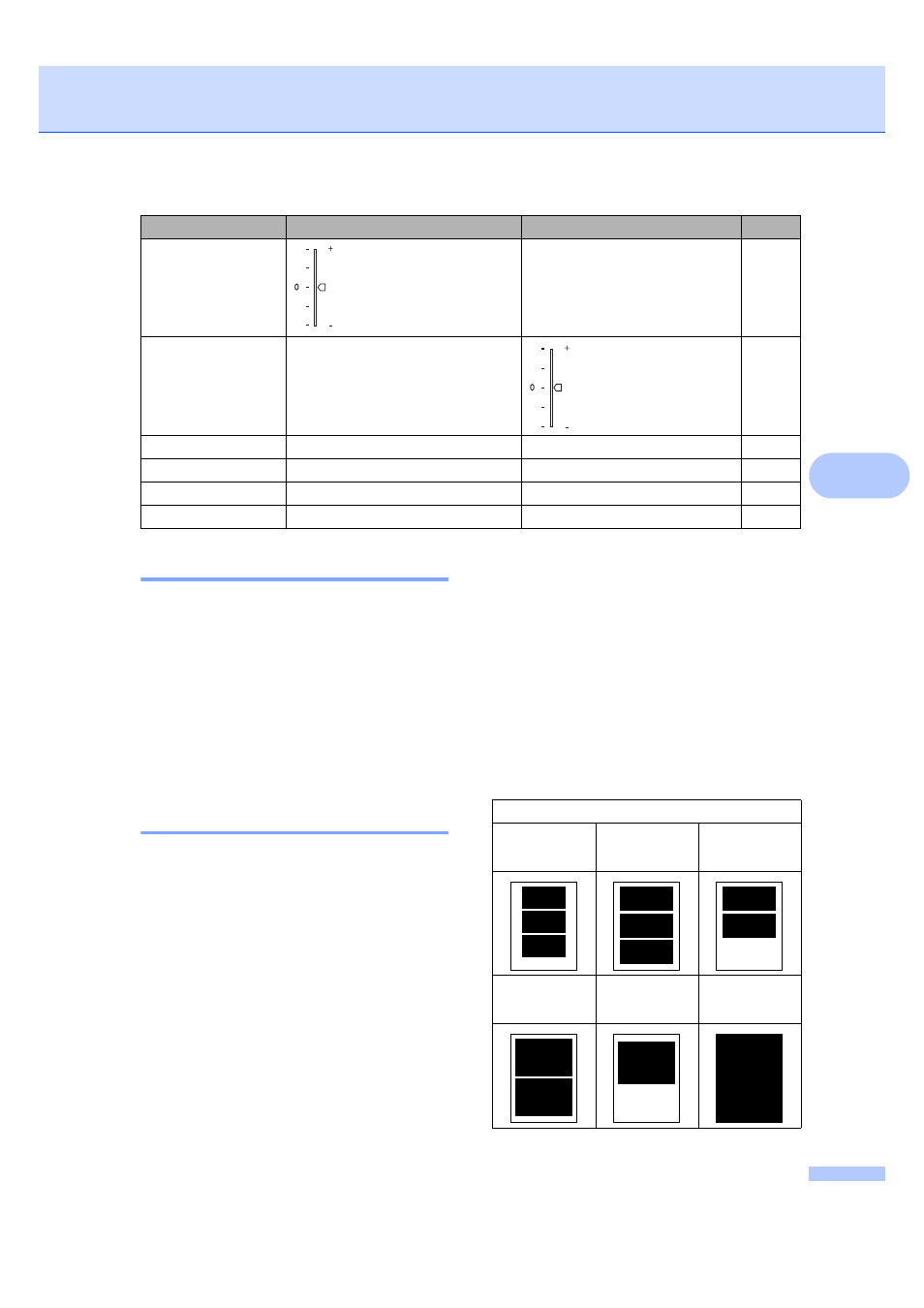
Printing photos from a memory card
39
5
Print Quality
5
a
Press a or b to choose
Print Quality
.
Press OK.
b
Press a or b to choose Normal or
Photo
.
Press OK.
c
If you do not want to change additional
settings, press Colour Start to print.
Paper options
5
Paper Type
5
a
Press a or b to choose Paper Type.
Press OK.
b
Press a or b to choose the type of
paper you are using, Plain Paper,
Inkjet Paper
, Brother Photo or
Other Photo
.
Press OK.
c
If you do not want to change additional
settings, press Colour Start to print.
Paper and print size
5
a
Press a or b to choose Paper Size.
Press OK.
b
Press a or b to choose the size of
paper you are using, Letter,
10
×15cm, 13×18cm or A4.
Press OK.
c
If you chose Letter or A4, press a or b
to choose the print size.
Press OK.
Contrast
Color Enhance
On
/Off
White Balance
/Sharpness/
Color Density
/Exit
Cropping
On
/Off
Borderless
On
/Off
Set New Default
Yes
/No
Factory Reset
Yes
/No
Menu Selections
Options1
Options2
Page
Example: Printed Position for A4 paper
1
10
×8cm
2
13
×9cm
3
15
×10cm
4
18
×13cm
5
20
×15cm
6
Max. Size
