Making n in 1 copies or a poster (page layout) – Brother DCP-540CN User Manual
Page 32
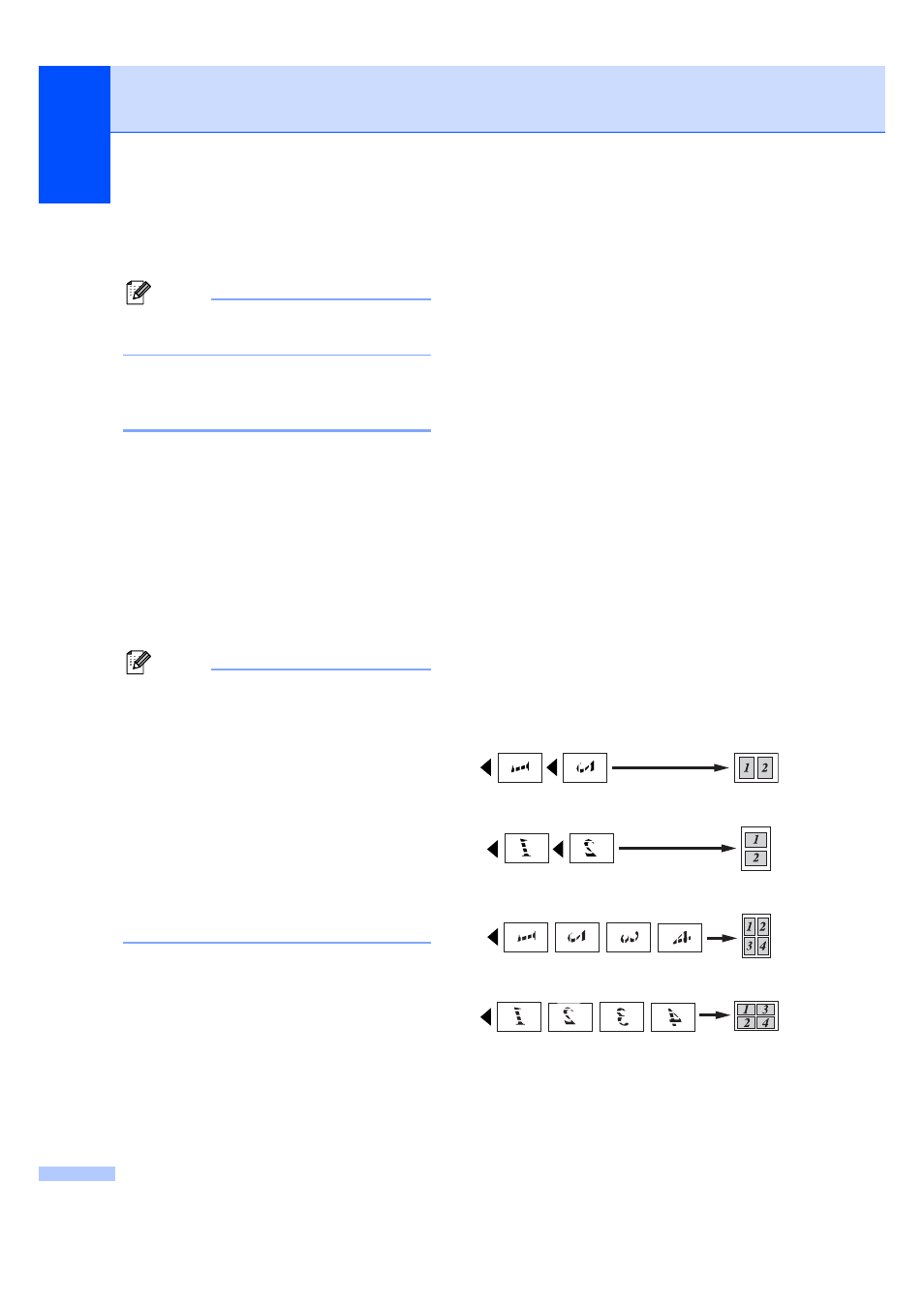
Chapter 4
26
e
If you do not want to change additional
settings, press Mono Start or Colour
Start.
Note
Page Layout Options are not available
with Enlarge/Reduce.
Making N in 1 copies or a
poster (page layout)
4
You can reduce the number of pages for
copies by using the N in 1 copy feature. This
allows you to copy two or four pages onto one
page, which lets you save paper.
You can also make a poster. When you use
the poster feature your machine divides your
document into sections, then enlarges the
sections so you can assemble them into a
poster. If you want to print a poster, use the
scanner glass.
Note
• Make sure paper size is set to Letter or
A4
.
• If you are producing multiple colour
copies, N in 1 copy is not available.
• If Brother Photo or Other Photo has
been chosen in the Paper Type setting for
N in 1 copies, the machine will print the
images as if Plain paper had been chosen.
• (P) means Portrait and (L) means
Landscape.
• You can only make one poster copy at a
time.
a
Load your document.
b
Enter the number of copies you want.
c
Press a or b to choose Page Layout.
Press OK.
d
Press a or b to choose
Off (1 in 1)
, 2 in 1 (P),
2 in 1 (L)
, 4 in 1 (P),
4 in 1 (L)
or Poster(3
× 3).
Press OK.
e
If you do not want to change additional
settings, press Mono Start or Colour
Start to scan the page.
If you are making a poster or placed the
document in the ADF, the machine
scans the pages and starts printing.
If you are using the scanner glass, go
to f.
f
After the machine scans the page, press
+ (Yes) to scan the next page.
g
Put the next page on the scanner glass.
Press OK.
Repeat f and g for each page of the
layout.
h
After all the pages have been scanned,
press - (No) to finish.
Place your document face down in the
direction shown below.
2 in 1 (P)
2 in 1 (L)
4 in 1 (P)
4 in 1 (L)
