4 making copies, How to copy, Making a single copy – Brother DCP-540CN User Manual
Page 30: Making multiple copies, Stop copying, Copy options, Making copies
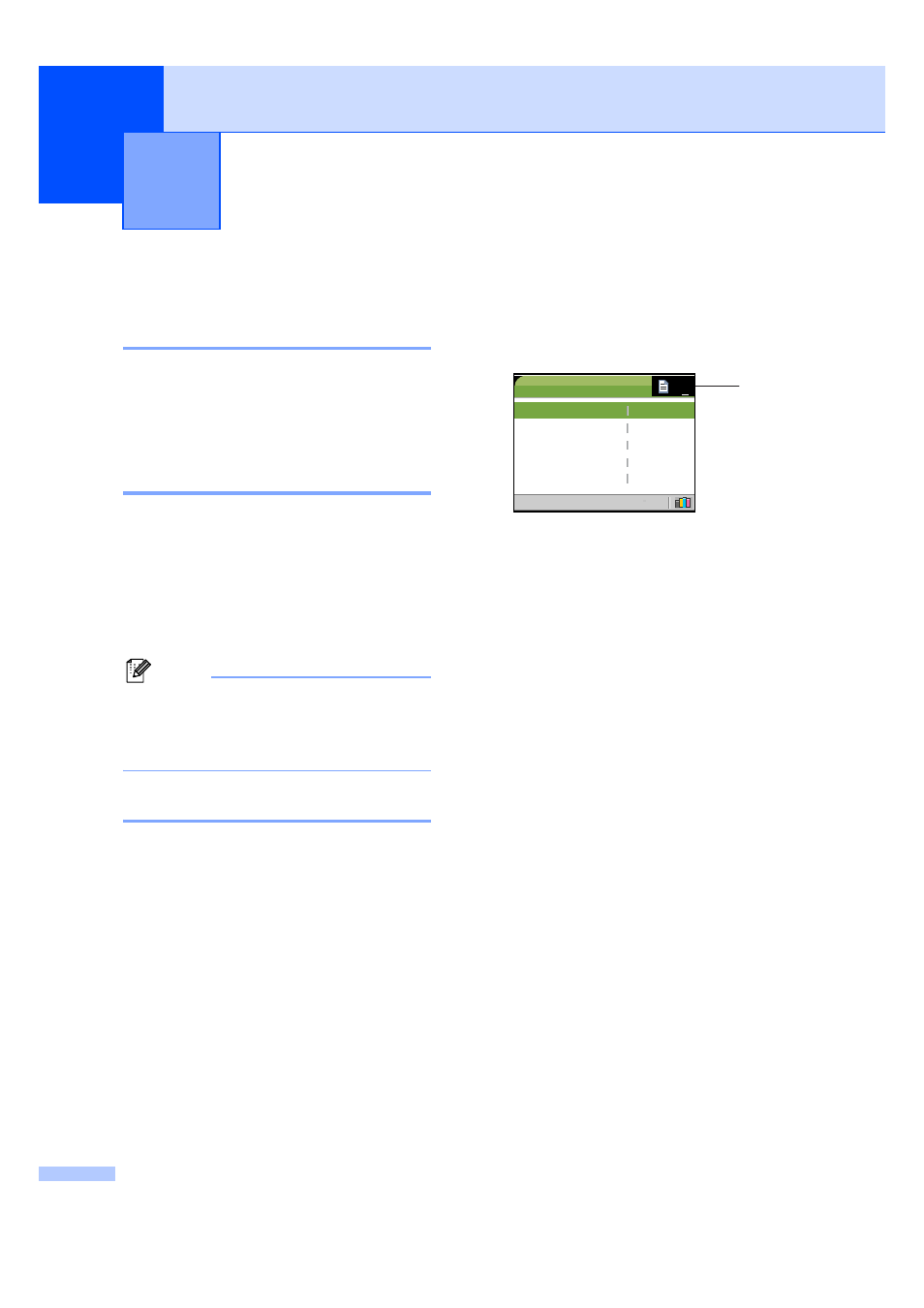
24
4
How to copy
4
Making a single copy
4
a
Load your document.
(See Loading documents on page 8.)
b
Press Mono Start or Colour Start.
Making multiple copies
4
You can make up to 99 copies.
a
Load your document.
b
Press + or - repeatedly until the number
of copies you want appears (up to 99).
c
Press Mono Start or Colour Start.
Note
To sort the copies, press a or b to
choose Stack/Sort. (See Sorting
copies using the ADF (DCP-540CN
only) on page 27.)
Stop copying
4
To stop copying, press Stop/Exit.
Copy options
4
You can change the copy settings from the
default display. The LCD shows:
1
No of Copies
You can enter the number of copies you want
by p
ressing
+
or
-
repeatedly
.
Press a or b to scroll through the copy
options menu.
Quality
(See page 25.)
Enlarge/Reduce
(See page 25.)
Paper Type
(See page 28.)
Paper Size
(See page 28.)
Brightness
(See page 27.)
Contrast
(See page 27.)
Color Adjust
(See page 28.)
Stack/Sort
(DCP-540CN only)
(See page 27.)
Page Layout
(See page 26.)
Set New Default
(See page 29.)
Factory Reset
(See page 29.)
When the option you want is highlighted,
press OK.
You can change the copy settings temporarily
for the next copy.
The machine returns to its default settings
after 60 seconds.
If you have finished choosing settings, press
Mono Start or Colour Start.
Making copies
4
1
COPY
Quality
Enlarge/Reduce
Paper Type
Paper Size
Brightness
Normal
100%
Plain Pap
A4
0
01
