Camera application, Set capture file, Reducing video file size – Eurocom Clevo P150HM User Manual
Page 27: English camera application
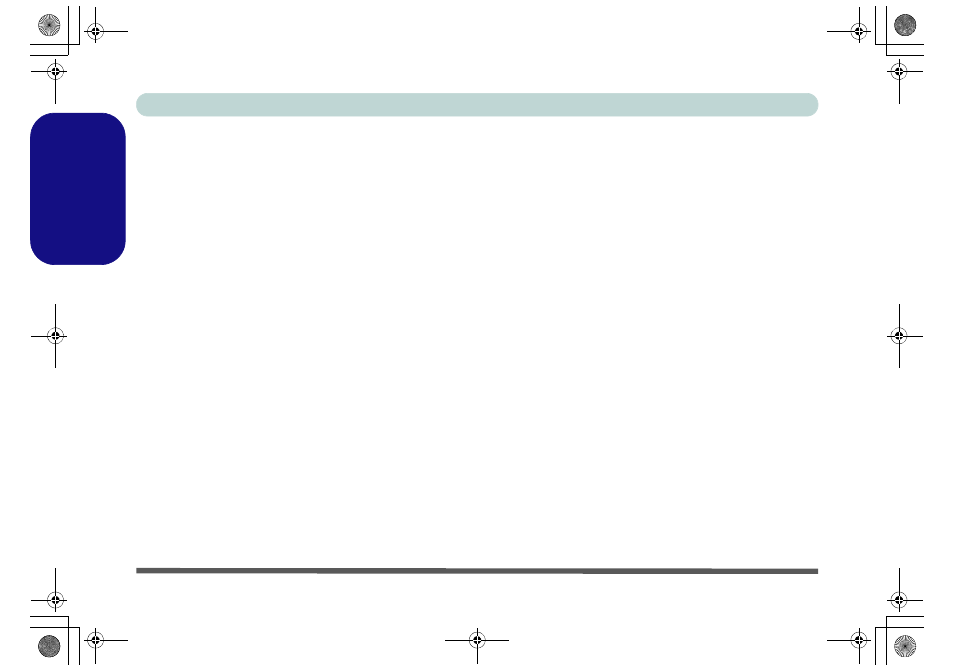
Concise User’s Guide
22 - PC Camera
English
Camera Application
The camera application is a video viewer useful for gen-
eral purpose video viewing and testing, and can capture
video files to .avi format.
1.
Run the camera application from the desktop shortcut (it is rec-
ommended that you Set Capture File before the capture pro-
cess - see “Set Capture File” below).
2.
Go to the Capture menu heading (if you wish to capture audio
check
PC Camera Audio Setup on page 21
) and select Start
Capture.
3.
Click OK (the file location will be displayed in the pop-up box)
to start capturing the video, and press Esc to stop the capture
(you can view the file using the Windows Media Player).
Set Capture File
Prior to capturing video files you may select the Set Cap-
ture File... option in the File menu, and set the file name
and location before capture (this will help avoid acciden-
tally overwriting files). Set the name and location then
click Open, then set the “Capture file size:” and click
OK. You can then start the capture process as above.
Reducing Video File Size
Note that capturing high resolution video files requires a
substantial amount of disk space for each file. After re-
cording video, check the video file size (right-click the
file and select Properties) and the remaining free space
on your hard disk (go to Computer, right-click the hard
disk, and select Properties). If necessary you can re-
move the recorded video file to a removable medium e.g.
CD, DVD or USB Flash drive.
Note that the Windows system requires a minimum of
15GB of free space on the C: drive system partition. In
order to prevent system problems it is recommended that
you save the captured video file to a location other than
the C: drive, limit the file size of the captured video or
reduce video resolution.
To Reduce Video Resolution Output Size:
1.
Run the camera application from the desktop shortcut.
2.
Go to Options and scroll down to select Video Capture Pin....
3.
Click the Output Size drop box and select a lower resolution
size in order to reduce the captured file size.
P150HM-P170HM CUG Book.book Page 22 Tuesday, December 21, 2010 4:41 PM
