English – Eurocom Clevo P150HM User Manual
Page 25
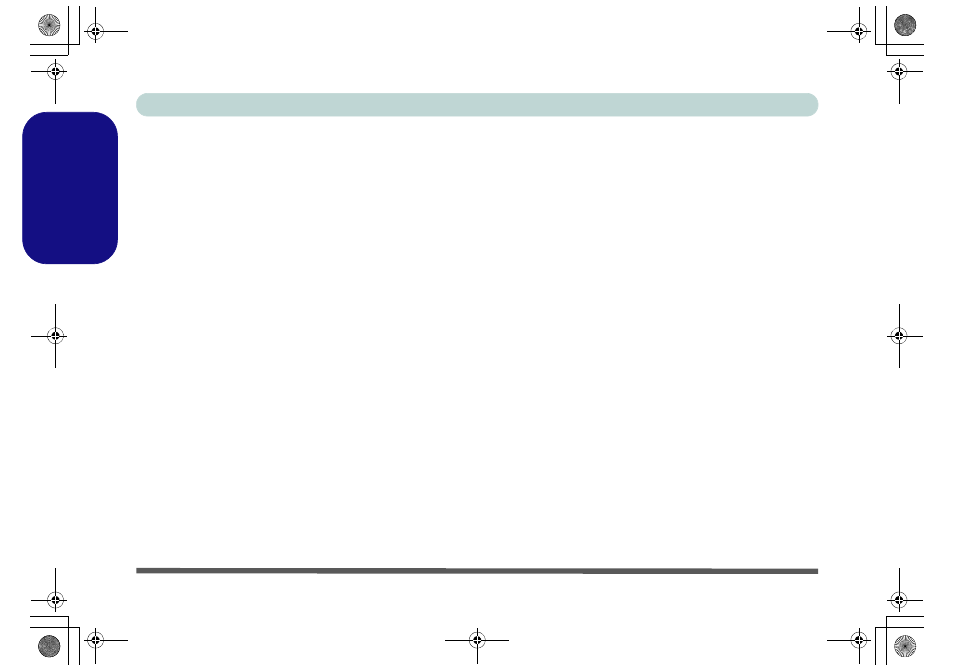
20 - Driver Installation
Concise User’s Guide
English
Chipset
1. Click Install Drivers (button).
2. Click 1.Install Chipset Driver >
Yes.
3. Click Next > Yes > Next > Next.
4. Click Finish to restart the com-
puter.
Video
1. Click 2.Install VGA Driver > Yes.
2. Click AGREE AND CONTINUE
(button) to accept the terms of the
license agreement.
3. Click Next.
4. Click RESTART NOW to restart
the computer.
LAN
1. Click 3.Install LAN Driver > Yes.
2. Click Install > Finish to restart the
computer.
CardReader
1. Click 4.Install Cardreader Driver
> Yes.
2. Click Install > Finish.
Touchpad
1. Click 5.Install Touchpad Driver >
Yes.
2. Click Next.
3. Click the button to accept the
license and click Next.
4. Click Finish > Restart Now to
restart the computer.
Hot Key
1. Click 6.Install Hotkey AP > Yes.
2. Click Next > Next.
3. Click Finish > Finish to restart the
computer.
USB 3.0
1. Click 7.Install USB 3.0 Driver >
Yes.
2. Click Next.
3. Click the button to accept the
license and then click Next.
4. Click Install > Finish.
Intel MEI
1. Click 8.Install MEI Driver > Yes.
2. Click Next > Yes > Next > Next.
3. Click Finish.
Audio
1. Click 9.Install Audio Driver >
Yes.
2. Click Next > Next.
3. Click Finish to restart the com-
puter.
Intel Rapid Storage Technology
Install the Intel Rapid Storage Tech-
nology to support your SATA drive if
set up in AHCI mode in the BIOS.
1. Click Option Drivers (button).
2. Click 7.Install IRST Driver > Yes.
3. Click Next > Yes > Next.
4. Click Finish to restart the computer
(you will need to restart the system
again after the computer has
rebooted).
P150HM-P170HM CUG Book.book Page 20 Tuesday, December 21, 2010 4:41 PM
