System setting, Event notification – CCTV Camera Pros iDVR-PRO H Series DVRs User Manual
Page 62
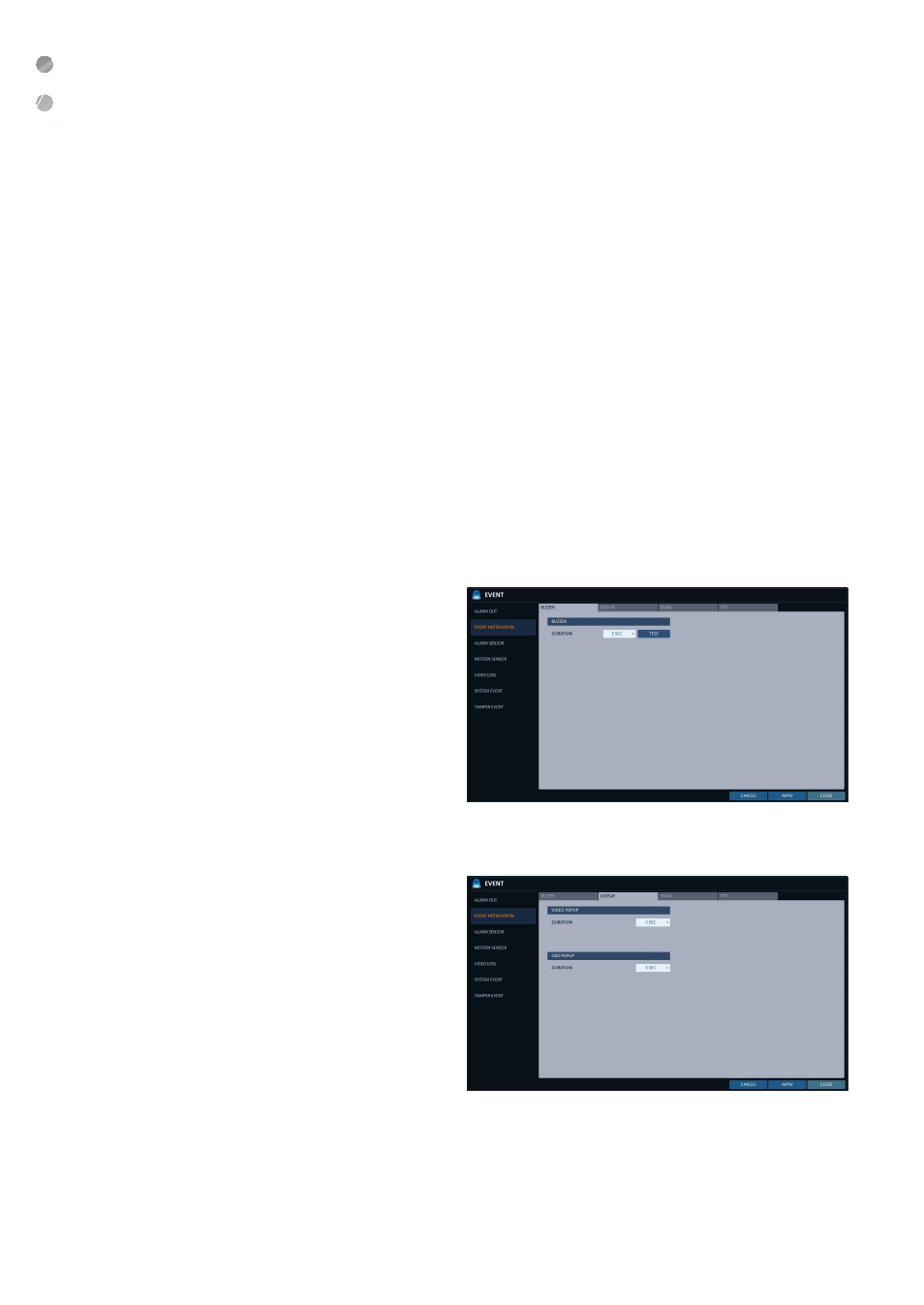
System Setting
62
|
System Setting
\
\
Event Notification
Specify the methods of notification such as buzzer, video popup or email if an event occurs.
1.
From
2.
Use the [
▲▼◀▶
] buttons on the remote control or use the mouse to select one from
3.
Use the [
▲▼◀▶
/ENTER] buttons on the remote control or use the mouse to set the output method and duration.
4.
To apply the change, click
5.
When done, press the [EXIT] button on the remote control or click
message appears and you will return to the previous menu.
Buzzer output
You can notify the user of the event using the buzzer.
i
DURATION
-
TRANSPARENT : Keep the buzzer out for as
much time as the event lasts.
-
UNTIL KEY : Keep the buzzer out until a mouse
or remote control button is pressed.
-
5 ~ 300 SEC : Keep the buzzer out for as long
as specified.
Display
If an event occurs, you can display the video screen or a popup message to notify the user of the event.
i
VIDEO POPUP : Display the video channel that is
synchronized with the event on a single split screen.
Set the DURATION of the single split screen.
-
TRANSPARENT : Keep the video popup
displayed for as much time as the event lasts.
-
UNTIL KEY : Keep the video popup displayed
until a mouse or remote control button is pressed.
-
5 ~ 300 SEC : Keep the video popup displayed
for as long as specified.
If multiple events occur at the same time, or if
multiple event-related video channels exist, the
video popup will be displayed in the maximum
split screen mode rather than the single split
screen mode.
i
OSD POPUP : This will notify the user of the event with a popup message if an OSD popup event occurs.
You can adjust the duration of the popup message.
-
UNTIL KEY : Keep the OSD popup displayed until a mouse or remote control button is pressed.
-
5 ~ 300 SEC : Keep the OSD popup displayed for as long as specified.
