Mon ito rin g – CCTV Camera Pros iDVR-PRO H Series DVRs User Manual
Page 33
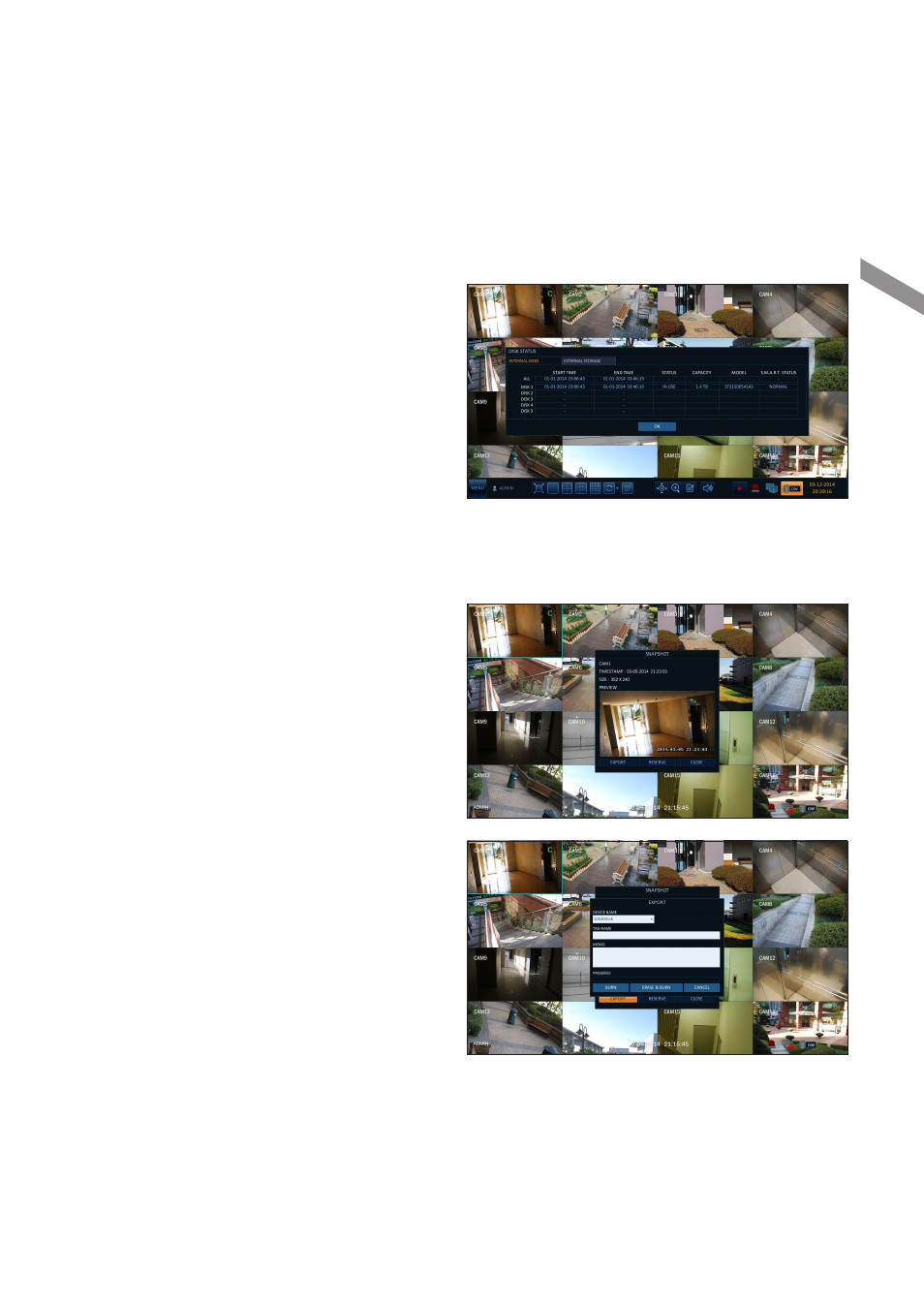
English
|
33
M
on
ito
rin
g
To check the disk status
You can check status and information on storage devices
currently connected to the system.
Click
For more information, refer to "Disk Information".
(page 58).
Saving captured snapshots
You can capture the current video screen and save or export to a connected storage device.
1.
Select a channel first, and right click to open popup
menu, and select
press the [SNAPSHOT] button of the remote control.
2.
Connect a storage device, and click
button.
To save the captured image onto the built-in HDD,
press the
Saved image can be found in the
“
Archive > Reserved
data management
”
and can be backed up. (Page 74)
3.
Enter the
i
A progress bar appears and indicates the
progress of exporting to storage device.
i
BURN : Snapshot is stored in the connected USB
storage device.
i
ERASE & BURN : Deletes all files in the connected USB storage and then saves the snapshot.
J
Note that
