Carbolite CAF DIGITAL IMAGING User Manual
Page 20
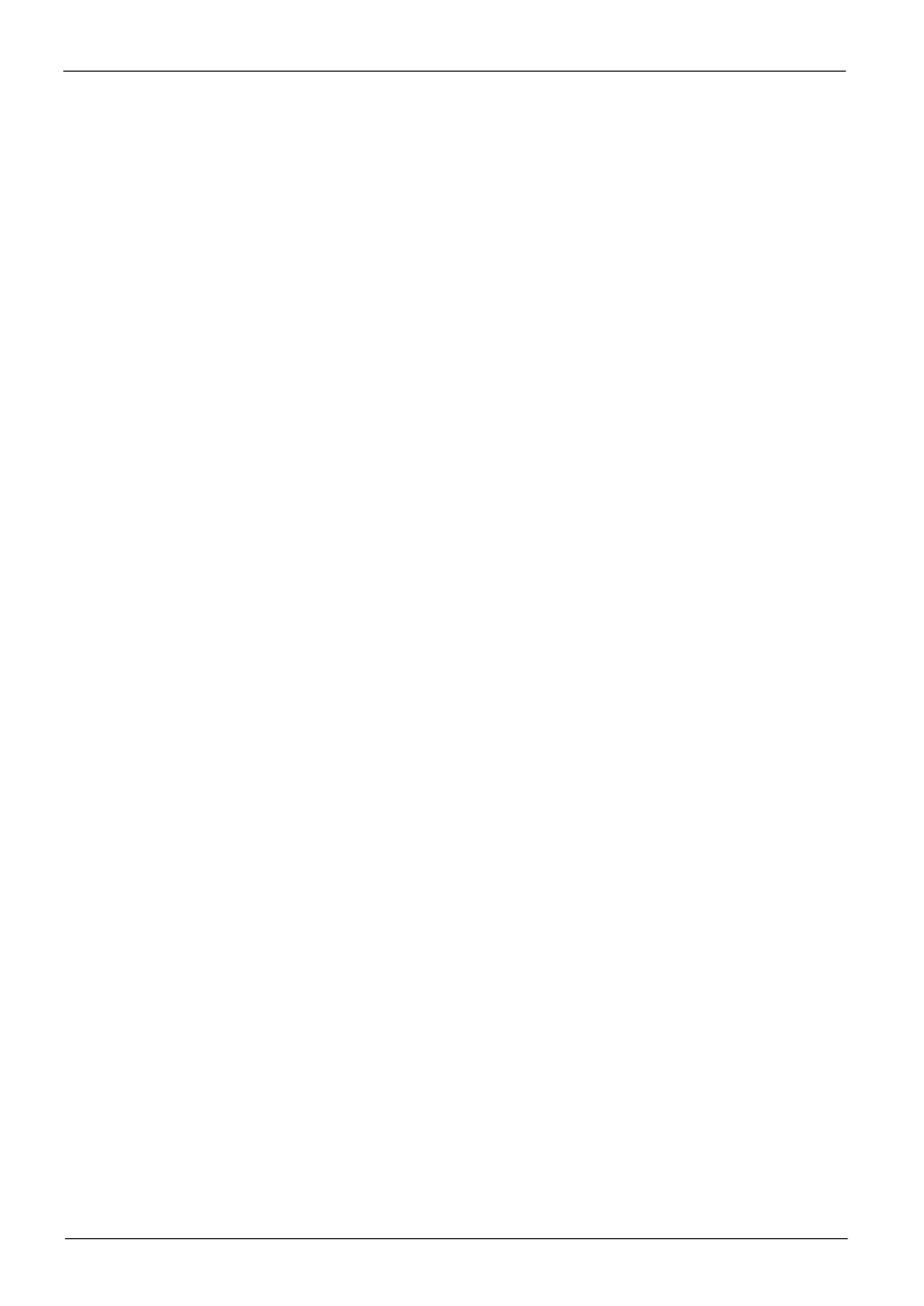
Caf Digital Imaging
page 20
MF36-3.21
Note: In the event of a power failure the ‘purge’ gas will flow continually until the power is
restored. When the furnace mains supply is turned off the gas supply must also be turned off.
4.5.6 Analysing The Results.
During the CAF test images are stored in the form of ‘Your file name’.tif files in the ‘Images’
directory. These images are viewed by opening the ‘your file name’.log file (see section 4.5.7.).
The file directory is constructed as shown in fig 16.
When the CAF test is complete the stored images can be replayed for analysis of the test
samples.
4.5.7 Analysis of CAF Test results stored images.
Stored images are played back as follows: Select ‘File’ then ‘Open’ at the top left of the screen
and open the ‘your file name’ file followed by the ‘your file name.log’ file you wish to play back.
The file name will appear in the ‘File Name’ box.
Select the ‘Play’ button, a scroll bar will appear below the ‘Record’ ‘Stop’ and ‘Play’ buttons.
Use the scroll bar to scroll through the stored images, alternatively the left and right arrow keys
on the keyboard can be used.
4.5.7.1 Record the characteristic deformation temperatures during analysis of the results using the
‘Results’ window during play back:
Select ‘Results’ at the top left of the screen to open the ‘Results’ window. The window can be
moved, resized or minimised to reveal the image beneath.
In the results window ‘Identifier’ refers to your own identification code of the samples on the
sample carrier. These are entered using the ‘sample codes’ window; see section 4.5.4.2
DT, ST, HT and FT refer to the temperatures at which the characteristic changes of shape occur:
DT = Deformation temperature.
ST = Sphere/softening temperature.
HT = Hemisphere temperature.
FT = Flow/fluid temperature.
Using the scroll bar or ‘Shift + > or Shift + <’ keys scroll through the stored images until the
relevant deformation temperature for a sample is reached. Each image has a black text box across
the top showing the date, time and temperature at which the image was captured and a test
identification. When the relevant image is displayed (eg. a sample showing the deformation)
simply click in the relevant box beneath that sample identification in the ‘Results’ window using
the mouse pointer. The relevant temperature will be entered automatically. Alternatively use the
‘arrow’ keys on the keyboard to move the cursor around the results chart, the space bar enters the
image temperature when the cursor is in the relevant box. If the wrong temperature is entered
into the wrong box locate the correct image and re-click in the relevant box to over write the text
or highlight and delete the text. Note that the shift + < and shift + > keys are only functional
when the results window is active.
4.5.7.2 A grid feature is available to assist in analysis of test samples. Selecting ‘grid’ at the top left
corner of the screen opens up a transparent grid overlay and control panel. The grid size can be
altered and rows and columns added and deleted to suit your requirements. Position the grid over
the relevant sample image by dragging it using the mouse pointer. Fine adjustments can be made
using the control panel.
If the grid is not visible after selecting GRID from the menu, left-click the mouse anywhere in the
image window and the grid will appear at the selected point.
Once set up, the grid can be turned on and off using the ‘On/Off’ button on the control panel.
The control panel can be left running if required.
When the analysis is complete select ‘OK’ to accept the results. Select ‘File’ and ‘Save’ to save
the results to your file directory under ‘Carbolite\Images\DSHF’ as ‘.tif’ files and ‘Data’ as ‘.dat’
files.
