Carbolite CAF DIGITAL IMAGING User Manual
Page 17
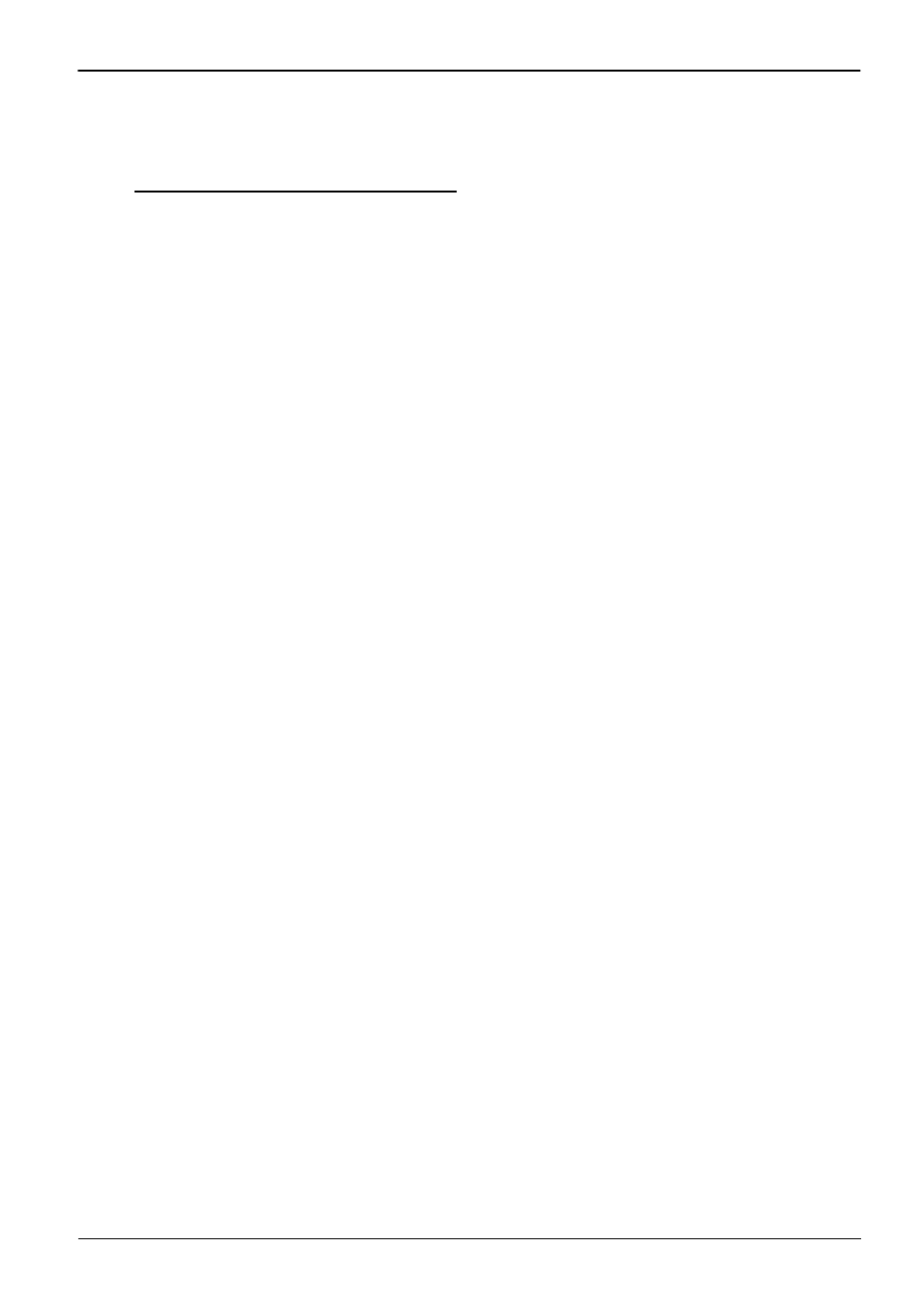
CAF Digital Imaging
MF36-3.21
page 17
Warning: Do not operate the furnace with the door or window ‘O’ ring seals removed. See fig
20. This will result in high levels of carbon monoxide leaking from the work tube. See section
1.2: Carbon Monoxide Warning.
4.5
Running A Coal Ash Fusion (CAF) Test.
4.5.1 Setting the Target Temperature.
Note: Avoid operating the furnace at unnecessarily high temperatures as this will reduce the life
of the elements, furnace insulation and tube end seals. Set the target temperature as low as
possible (depending on your application) to gain the most economical use from your furnace.
The maximum target temperature is 1600
C. Adjust the furnace controller ramp target
temperature as follows:
Use the Page Button () on the controller to select the ‘ProG LiSt’. Repeatedly press the Scroll
Button () to select ‘tGt’ in SEG.n 2, then use the Up and Down buttons () to select the
desired ramp target temperature. The controller will return to its home page automatically after a
few seconds.
4.5.2 Setting a Controller Ramp Rate.
Note: Avoid operating the furnace at unnecessarily fast ramp rates as they may cause premature
failure of the work tube. Set the controller ramp rate as slow as possible (depending on your
application) to gain the most economical use from your furnace. The controller is factory set to
give a ramp of 7
C/min. (12.6
F/min.). Adjust the furnace controller ramp rate as follows:
Use the Page Button () on the controller to select the ‘ProG LiSt’. Repeatedly press the Scroll
Button () to select ‘rAtE’ in SEG.n 2, then use the Up and Down buttons () to select the
desired ramp rate. The controller will return to its home page automatically after a few seconds.
4.5.3 Introduction to the CAF Test Software.
The CAF Test Software is designed to capture images from the video camera mounted on the
front of the furnace and store them in sequential order. Each image displays the date, time, and
temperature at which the image was recorded and an optional sample identification. Images are
stored under a file name of your choice, which is entered at the start of the test, and are played
back for analysis of the test samples.
Analysis of the results is aided by the use of a ‘Results’ chart, which enables the critical
deformation temperatures to be entered along with individual sample identification. The results
chart can then be saved and printed out in report form. The software automatically starts and
stops the furnace controller, the start temperature and interval between images are adjustable to
suit your requirements.
The software is designed primarily to be used with a mouse, however most operations are
selectable from the keyboard if necessary and are as follows:
Buttons and the main menu bar at the top left of the screen are activated using the ‘Alt’ key
together with the letter underlined in the caption. For drop down menus press the underlined
character without using the ‘Alt’ key.
When using the ‘play back’ facility the images can be scrolled back and forth by dragging the
scroll bar, or using the left and right ‘arrow’ keys. When the results window is active the <
and > keys together with the shift key will scroll the images.
When the ‘Results’ window is open the ‘arrow’ keys move the cursor around the chart in the
appropriate direction. Pressing the ‘space’ bar with the cursor in a valid result box will cause
the temperature corresponding to the currently displayed image to be entered into the box. If
an incorrect value is entered into one box simply re-enter the value when the correct image is
displayed.
