Carbolite CAF DIGITAL IMAGING User Manual
Page 18
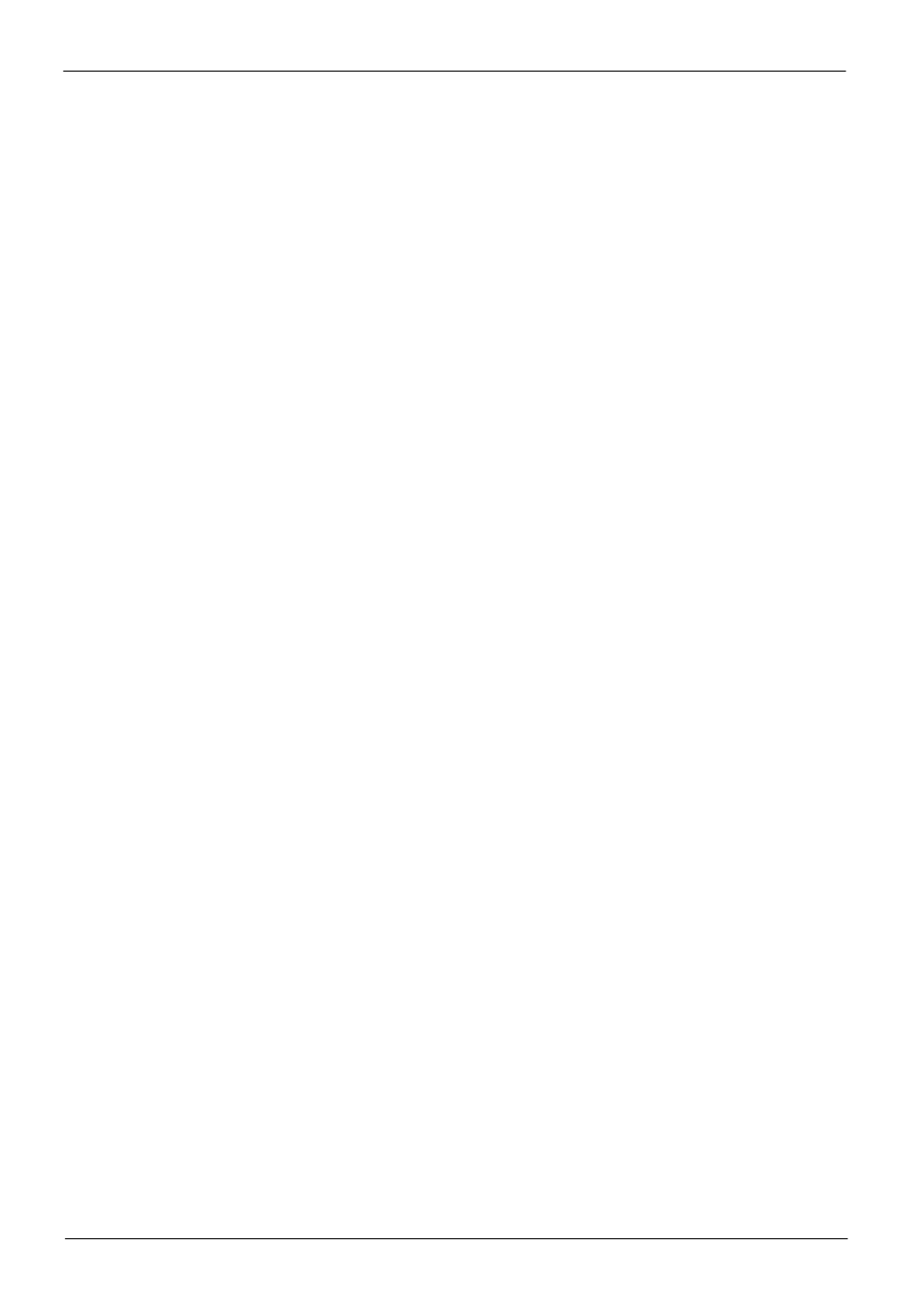
Caf Digital Imaging
page 18
MF36-3.21
4.5.4 Operation of the CAF Test Software.
Switch on the furnace and the computer, and load the test samples as described in sections 4.1. to
4.4. Proceed as follows to run a CAF test:
4.5.4.1 Select ‘Setup’ and ‘Hardware’ at the top left corner of the screen, and the ‘Set-up options’
window will appear. A selection of camera formats is available, the camera supplied is a CCIR,
768 x 576, 8 bits, 14.8 MHz. Select this option if it is not already displayed. See fig 14.
Enter the required ‘Temperature interval’. This is the interval at which the software will record
and store an image from the video camera. For example, if 10
C is entered an image will be
recorded every 10
C temperature rise above the start temperature.
Note: Only whole numbers can be used, the smallest number that can be entered is ‘1’, the
largest is 100. The maximum number of images that can be recorded for each separate test is
1500, each stored image requiring 437KB of disc space so it is advisable to use large temperature
intervals whenever possible.
Set the ‘Start recording’ temperature to start recording and storing images at the desired
temperature. Try to start recording as close to the expected critical temperatures as possible to
minimise the number of stored images; remember that each stored image requires 437KB of disc
space.
Select ‘Test grabber’, this enables you to display a real time image of the samples in the work
tube before starting a test sequence.
Note: An image will not appear in the image window until around 800
C (1472
F); at
temperatures below this there is insufficient light within the tube.
When using the standard lens adjust the camera focus to obtain the best view of the samples. As
the furnace warms up the work tube will increase slightly in length causing the camera focus to
alter, it may be necessary to re-focus the camera during the initial Coal Ash Fusion test run.
Once the camera is focused the focus ring can be locked in position using the locking screw,
unless the camera is disturbed it should not require re-focusing during subsequent tests. During
the test the image displayed in the image window is a real time image, so the camera focus can
easily be re-adjusted.
Refer to section 3.10.4 for setting up the zoom lens.
Once you have set the relevant parameters select OK to save your settings. The ‘Set-up options’
window will disappear, if ‘Test grabber’ has been selected a frozen image will remain in the
image window.
4.5.4.2 Select ‘Setup’ and ‘Sample Codes’ at the top left corner of the screen and the ‘Sample codes’
window will appear. Up to 15 sample codes can be entered, though Carbolite do not recommend
analysing more than 12 samples per test. Select the number of samples required and enter the
identification code (less than 20 characters) for each sample and click OK. This automatically
sets the size of the results window and enters the sample identification codes into the results
column.
4.5.4.3 Enter the desired file name in the ‘File Name’ box, see fig 15, this name forms the root of the file
names under which the images are stored. If no file name is entered the default name ‘temp’ will
be used.
The ‘Sample Identification’ is optional, if no identification is entered the identifier is set to
‘None entered’. This ‘Sample Identification’ is displayed on each recorded image.
Invalid file name characters are filtered out automatically, both the ‘File Name’ and ‘Sample
identification’ boxes are disabled once recording has started.
4.5.4.4 When you are satisfied that the information you have entered is correct, select ‘Record’ to run a
CAF test. The ‘Record’ and ‘Play’ buttons will fade to grey and a green ‘Recording’ box will
appear.
