3 get into the web management – AirLive POE-FSH1008AT User Manual
Page 22
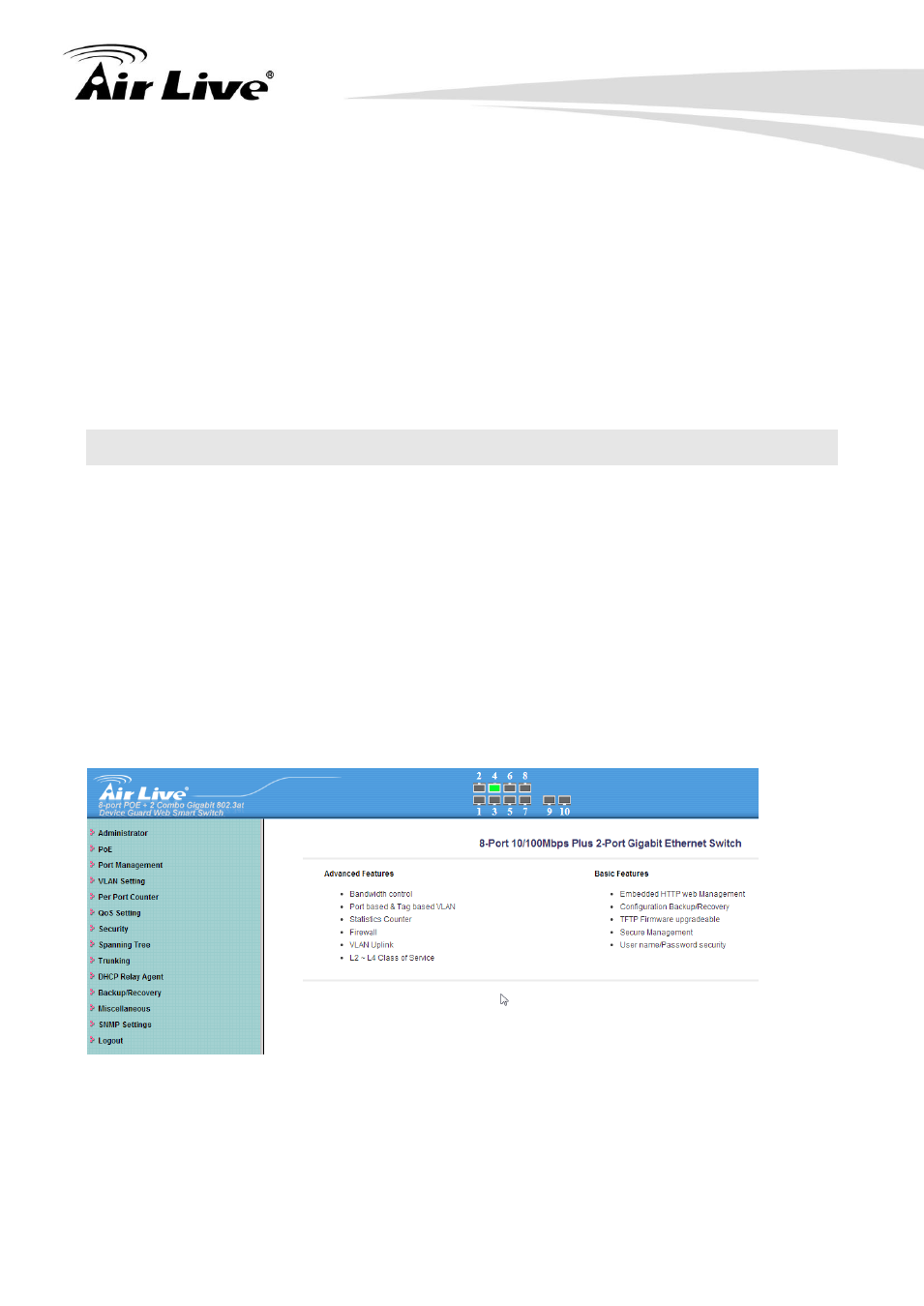
4. Web Management
AirLive POE-FSH1008AT
User’s Manual
17
On the Router
Go to router’s Virtual Server setting and open the Web port (TCP Port 80) to the switch’s
IP address 192.168.0.200.
If your router require enter the beginning and ending Port (from PortX to PortX), enter
80 for both.
Now the Remote PC
will be able to access your switch by entering “201.100.1.5” in the
Web browser’s address field.
4.3 Get into the Web Management
After you have properly configured
the computer and switch’s IP, you can get into the web
management by the following steps:
Step 1. Open the Internet Explorer
Step 2.
Enter the switch’s IP address in the Address field and press enter.
Step 3.
When prompt for User’s name and Password, enter the following information:
User’s Name: admin
Password: airlive
You should see the following welcome screen after the process is completed:
Menu Bar
On the left side of the screen is the Menu bar where you and click to configure
management functions.
Most configuration functions are under the “Administrator” menu.
We will explain the menu items in the remaining section of this chapter.
