2N NetStar Assistant manual User Manual
Page 60
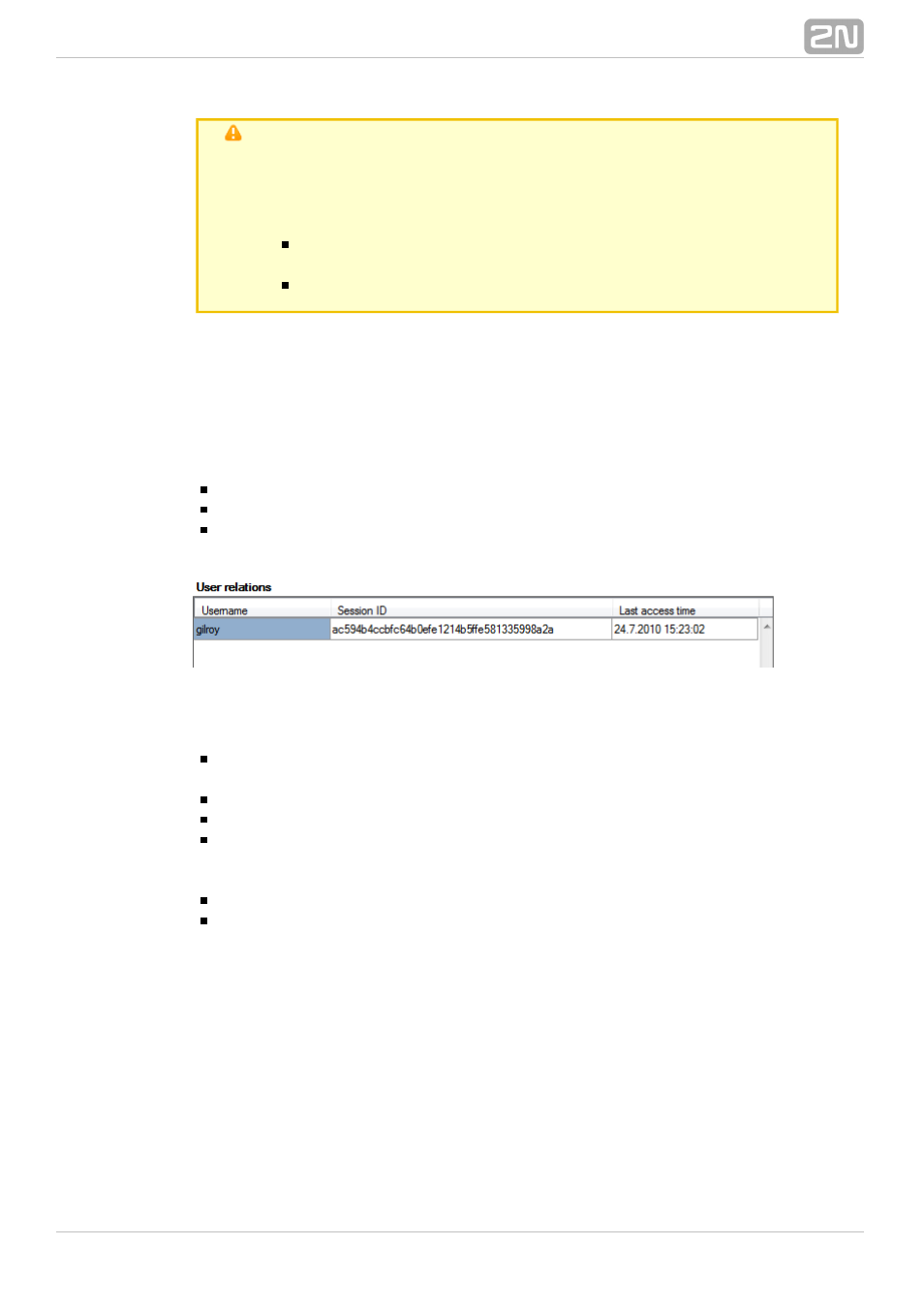
60
Caution!
In case you use the
, make sure that
2N NetStar Assistant Server
®
the server installation matches the CSS style. Otherwise, display
errors might occur in the application web interface. Be sure to keep
the basic rules.
Use the standard
for Standard
2N NetStar Assistant Server
®
and Funny displays.
Use a tailor–made installation for the customised appearance.
You will specify the global behaviour of
with these settings.
2N NetStar Assistant
®
To set the same parameters for some users only use the same menu but from the user
parameters:
. Create
Users/ Users and groups / Group / User / Assistant
individual settings in this menu and then specify the Assistant parameters related to
the user only.
Find a list of all currently connected application users in the Global data / Assistant
menu. The meanings of the columns are as follows:
/ User sessions
Login name – the user to which the given session corresponds.
ID session – identification of the user session within the database.
Last access time – time of the last user activity within the session.
User rights is the last important menu. User logins have to be created to enable 2N
®
to be used. A role has to be assigned to each login. The following
NetStar Assistant
roles with different levels of authorisation are available:
– is a login with all rights except for
and
Vice Admin
Delegate logins
.
Manage own group
– is identical with Admin as to rights.
SUPER
– is a login with the same rights as are assigned to Vice Admin.
Vice SUPER
– is intended for the user that needs the right to manage logins of
Manager
all the other users in the group and so has the right to delegate and manage its
own group.
– this login allows the user to manage its own group.
Deputy Manager
– represents a general user login.
User
