2N SmartGate - User Manual User Manual
Page 24
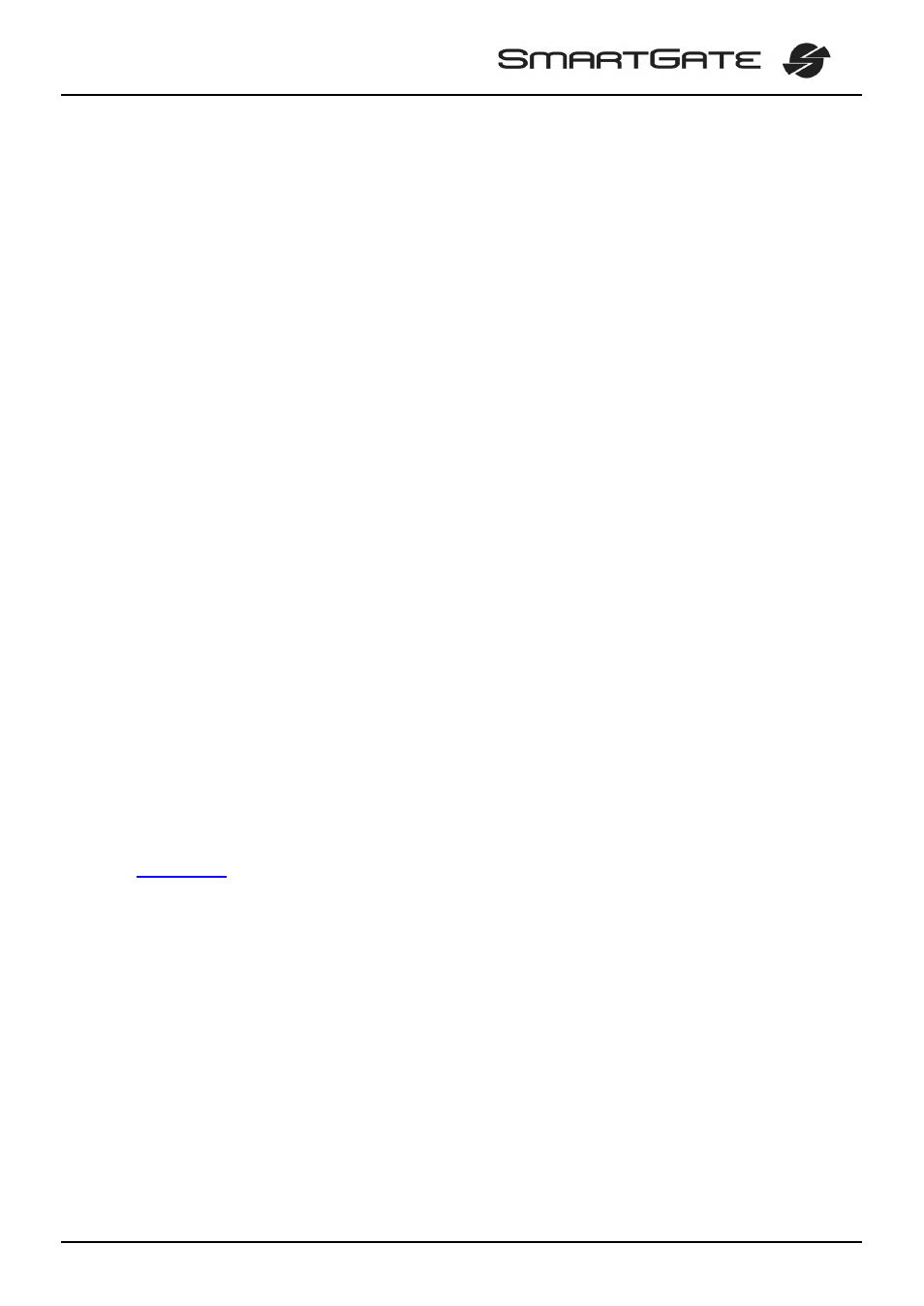
19
8.1.1. Basic Programming Instructions
1. Run the PCManager and select the language for displaying texts on the right-hand
side.
2. Click on the CD-ROM icon for data handling on the left-hand side.
3. Load data from SmartGate – if SmartGate is not in its special programming mode,
you are invited to switch SmartGate off and on again.
4. Click on the programming table icon on the left-hand side.
5. The parameters are arranged according to their functions in the tables. Set all
parameters you want to change. If you point at a parameter with the mouse, help is
displayed.
6. Click on the CD-ROM icon again for handling data.
7. Save data into SmartGate – if SmartGate is not in its special programming mode,
you are invited to switch SmartGate off and on again.
8.1.2. Further Data Handling Options
In addition to the SmartGate memory, settings can be saved in a PC file and
reloaded into the PCManager. This is recommended for backing up of current
configurations or saving the same configuration in another SmartGate unit.
Caution! The table Security includes the PIN code and service password. These
parameters have a special handling. They are not saved in a PC file for security
reasons. If you load a PC file into the PCManager and then into SmartGate, the PIN and
service password should not change unless you change them manually before saving.
Caution! All tables are filled-in with default values after PCManager start. It is
recommended to load data from SmartGate before parameters programming and
saving. If you only save data after PCManager start, all parameters except the PIN and
service password in the SmartGate memory will have default values.
Caution! The PIN and service password can only be modified either manually or by
full initialization.
8.1.3. Upgrade
The manufacturer responds to clients' requirements with periodical firmware
updating. The current SmartGate firmware, PCManager and User Manual are available
on
The latest firmware version is always included in every new PCManager
installation.
Upgrading procedure:
1. Run the PCManager, select the language for displaying texts on the right-hand side.
2. Click on the CD-ROM icon for data handling on the left-hand side.
3. Click on the upgrade – if SmartGate is not in its special programming mode, you are
invited to switch SmartGate off and on again.
4. If there is more then one file in the PCManager directory, chose one of them. The
upgrade takes place automatically. Do not switch your PC or SmartGate off
during the process of upgrading!
Caution! The PCManager checks the software version in SmartGate and the
upgrade file. If the version in the file is new, everything is all right. An identical or earlier
software version is stored in SmartGate too but the PCManager requires confirmation to
be on the safe side.
