Begin migrating user calendar data (optional) – Google Apps Technical Transition Guide For Business, Education, and Government User Manual
Page 42
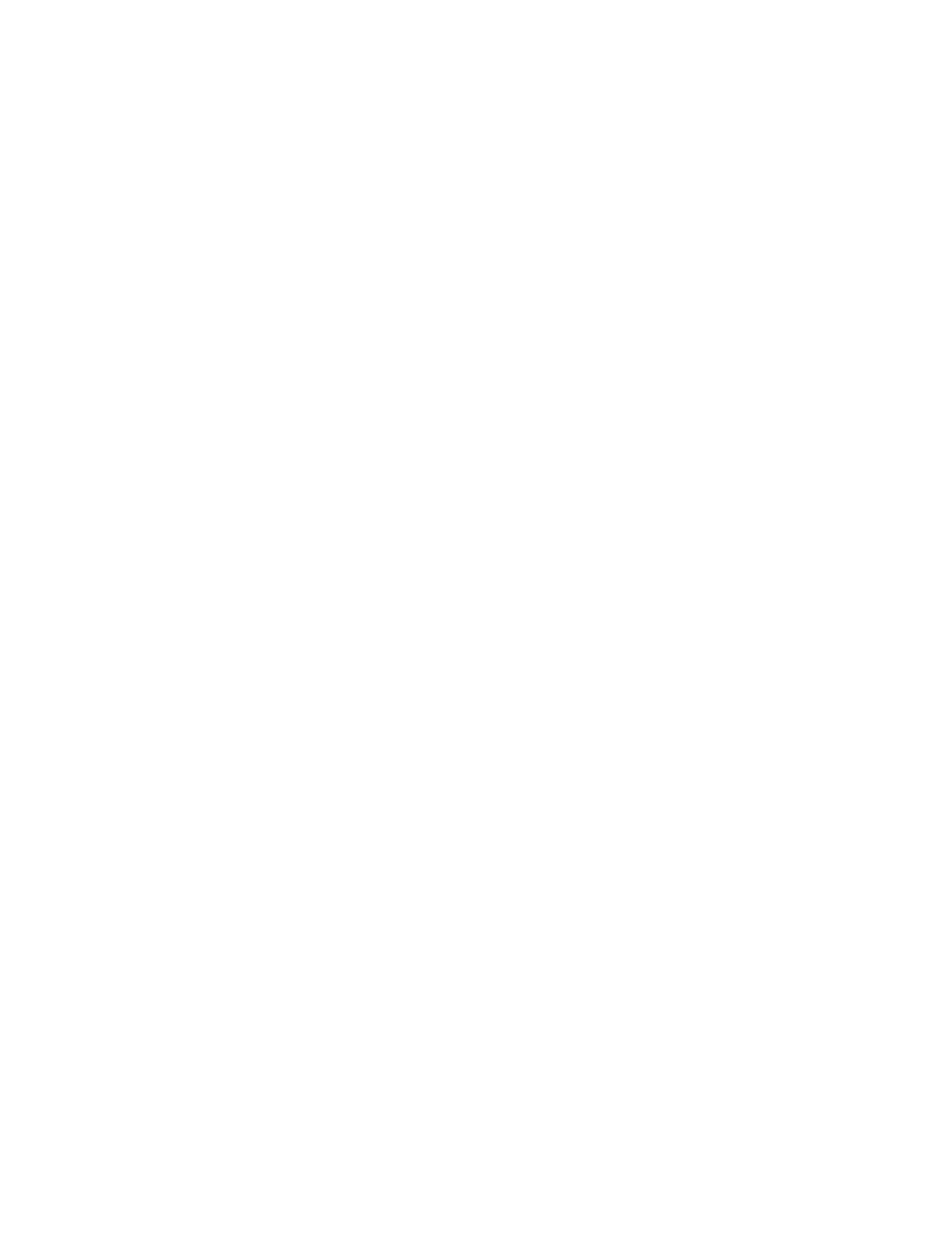
42
Google Apps Technical Transition Guide
You may choose to provision certain calendar resources (meeting rooms, projectors,
and so on) in Google Apps during this phase. If you do, make sure you disable those
resources in your legacy system to prevent double bookings. Resources that you
provision during this phase should be resources that are used primarily by your early
adopters. Users that don’t yet have a Google Apps account need to reserve these
resources through a user that does.
•
Read
learn how to provision resources from your
admin control panel.
Note:
If you are migrating from Lotus Notes:
•
The Google Apps Migration for Lotus Notes tool (GAMLN) can automatically
provision resources in Google Apps based on the resources on your Domino
server. See the
for more information.
•
You can connect your Google Apps resources to Lotus notes for the duration
of your migration. Read
to learn how.
Begin migrating user calendar data (optional)
Level of Effort:
Moderate
If you’ve decided to migrate your users’ calendar data, you should begin doing so at
the same time you begin migrating your mail. See “Determine which mail migration
tool to use” to determine which tool you should use to migrate your mail and calendar
data.
Share free/busy information across systems (optional)
Level of Effort:
Moderate
Google Apps provides calendar connector tools that enable you to share free/busy
information between Google Calendar and your legacy calendar. However, setting up
a calendar connector can prolong the duration of your Google Apps transition, and
you should set one up only if your users are inconvenienced significantly without it.
The calendar connector tool you use depends on your legacy system.
•
If you’re migrating from Microsoft Exchange, download and install the
