Belkin PM01110 User Manual
Page 57
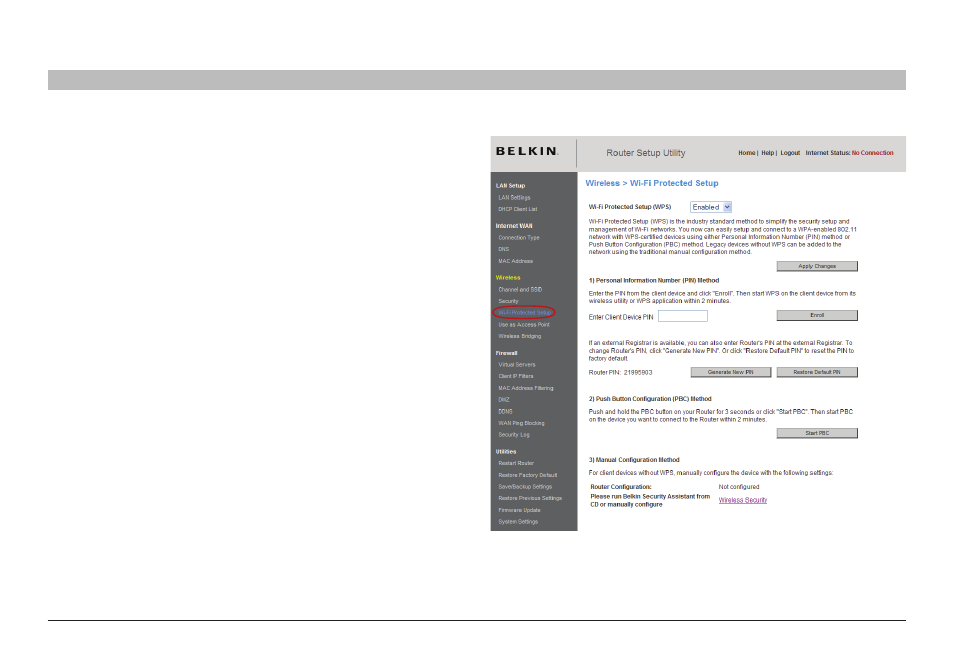
55
G Wireless Router
sections
table of contents
1
2
3
4
5
7
8
9
10
6
UsInG THe Web-based adVanCed UseR InTeRfaCe
Changing the Wireless security settings
Your Router is equipped with the latest security standard called Wi-Fi
Protected Access 2 (WPA2) and the legacy security standard called
Wired Equivalent Privacy (WEP)� Your Router also supports the Wi-Fi
Protected Setup
™
(WPS) specification, which simplifies the setup of a
wireless network� WPS uses familiar methodologies, such as typing in
a Personal Identification Number (PIN) or pushing a button, to enable
users to automatically configure network names and strong WPA/WPA2
data encryption and authentication� By default, wireless security is
disabled� To enable security, you will need to determine which standard
you want to use� To access the security settings, click “Security” on the
“Wireless” tab�
Using Wi-fi Protected setup
WPS uses WPA2 (described below) for encryption� It does not provide
additional security, but rather, standardizes the method for securing
your wireless network� You may use either the Push Button (S/W)
Configuration (PBC) method or PIN method to allow a device access to
your wireless network� Conceptually, the two methods work as follows:
PBC: Click the “Start PBC” button located on the WPS user interface
page of your Router� Then, initiate the WPS procedure on the client
device within two minutes� Refer to your client’s documentation on this
procedure� Clicking the “Start PBC” button will automatically enable
WPS� The client has now been securely added to your wireless network�
PIN: The client device has a PIN number (eight digits) that is associated
with WPS� Enable WPS through the user interface shown below� Enter
the client’s PIN into the Router’s internal registrar (accessed through
this user interface)� The client will be automatically enrolled into your
wireless network within two minutes�
