Setting up the print server for the first time – Apple AppleShare IP 6.0 User Manual
Page 59
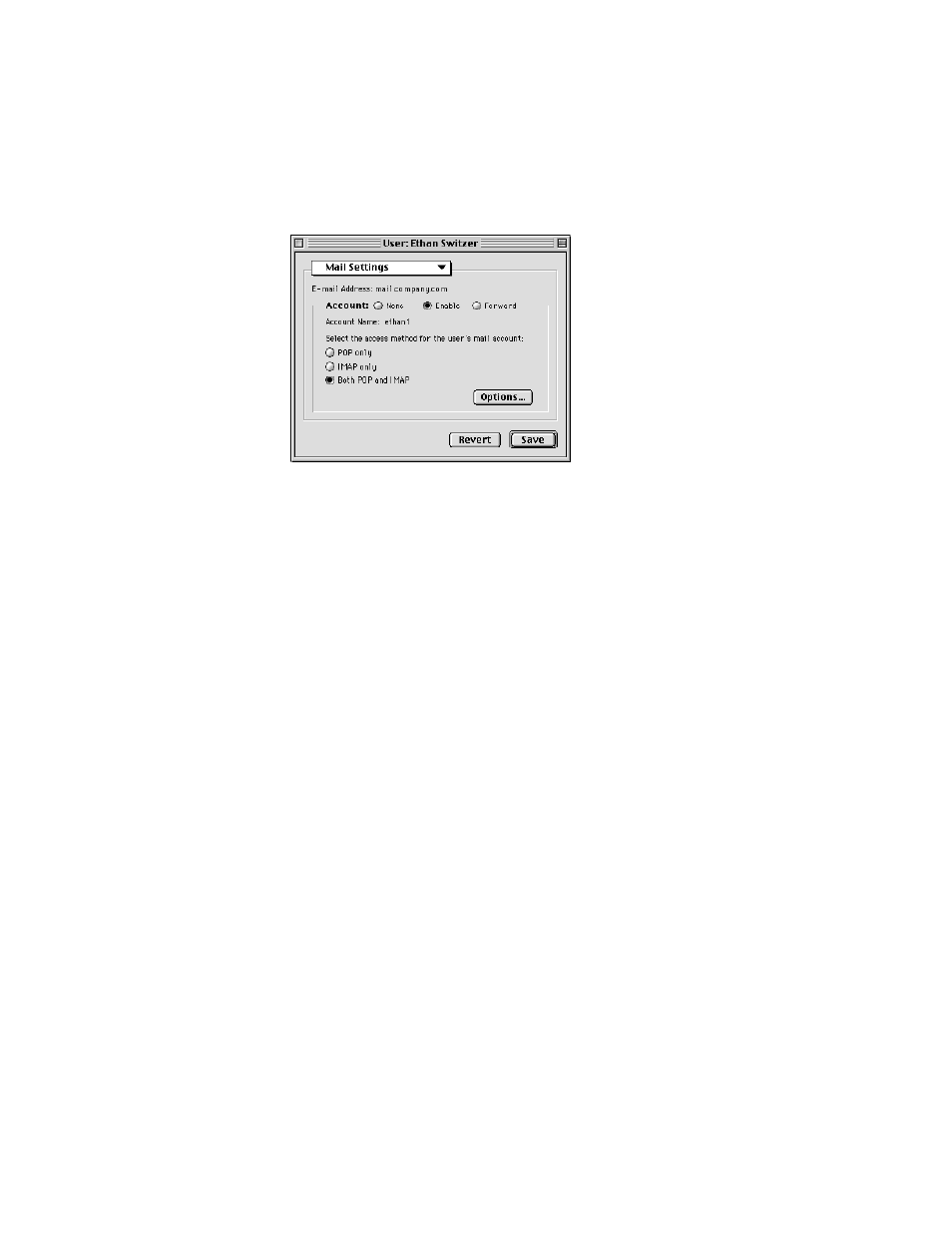
Setting Up AppleShare IP 6.0
59
When mail is enabled, the user can connect to this computer for mail service. The User
window changes to show the user’s mail account name below the enable button.
7
Click Save.
Mail is enabled for this user. He or she can configure and then use any client e-mail
application that supports both the POP and IMAP protocols. For more information about
these protocols or other mail settings, see the Mail Server section of AppleShare IP Help after
you complete the remaining instructions in this manual.
8
If the Mail Server is not already running, choose Start Mail Server from the Mail Admin
program’s Server menu.
The Mail Server is now set up. Go to the next section to set up the Print Server.
Setting Up the Print Server for the First Time
You need to create at least one print queue with one printer attached before you can use the
Print Server. A queue is a list of print jobs that are being stored on the Print Server until the
server sends the jobs to one of the attached printers.
Important
Be sure to tell this user to enter this account name and the password you
assigned in the General panel when he or she sets up his or her log-on information in a client
mail application.
Important
If you install and run the AppleShare IP Mail Server on more than one computer
(which would require purchasing an additional copy of AppleShare IP), you need to
coordinate the flow of mail among all of the computers that provide mail service. Depending
on how your network is configured, you may also need to set up the Mail Server so that it
forwards or relays mail to other servers. Be sure to review how mail service and mail
forwarding work in the Mail Server section of AppleShare IP Help after you’ve completed this
chapter. You should also review your license agreement.
