Problems with a display, 87 problems with a display – Apple Mac Pro Server (Mid 2010) User Manual
Page 87
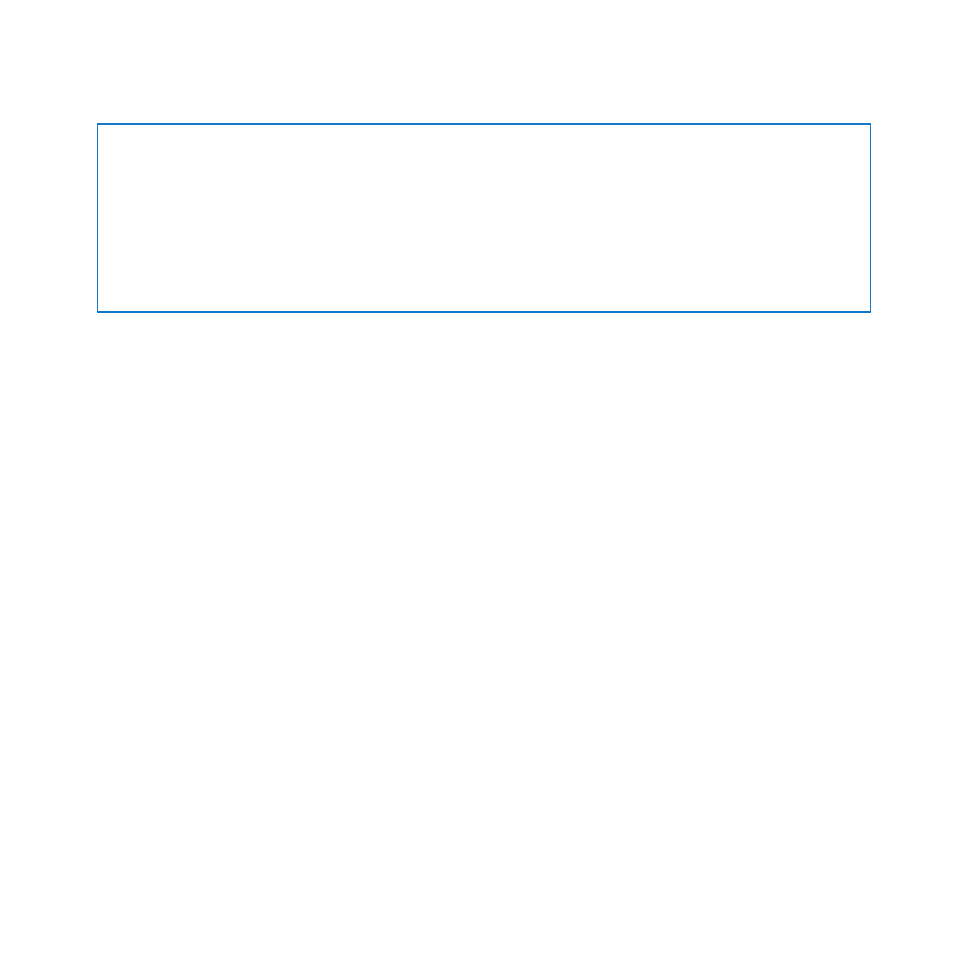
87
Chapter 4
Problem, Meet Solution
Problems with a Display
NOTICE:
If you have a problem with an Apple display and nothing in this manual
solves it, contact an Apple Authorized Service Provider or Apple for assistance. If you
attempt to repair the display yourself, any damage you may cause to the display will
not be covered by the limited warranty on your display. Contact an Apple Authorized
Reseller or Apple Authorized Service Provider for additional information about this or
any other warranty question.
If no image appears on the screen
Â
Make sure the computer is turned on, and if the display has a power button, make
sure it’s turned on.
Â
Make sure the cables are connected properly to your computer and the display.
Â
If your graphics card has an internal power cable, make sure it’s connected to the
card and the logic board.
Â
Make sure your computer is not in sleep. Press the power button or any key to see if
the computer wakes.
Â
Make sure the display brightness and contrast are set properly. Use the brightness
keys on the Apple Keyboard. Some displays have brightness and contrast controls on
or under their front edge or on the side.
Â
Reset the PRAM by restarting the computer while holding down the Command (x),
Option, P, and R keys until you hear the startup sound a second time.
