Apple Mac Pro Server (Mid 2010) User Manual
Page 15
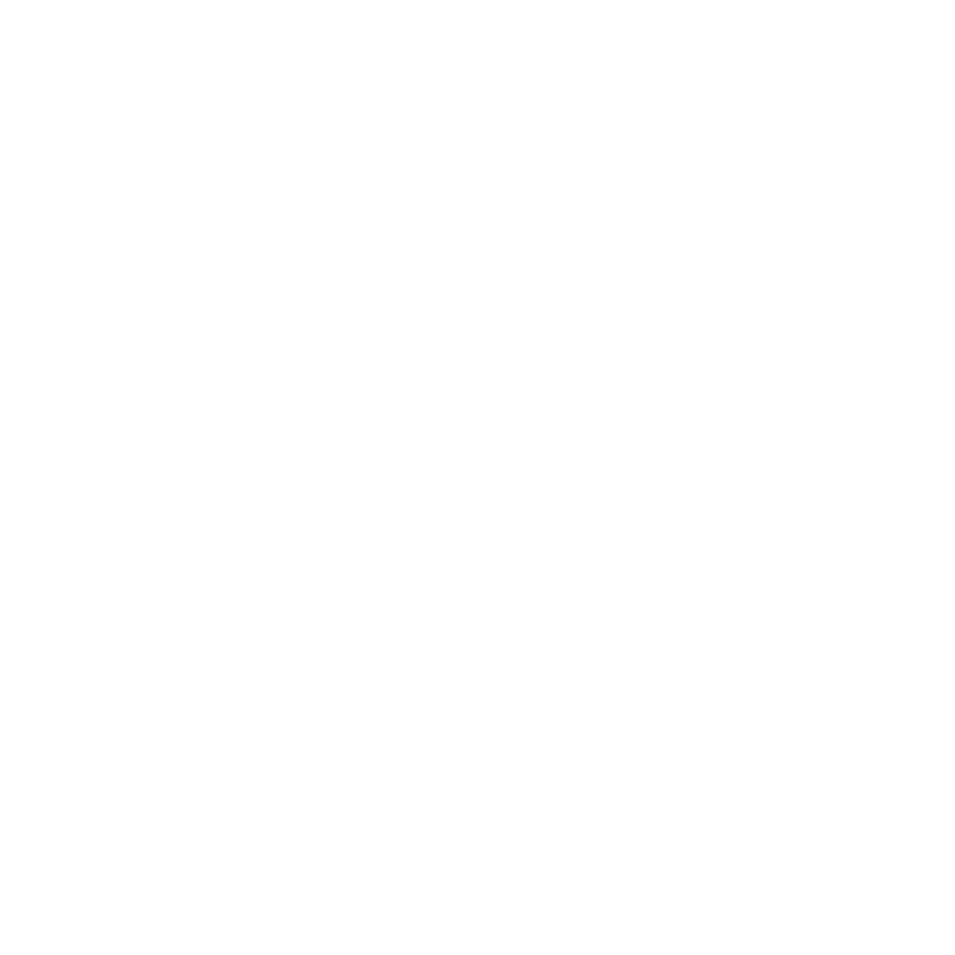
15
Chapter 1
Ready, Set Up, Go
Step 6:
Turn on your Mac Pro.
Press the power button (®) on the front of your Mac Pro to turn it on. If you have a
display that must be turned on separately, turn it on by pressing its power button. If
you connected a mouse, click your mouse to establish a connection with your Mac Pro.
Step 7:
Configure your Mac Pro server with Server Assistant.
The first time you turn on your Mac Pro with Mac OS X Lion Server installed, Server
Assistant asks for some basic information that Lion Server needs in order to start up
and connect to the network. Be ready to provide the following information the first
time you turn on your Mac Pro:
Â
An account name and password.
Â
An organizational name that’s unique in your company.
Â
A host name, which can be for your local network only, for your local network and
VPN access from the Internet, or an Internet host name you purchased from a domain
name registrar.
Â
Detailed network settings, including IP address, subnet mask, and DNS servers. The
network settings may be provided by your Internet router or a server on your network.
If so, it should be configured to provide your server the same IP address all the time
(static mapping or DHCP reservation).
For help with Server Assistant, click the Help button in any pane.
You can set up Mac OS X Lion Server remotely from another computer. For information,
open the Server application on the other computer and choose Server Help from the
Help menu.
To learn more about Mac OS X Lion Server software, see the Lion Server website at
www.apple.com/macosx/server.
