Shutting down your mac pro, 17 shutting down your mac pro – Apple Mac Pro Server (Mid 2010) User Manual
Page 17
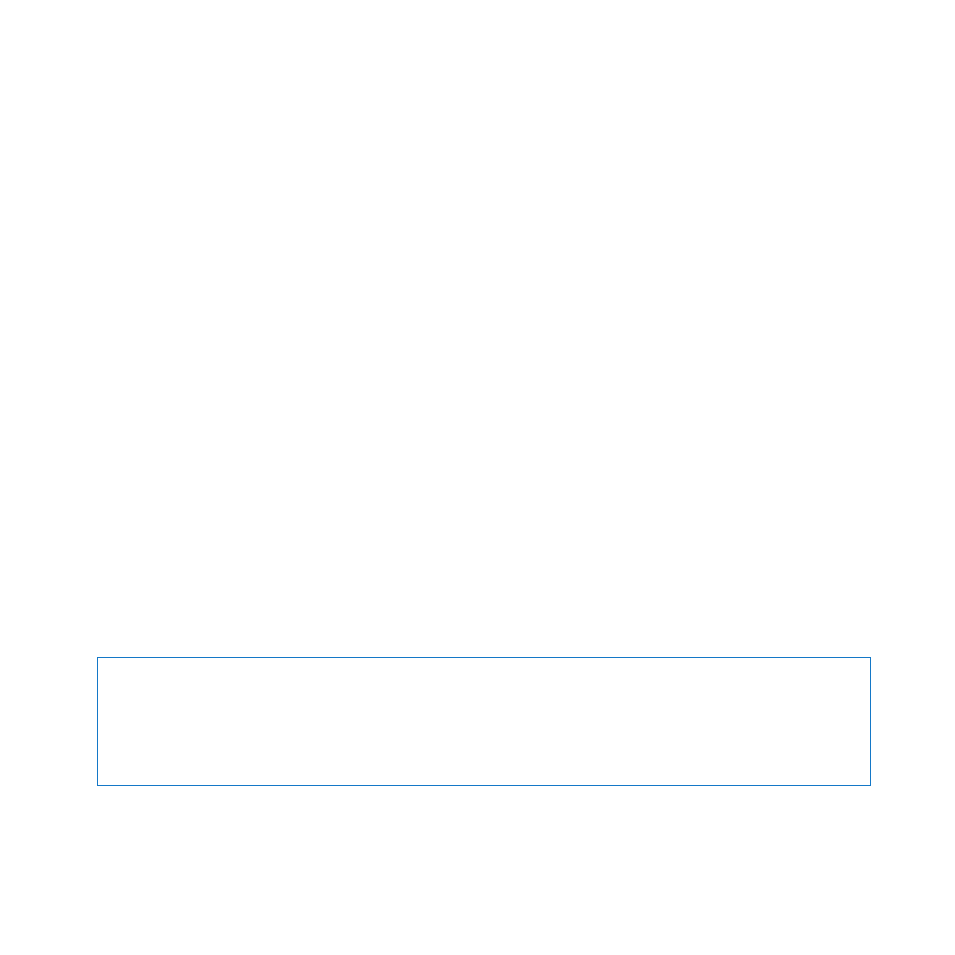
17
Chapter 1
Ready, Set Up, Go
Â
Is the power cord securely plugged into the back of your Mac Pro?
Â
If you have connected a keyboard and display, are the keyboard and display cables
connected correctly?
Â
If you have connected a display, are the brightness and contrast of the display
adjusted correctly? If the display has brightness controls, adjust them. If the display
has a power button, make sure the display is turned on.
Â
If you have connected a display and you don’t see anything on your screen, restart
your Mac Pro. Hold down the power button (®) on your Mac Pro for 5 or 6 seconds,
until it turns off. Press the power button (®) again to restart.
Â
If you see a blinking question mark on the screen or a series of flashes from the status
light, see Chapter 4, “Problem, Meet Solution” on page 75.
Shutting Down Your Mac Pro
If you won’t be using your Mac Pro for an extended period, shut it down.
To turn off your Mac Pro, do one of the following:
Â
Choose Apple () > Shut Down.
Â
Press the Control and Eject keys, and then click Shut Down in the dialog that appears.
NOTICE:
Do not turn off your Mac Pro by turning off the switch on a power strip or
by unplugging your Mac Pro’s power plug (unless you can’t turn off your Mac Pro any
other way). Your files or system software could be damaged if your Mac Pro is not
shut down properly.
