Customize your desktop and set your preferences, Need help setting up – Apple Mac Pro Server (Mid 2010) User Manual
Page 16
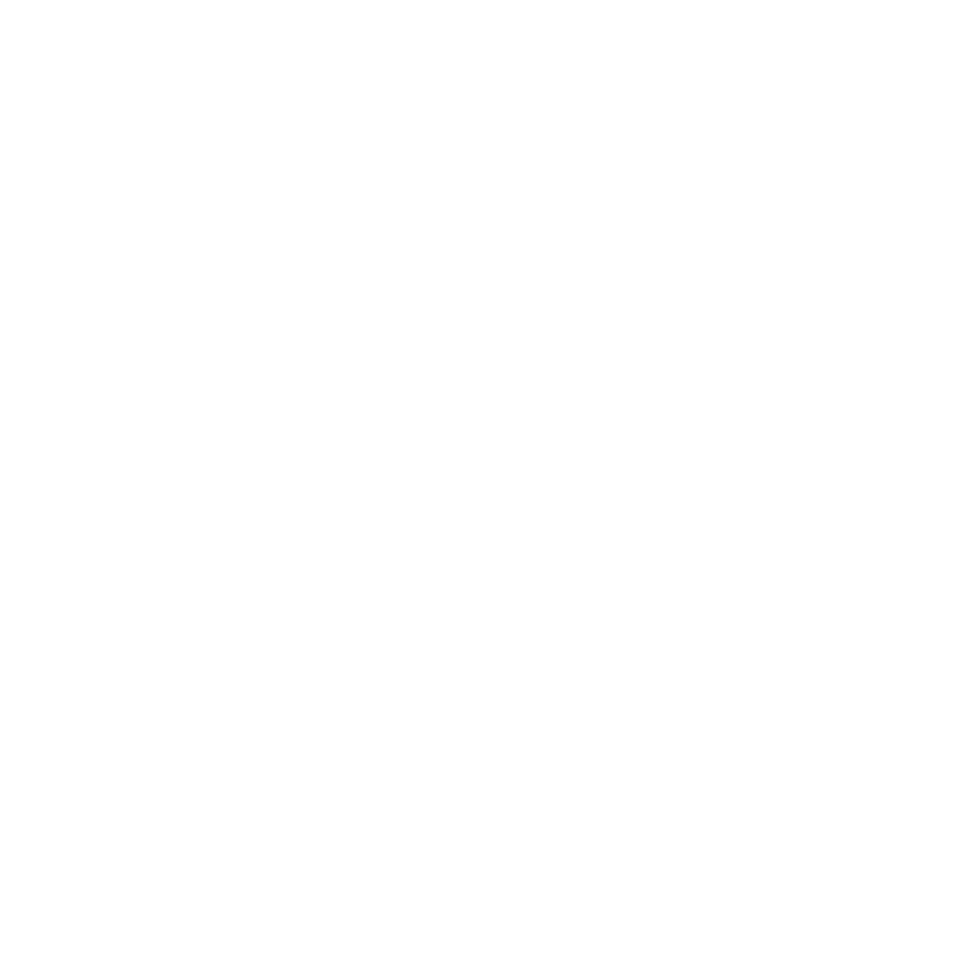
16
Chapter 1
Ready, Set Up, Go
If you already have a Mac with Mac OS X Server version 10.5 or later, Server Assistant
can help you automatically transfer system settings, service settings, user accounts, files,
applications, and other information from your previous Mac server (any model) to your
Mac Pro. Use an Ethernet, FireWire, or wireless connection to transfer information.
For information about working with the services in Mac OS X Lion Server, open the
Server application and choose Server Help in the Help menu.
Customize Your Desktop and Set Your Preferences
You can easily make your desktop look the way you want using System Preferences.
Choose Apple () > System Preferences from the menu bar or click the System
Preferences icon in the Dock. System Preferences is your command center for most
settings on your Mac Pro. For more information, open Help Center and search for
“System Preferences” or for the specific preference you want to change.
Note: Throughout this manual, instructions are given that require a display to view
commands and dialog boxes. If no display or keyboard are connected to your Mac Pro,
you can set up Mac OS X Lion Server remotely from another computer. For information,
open the Server application on the other computer and choose Server Help from the
Help menu.
Need Help Setting Up?
If you think your Mac Pro didn’t start up properly, check the following:
Â
Is your Mac Pro plugged into a power outlet? If it’s plugged into a power strip, is the
power strip turned on?
