Apple AppleShare IP 6.3 User Manual
Page 40
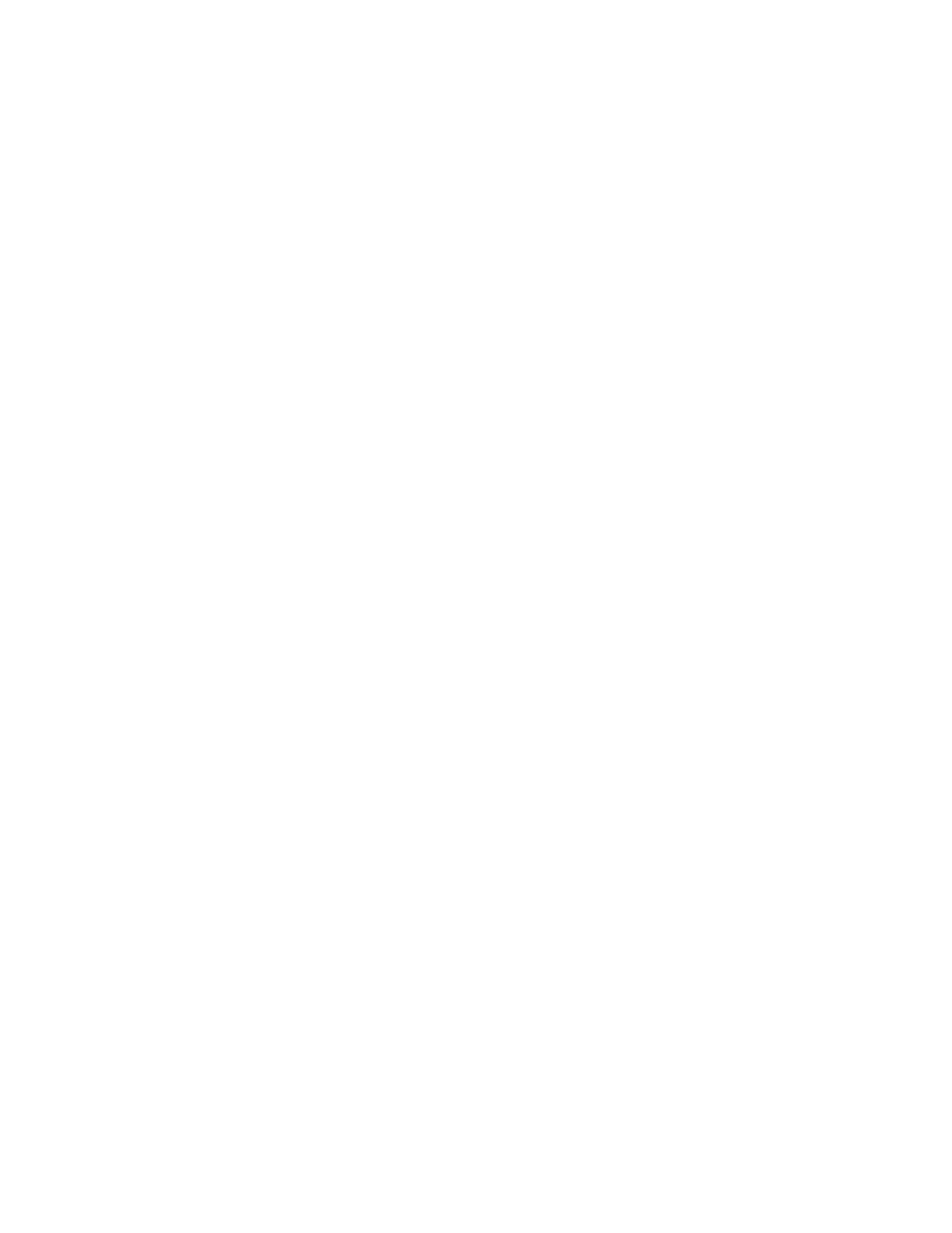
40
Appendix B
8
Choose Restart from the Special menu.
The disk that you selected in the previous step becomes the startup disk. After the computer
has restarted, run AppleShare IP Easy Setup on the new startup disk.
Note: If you previously had services set to start automatically at startup, they will not start
until after you have run AppleShare IP Easy Setup, unless your Users & Groups Data File is
already updated.
9
If your computer is being used to run Web or file services, start the services and verify that all
services are working as expected.
Verify that folders are being shared correctly. If Web service is enabled, use Mac OS Server
Admin (the Web services module) to verify and set the location of the default Web folder and
default document file. If FTP service is enabled, verify that it is working correctly.
If You Don’t Plan to Continue Using the Old Disk
To change the startup disk, follow these steps:
1
Shut down your computer and connect the hard disk you want to use as the new startup
disk.
See the manual that came with your computer for detailed instructions.
2
Restart your computer.
3
Make sure that the new hard disk has a different name from the current startup disk.
4
Install Mac OS 9 and the AppleShare IP 6.3 software on the new hard disk.
For instructions, see “Installing AppleShare IP Software” on page 12.
5
Copy the Users & Groups Data File from the Preferences folder inside the System Folder on
the current startup disk to the same location on the new hard disk.
6
If your computer is being used to run file services, copy the AppleShare IP Preferences folder
from the Preferences folder inside the System Folder on the current startup disk to the same
location on the new hard disk.
7
If your computer is providing Web service, copy the default Web folder from the startup disk
to the new hard disk.
8
If your computer is being used to share data, use the Mac OS Server Admin application’s
Copy Item command to copy shared folders from the startup disk to the new hard disk. The
Copy Item command is available in the Privileges module.
Do not use the Finder to copy the folders because the folders’ access privileges will not be
retained. For information about copying shared items, see AppleShare IP Help.
