Apple AppleShare IP 6.3 User Manual
Page 27
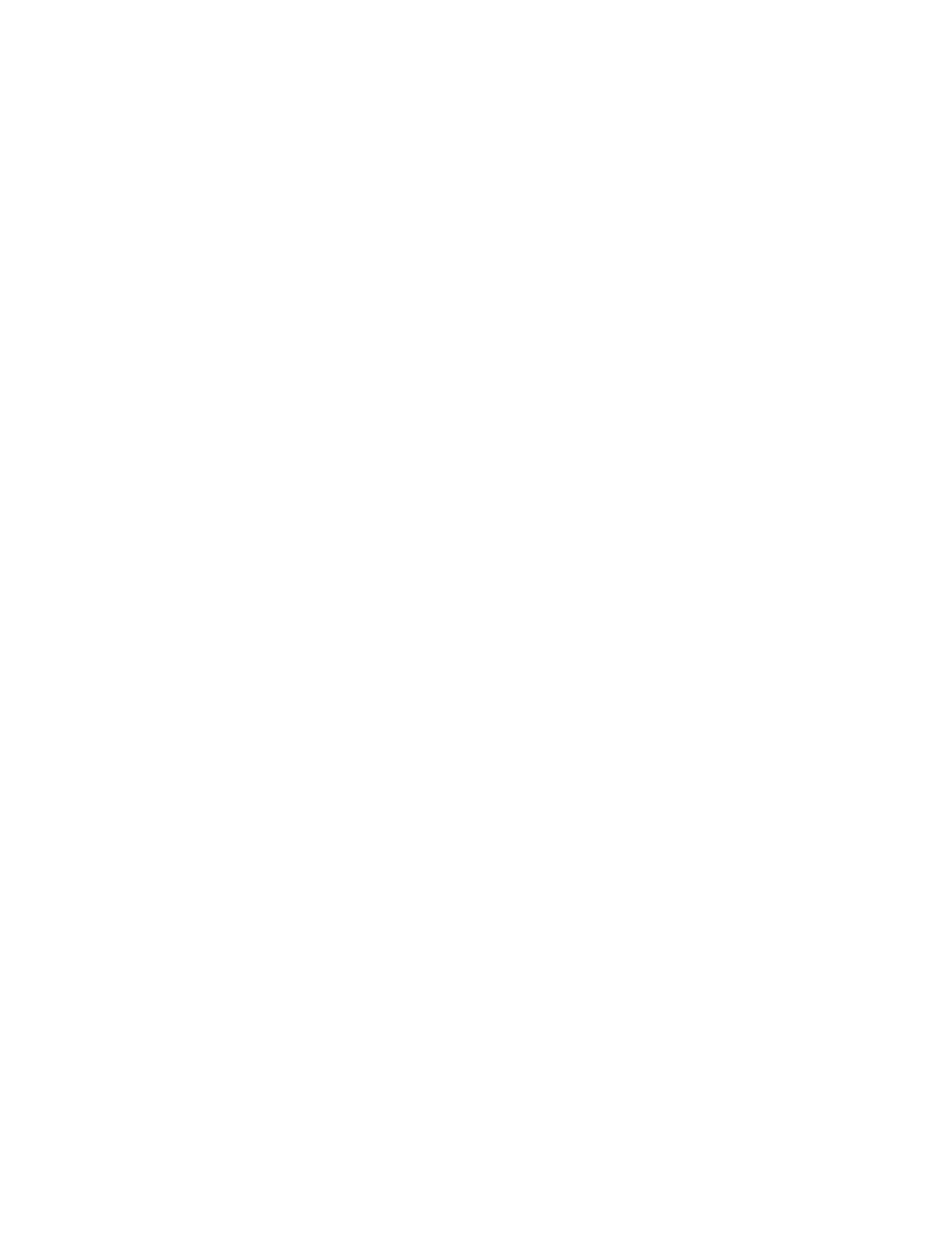
Setting Up AppleShare IP Services
27
The queue appears in the Print Server Activity window. When the status line indicates that it
is operating normally, the queue is ready to use.
Enabling Web-Based Remote Admin
You can perform many server administration tasks from a Macintosh or Windows computer
using a Web browser (Internet Explorer 4.5 or later, or Netscape Communicator 4.5 or later).
Before you use Web-based Remote Admin, you should make sure it is enabled.
For extra security, you can use TCP Filter Admin to prevent access to the Web-based Remote
Admin Web site from any computer. See the TCP Filtering section of AppleShare IP Help for
more information.
To enable Web-based Remote Admin, do this:
1
Open Mac OS Server Admin.
2
If the Web server is not running, press the Web Services button and choose Start Web Server.
3
Press the Web Services button and choose Configure Web Server.
4
Click the General tab.
5
Select the “Allow administration via AppleShare IP Remote Admin” checkbox.
6
Click Save.
To administer AppleShare IP services, type the following URL in any standard Web browser:
http://
For example, if your Web server’s DNS name is mycompany.com, type:
http://mycompany.com/.admin
Setting Up Domain Name System (DNS) Services
When a site connects to the Internet, it receives a range of IP (or Internet Protocol)
addresses from its Internet service provider. The site’s administrator then assigns these
addresses to the individual host computers at the site. Each Internet host computer has its
own IP address, which is unique within the Internet.
However, numeric addresses are awkward to deal with. An easier way to identify hosts is to
use a name and employ a mechanism to convert the host name to its corresponding address.
A domain name system server provides such a mechanism. It receives queries about a
particular host, locates information about that host, and sends that information back to the
requester.
