Apple AppleShare IP 6.3 User Manual
Page 38
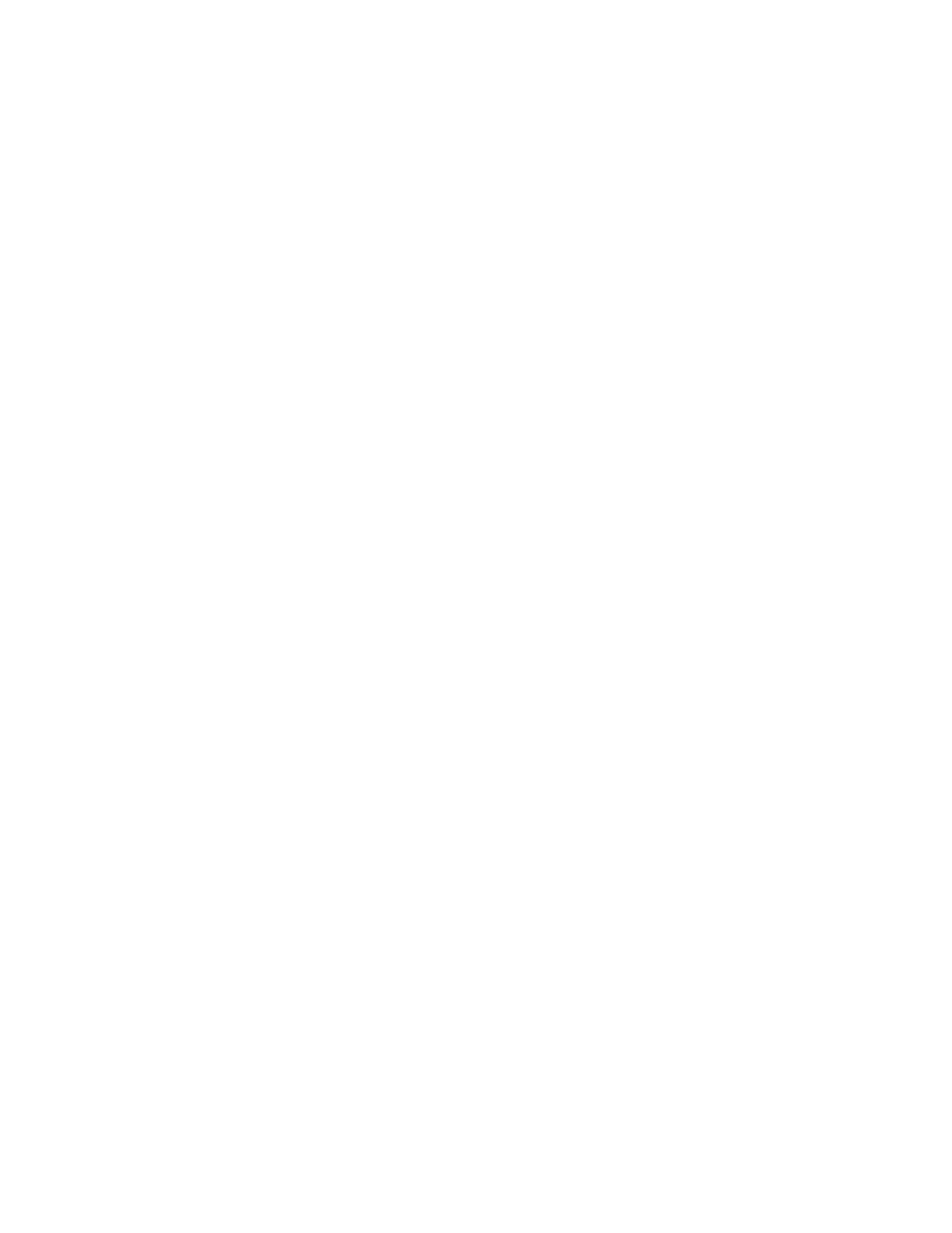
38
Appendix A
5
Turn off and disconnect the external hard disk, then connect it to the new computer and
start up the new computer.
6
On the new computer, drag the Users & Groups Data File (in the Preferences folder in the
System Folder) to the Trash.
7
Drag the old computer’s Users & Groups Data File (the one you backed up in step 1) to the
System Folder on the new computer.
8
Open AppleShare IP Easy Setup (see page 15) and follow the instructions on the screen.
When you start file services, passwords and access privileges for the items you’ve moved will
be active.
Updating the Mail Database
You only need to update the mail database if you are upgrading from AppleShare IP 5, and
your mail server users did not download all their mail before you upgraded.
To update the database, follow these steps:
1
Open the Mail Server folder in the AppleShare IP folder on your server.
2
Double-click the AppleShare IP Mail Tool icon.
3
Enter your name and password.
4
Click the “Update, compress or repair a Mail Database” button.
5
Click Open and locate the mail database you want to update, then click Open.
6
Click Set and select a new location for the mail database, then click Save.
7
Click the Repair button.
8
Click Done.
9
Click Quit.
