Changing the startup disk – Apple AppleShare IP 6.3 User Manual
Page 39
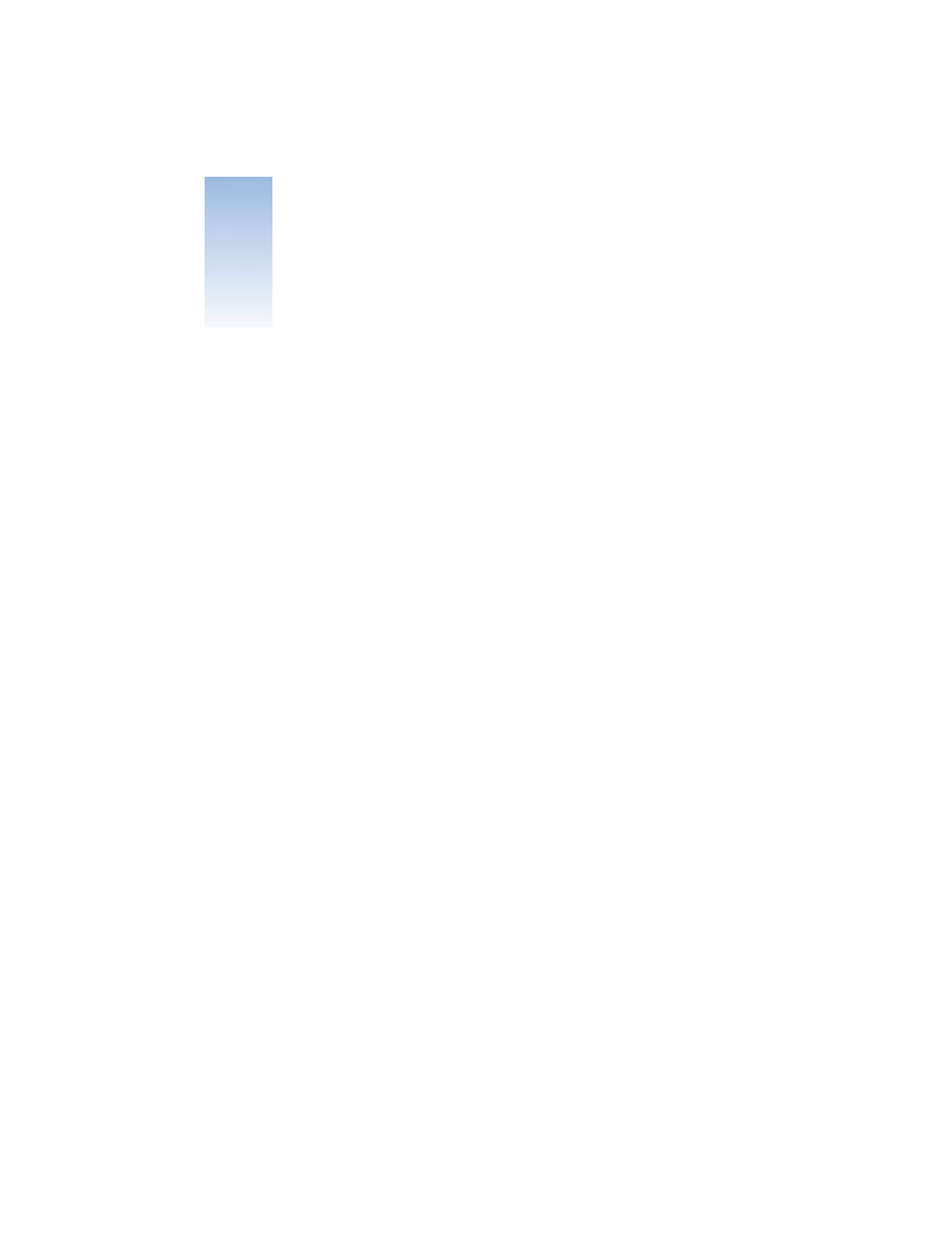
39
A P P E N D I X
B
B
Changing the Startup Disk
AppleShare IP uses several files located in the System Folder of your startup disk. If you
change your startup disk after you install any of the AppleShare IP server programs, you need
to install AppleShare IP on the new startup disk and copy certain files and folders from the
old startup disk to the new startup disk.
When you change the startup disk, you may plan to continue using the old disk, or you may
remove the old disk from your system.
If You Plan to Continue Using the Old Disk
To change the startup disk if you plan to continue using the old disk, follow these steps:
1
Shut down your computer and connect the hard disk you want to use as the new startup
disk.
See the manual that came with your computer for detailed instructions.
2
Restart your computer.
3
Make sure that the new hard disk has a different name from the current startup disk.
4
Install Mac OS 9 and the AppleShare IP 6.3 software on the new hard disk.
For instructions, see “Installing AppleShare IP Software” on page 12.
5
Copy the Users & Groups Data File from the Preferences folder inside the System Folder on
the current startup disk to the same location on the new hard disk.
6
If your computer is being used to run file services, copy the AppleShare IP Preferences folder
from the Preferences folder inside the System Folder on the current startup disk to the same
location on the new hard disk.
7
Open the Startup Disk control panel and click the icon of the disk you want to use as the
startup disk.
