Apple AppleShare IP 6.3 User Manual
Page 26
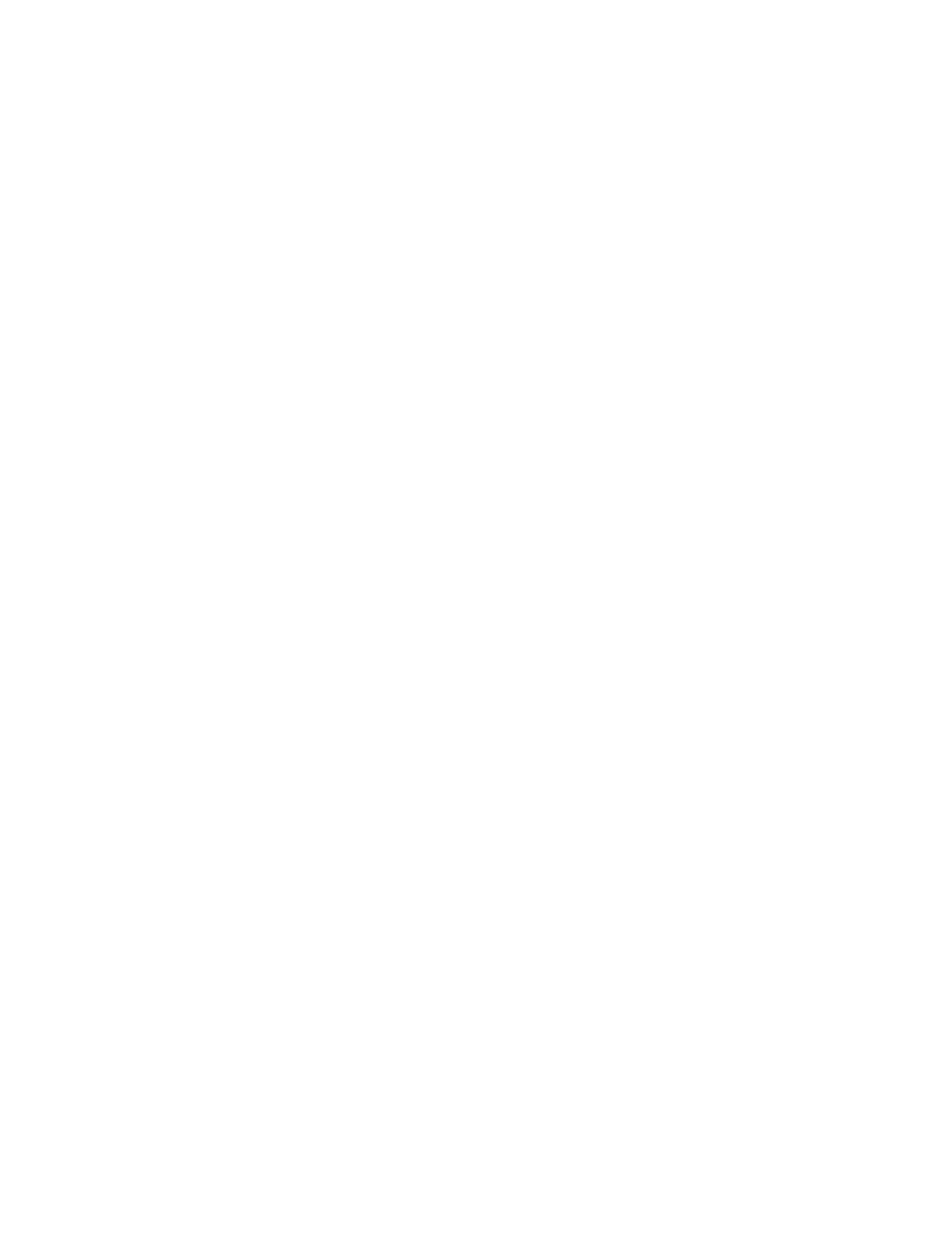
26
Chapter 2
Creating Print Queues
Print queues allow users to work while waiting for documents to print. A queue contains a list
of print jobs that are being stored on the print server. The queue also attaches printers to
those jobs and sends the jobs through one at a time. If you attach multiple printers to a
queue, several documents can print at the same time on different printers, which reduces the
wait time for printing. You need to create at least one print queue with one printer attached
before you can use print services. You can set up print queues over AppleTalk or over TCP.
To create a print queue and attach a printer, follow these steps:
1
Make sure that any printers you want to attach to your print queue are connected to the
network and turned on.
2
Open AppleShare IP Print Admin (see page 32).
3
If print services are not started, open the Server menu and choose Start Print Server.
4
Click the New Queue button at the top left of the Print Server Activity window.
5
Type a name for the queue in the Queue Name text box.
The name identifies the print queue in the Print Server Activity window and in the Chooser.
Note: If you give the queue the same name as the name of an attached printer, the attached
printer will not be visible to users in the Chooser.
6
Click the Attached Printers tab.
7
Choose a protocol from the Protocols pop-up menu.
You can set up an AppleTalk or a TCP print queue.
8
Locate an AppleTalk printer or enter TCP information.
m
To attach an AppleTalk printer that’s located in a different AppleTalk zone, choose a
different zone from the Zone pop-up menu. If your network does not have any zones, the
pop-up menu is not available.
m
To attach a TCP printer you must enter a DNS name or IP address, and the printer or
queue name on the server providing LPD.
9
To attach a printer, select it, then click the Attach Printer button to the left of the printer list.
10
If you are setting up a print queue for an AppleTalk printer, select the Hide checkbox if you
want to prevent users from printing directly on this printer.
When the printer is hidden, only the queue will appear in the Chooser; it looks like any other
printer name. When the printer is not hidden, both the queue and the printer appear in the
Chooser, and users can choose either one.
Printing directly is useful when you need to use the manual feed option for a printer.
11
Click Save.
