Apple AppleShare IP 6.3 User Manual
Page 23
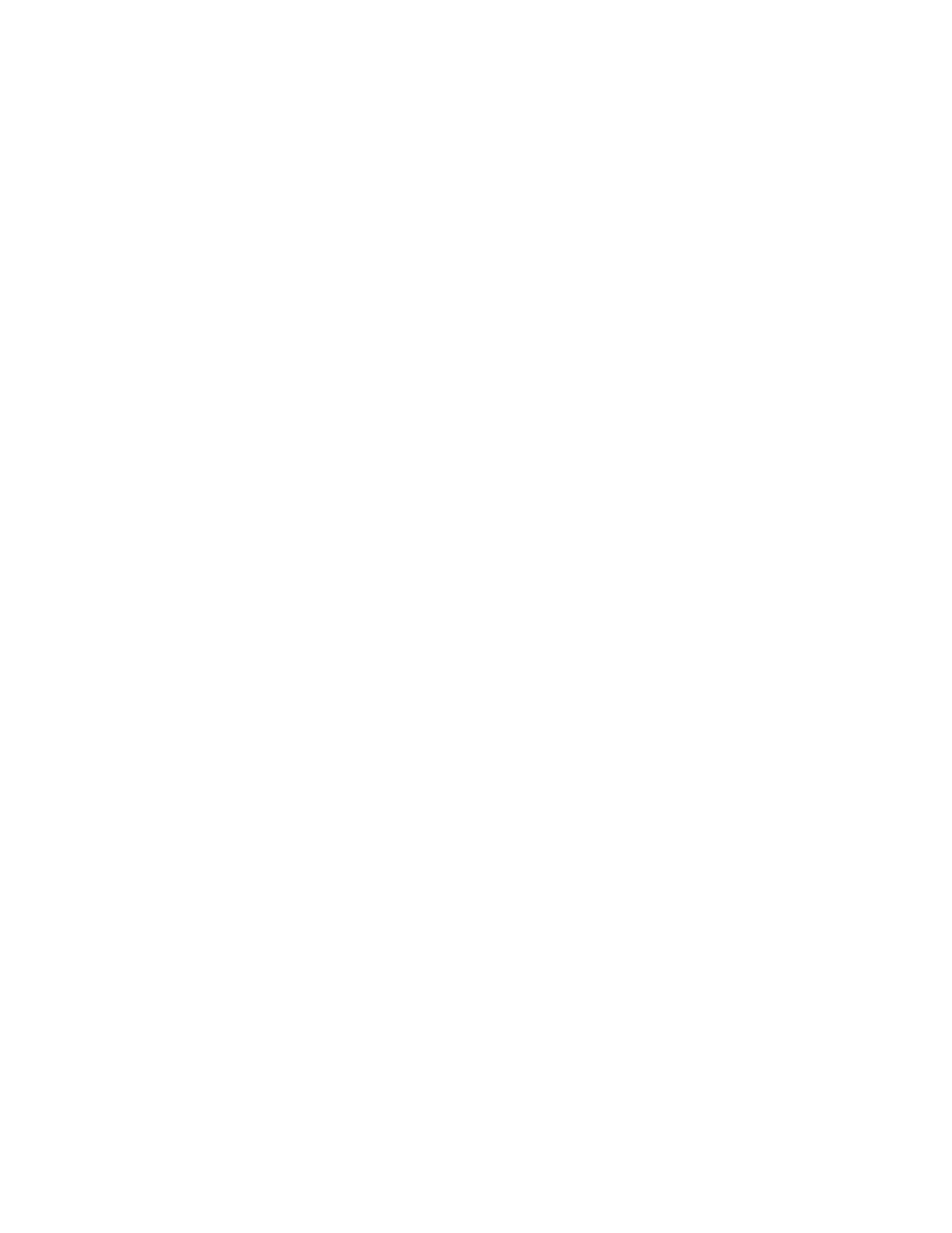
Setting Up AppleShare IP Services
23
If you decide to change the server name, it must be a valid Windows host name with 13 or
fewer characters and no special characters or punctuation (such as /\[]:+”|<>=;,*? or
space).
6
Type the workgroup name for your server in the Workgroup text field.
Windows computers use the workgroup name to describe their local group of computers on
the network.
7
If you like, type a description for the server in the Description text box.
You can enter up to 43 characters. Users see this information in their Network Neighborhood
(when they are in list view). You may want to enter your name and phone number so users
know whom to contact for information.
8
Click Save.
9
Restart the file server.
If the server is running, press the File Services button and choose Stop File Server. After the
server stops, choose Start File Server.
10
Make sure you’ve created at least one share point with a valid Windows folder name.
The name should have fewer than 13 characters and no special characters or punctuation.
For instructions on creating a share point, see “Creating Share Points” on page 20.
11
Make sure the following networking software is installed and configured on each of your
Windows client computers:
m
Windows 98 or Windows 95 clients: Client for Microsoft Networks, TCP/IP Protocol, and
File Sharing for Microsoft Networks
m
Windows NT clients: Workstation and TCP/IP Protocol software
For instructions on installing or configuring this software, see your Windows software
documentation.
12
On a Windows computer on your network, connect to the file server using the Network
Neighborhood.
Open the Network Neighborhood window. Double-click the AppleShare IP server’s icon to
connect to the server.
