Apple AppleShare IP 6.3 User Manual
Page 18
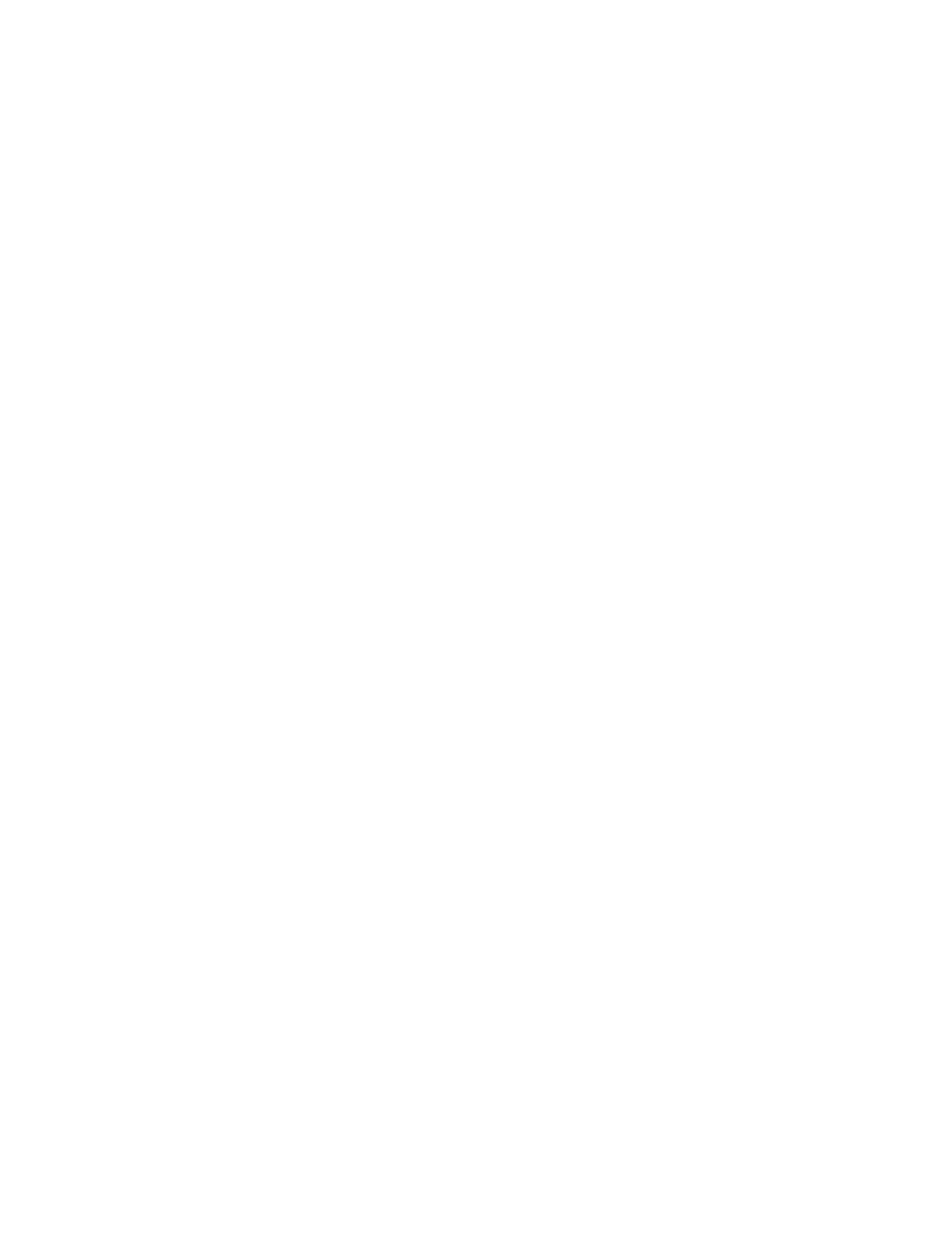
18
Chapter 2
Built-in Users
When you open the Users & Groups List, you’ll find these users listed:
m
Owner: The owner is the user whose name has been entered in the File Sharing control
panel of the server. (There is only one owner for a computer.) When the owner logs on to
the server from a workstation, he or she has unrestricted access to everything on the
server. (Other users only see the folders or disks that have been made share points.) The
owner can open any folder when logged on from a client workstation, regardless of the
access privileges that have been assigned to that folder. The owner can change privileges
to any folder on the server.
The owner can log on with any user name and the owner password to see the access
privileges a user has.
m
Guest: If you want to give clients access to the server without requiring a name or
password, you enable guest access. Unlike previous versions of AppleShare IP, in
AppleShare IP 6.3 you must set up guest access for different services independently. You
can allow guest access to the file server, Web services, file sharing for Windows clients
(SMB), and FTP service, or any combination of these. If you allow guest access to the
server, you can still restrict guests from certain areas by limiting the access privileges for
folders.
Guest access must be turned on separately for each service.
m
Mail Administrator: This user is enabled the first time mail services are turned on, but
can’t administer the server until the appropriate options have been turned on. Once the
user is enabled, undeliverable mail is sent to the Mail Administrator. (The Internet alias for
Mail Administrator is Postmaster.)
Registering a New User
The following instructions show you how to register one user. If you have a large number of
users to enter, you can use the Duplicate feature or you can import user information from a
text file. See AppleShare IP Help for instructions on duplicating users or importing user
information.
To register a user, follow these steps:
1
Open Mac OS Server Admin (see page 31).
2
Press the Users & Groups button and choose Show Users & Groups List.
3
Click the New User button.
4
Type a name for the user account.
The name is also used by the mail server to identify the user when his or her e-mail
application logs on to the mail server.
